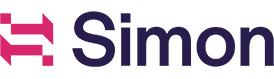Manage a segment
Edit a segment
To edit a segment, click the “..." icon to the right of the segment name and select “Edit.”
Be sure to consider how edits will affect any attached flows or dependent segments.
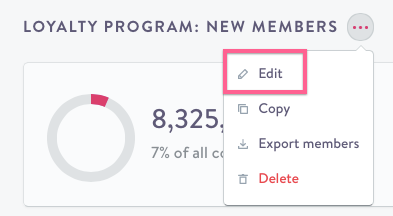
Copying a segment
Segments can be copied by clicking the “...” icon to the right of the segment name and clicking “Copy.” If the segment references other segments in its conditions, those references will be included in the copied segment as well.
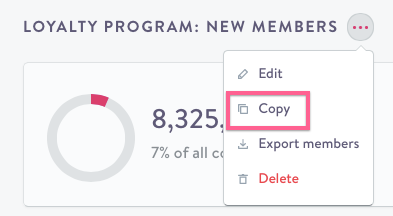
Foldering segments
Segments can be foldered by adding a colon (":") to separate the folder name and the segment name. For example, given two segments named as such:
- Acquisition Source: Direct
- Acquisition Source: Organic Search
The resulting folders would appear on the left hand side of your segments as follows; they'd both be grouped under the "Acquisition Source" heading and can be unzipped to show both "Direct" and "Organic Search" segments.
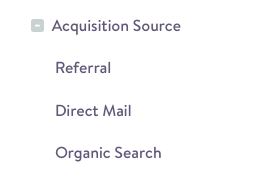
Deleting a segment
To delete an independent segment, click the “..." icon to the right of the segment name and select “Delete.”
Note that segments associated with running flows, or those which are referenced in another segment, cannot be deleted.
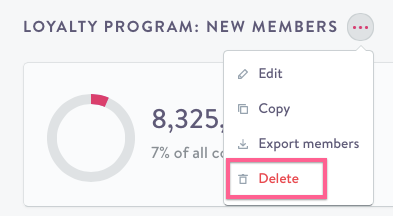
Updated 5 months ago