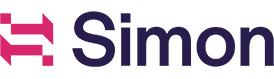Simon can connect to most standard databases. The general steps to setting up your connection are:
- Set up a Simon Data account with your database vendor.
- Authorize your database type in Simon with your credentials. (One set of credentials per integration vendor).
- Test and confirm security details.
SQL dialects
We provide flexible support across most popular SQL dialects:
- MySQL
- PostgreSQL (including Redshift)
- Microsoft SQL Server
- BigQuery
- Snowflake
Before you begin
-
Collect the following fields from your database so you're ready to authorize:
- Host name
- Port
- Schema
- User
- Password
-
Confirm the tables, schemas, and database names that Simon needs access to. You'll need these when you set up our account with your vendor.
Set up a Simon Data account
More details on specific vendors are included on subsequent pages. Contact your account manager for support with Cloud-Base Microsoft SQL Server, MySQL, and PostGREs.
Dedicated Simon Data account
Set up an account with your database vendor that's dedicated to Simon Data and provides read-only privileges.
Be sure to allow Simon connections from the following IP block:
3.225.71.141
18.211.16.116
35.173.87.106
52.7.12.28
54.152.155.89
54.165.60.44
54.165.74.55
54.174.71.70
Authorize in Simon
- After creating a Simon Data account on your database side, log on to Simon as an Admin.
- Expand Admin Center, then click Integrations.
- Select your database type then click Add.
- Follow the directions for each individual connection.
Test
- Click Test Connection. If your database connected successfully, this is indicated. If not, some suggestions for troubleshooting are displayed:
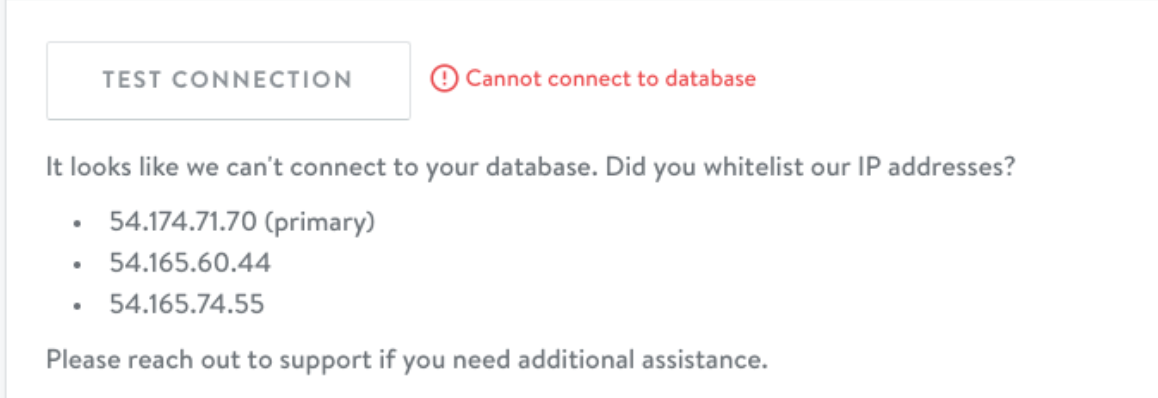
SSH tunneling
Simon can connect to your database over SSH. Please contact your account manager to configure this.
Change your database
If you need to edit your credentials or change your database ingestion methods, contact your account manager.