On-Premise SQL Server credential requirements
There are two primary mechanisms used to connect to on-premises databases. If neither of the options below work for your organization, our integration experts will work with you to accommodate your unique circumstances.
Option 1: Allow IPs
- If your database can be reached publicly over the internet, allow these IP addresses:
3.225.71.141
18.211.16.116
35.173.87.106
52.7.12.28
54.152.155.89
54.165.60.44
54.165.74.55
54.174.71.70- From the Simon left navigation, expand settAdmin Center then click Integrations. Scroll to SQL Server and enter your credentials then click Save Changes.
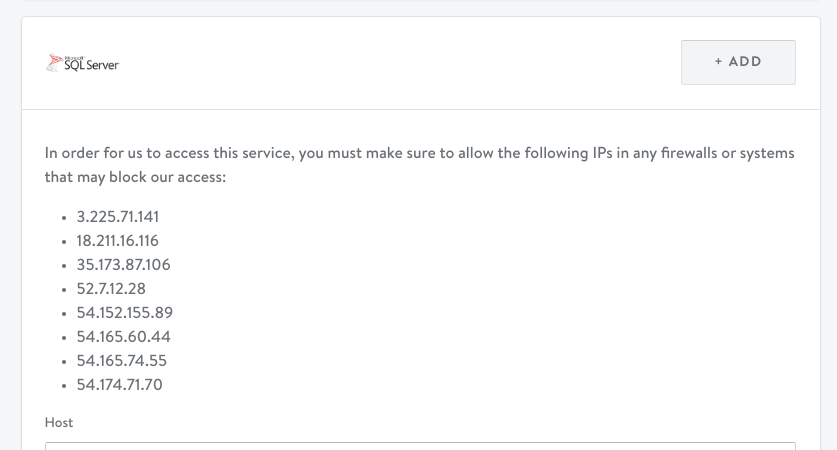
- Host
- Port
- Schema
- User
- Password
- Click Test Connection.
Option 2: VPN
If your data warehouse can only be reached from your internal network, we establish a VPN connection to your network. While we can support “site-to-site” VPNs, the typical setup is to give Simon an account on your regular VPN (with a username and password) and our integration team will establish a VPN connection from there. You won't need to change anything else about your network.
We need this information from you:
- Your VPN type (e.g. Cisco, AnyConnect, etc.)
- Your VPN server hostname (like a URL)
- A username and password created specifically for Simon to access your VPN
- Your VPN routes
- Forwarding rules for your VPN, including:
- The IP address of the database behind the VPN
- The database listening port
- The database destination port
- Any extra options required to connect to your VPN. For example:
--authgroup='my_company_name'
We can establish a VPN with Cisco and NetExtender VPNs within 4 hours, and work with you to establish other VPNs within 48 hours.
Once this is done, complete step 2 in option 1 above.
