Action Panel
Overview
The Action Panel gives you the ability to unblock Flows, Journeys, and data refreshes.
When a flow, dataset, or journey is in a review state, syncing to downstream channels stops until an action is taken. When a dataset error occurs, data refresh stops and syncing to downstream channels are blocked until an action is taken.
With the Action Panel, you can get flows back into action approving the current sync as is or rejecting it until another data refresh has occurred. To help you make this decision, a message displays inside the Action Panel identifying the issue at hand.
Dataset errors blocks your data refresh. Depending on the error message, there are some steps you can take to resolve these issues.
Dataset TypesThe action panel can display Contact Data datasets and Lookup datasets.
Flows in review
Common flow errors
Error message | Considerations |
|---|---|
This flow is attempting to add X contacts, which exceeds the current maximum allowance of Y. | Simon institutes flow thresholds to protect your account from unexpected spikes in the number of contacts entering a flow due to an upstream data integrity issue. The default threshold is 30,000 contacts. |
This flow is attempting to remove X contacts, which exceeds the current maximum allowance of Y. | On the flip side, Simon also institutes flow thresholds to protect your account from unexpected dips in the number of contacts entering a flow. |
This flow has never been empty before, but it would be after removing X contacts. | This message appears when the segment has no contacts to message. |
Thresholds
Simon institutes flow thresholds to protect your account from unexpected spikes in the number of contacts entering or leaving a flow due to an upstream data integrity issue. Learn more here.
Upstream data issues
Occasionally, a flow is sent into review not because it passed the contact threshold, but because of a data integrity issue happening upstream of the flow. There are a couple of ways to investigate:
- The best way to figure out why there might have been a jump in segment size is to look through each filter that makes up a given segment and think about if it would make sense that this field would have increased or decreased a significant amount from the previous day.
- You can also click the flow link in the Action Panel and scroll down to look at the performance tab. This will show you the flow metrics over time to help you figure out if a spike or drop is normal for your campaign.
- If the first two options don’t reveal any issues, then you can check the dataset and dataset fields powering the segment and flow to see if something changed in the underlying data.
Approve or reject flows in review
- From the left navigation, expand Alerts & Status, then click Action Panel:
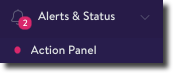
Action Panel count
A pink dot appears with a count if there are flows and datasets to review. This count combines both flows and datasets in review so you know how many are impacted right away.
- Click Flows:
- To view a flow's details, click the Flow Name.
- To view segment details powering the flow in review, click the associated Segment name.
- Consider the date this flow was placed in review. Any flow that’s been approved or rejected in the last day will still appear in the Action Panel. Flows no longer display in the Action Panel 24 hours after approval.
- Consider the error message.
- To allow the flow to continue, click Approve. If you want to fix the error first, click Reject.
What does approve mean?
Approving the flow simply overrides the threshold violation that sent this flow into review in the first place, allowing it to continue as planned.
This does not change the threshold. See Thresholds for detailed instructions on how to change this.
What does reject mean?
Rejecting the flow prevents this flow from continuing as it is. It does not delete the flow or any related segments.
It is possible for an approved or rejected flow to return to the Action Panel for review again. If it does, it will display a new message related to its current issue. Proceed with steps 1-3 above.
Automatic resolution of flows in review
For flows waiting for a manual review, if you take no action within 16 hours the error will automatically clear (reject) and the flow will be ready to enter new contacts the next time it’s scheduled to run. In most cases, this means the flow will be ready for the next day’s run. If the threshold is still exceeded, the flow will alert again. Otherwise, the flow will go out as planned. This reduces the need for manual intervention.
Learn more about Contact Thresholds here.
Reviewing the same flow multiple times?If you find yourself taking action on the same flow over and over again, there are a few possible reasons:
- The flow in question continues to be rejected, but nothing about the underlying data has changed: Rejected flows won't resolve automatically, so a more in-depth investigation into why the flow was sent into review is necessary. See Upstream Data Issues for more guidance on how to handle this.
- The default threshold could be too low for your account. If you're an admin, you can adjust your organization’s threshold from the Settings page.
Too many flows in review?
- If the number of flows in review seems too high, your account manager can work with you to change your threshold so that fewer (or even no) flows are sent into review. There are risks associated with this, however, if your dataset-level validations are not robust enough.
- Read about dataset validation on the Rules tab for more information about these validations and how to set them.
- If your rules are not thorough enough and your flows in review contact threshold is too high, you run the risk of the following:
- Sending the wrong message to a contact that was added to a flow but shouldn’t have been
- Not sending a message to a contact when you should have because they were removed from a flow but shouldn’t have been
- Having flows go empty without your knowledge
Datasets in review
Common dataset errors
Error Message | Considerations |
|---|---|
Dataset xyz pulled x% rows compared to its last run. The row count threshold validation is currently set at y% and can be adjusted here. See how this dataset is used here. Dataset was last updated on mm/dd/yyyy at hh:mm by [email protected]. | Generated by the rules configured on a given dataset to protect against unintended swings in data volume If you think the threshold is too high, you can adjust it (or disable the validation entirely) via the Rules tab on the dataset details page. |
Attempted to access object {object_name}, but received a permission denied error. Ran the following query: {query_url}. | Simon’s ability to access certain tables when querying your database has been revoked. Contact your database administrators to re-grant permissions to Simon. |
Column does not exist/column not found in query <dataset_name> | These errors are caused by a schema change for a table referenced in your datasets. Since the column is no longer available, the query cannot execute successfully. To resolve:
|
Approve, retry, or skip extracts
- From the action panel, click the Datasets tab:
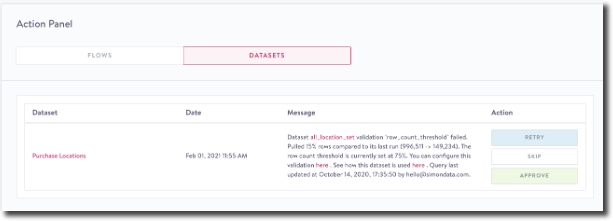
- To view dataset details, click the associated Dataset name. You can also click the links in the message.
- Take an action by clicking Retry, Skip, or Approve.
What does retry mean?
Retrying an extract means that Simon will try to run the pipe again. It’s best to resolve the issue before attempting to retry the extract, otherwise it will fail validation again. When you click Retry, the button will disappear and say Your request has been submitted. If you refresh the page, the button may reappear if that dataset’s status has not yet been updated.
What does skip mean?
Clicking Skip ignores the triggered error message and allows the pipe to continue running. It’s extremely important to keep in mind that by clicking Skip you will be using stale data to power flows downstream in Simon. You run the risk of sending duplicate messages to contacts because of this.
What does approve mean?
Approving an extract means Simon will try to run the pipe again and skip the validation in question. If row count changes are expected, for example, then approving the extract is the way to go. This option will only be available for validation fails, but not permission or schema issues.
Automated actions
To ensure your data refresh in a timely manner, Simon automatically retries 30 minutes after the first error occurs if you don't take an action. If there’s another error for the same dataset and no action is taken after 60 minutes, the dataset is skipped so the rest of your pipe can complete.
Skippable datasets
You can explicitly flag specific datasets as skippable to keep them from holding up your pipe. This options is in the dataset detail view. You can also configure a notification to let you know if a dataset extraction failed, but is marked as skippable.
Get notified about action panel activity
To make sure you’re receiving Action Panel alerts so you can get your flows out the door quickly, subscribe to Action Panel alerts via email.
After a flow in question has been approved or rejected, you will see another Slack message saying who approved or rejected the flow.
When an error occurs, a Slack message is sent to your shared Slack channel with one of the possible flow error messages or dataset error messages.
Alerts also appear in the Alert History dashboard and in the Action Panel itself.
To get alerted when your dataset extract retries succeed, ask account admin to enable the following notification in your alert preferences: Query extract completed after failure.
Journeys in review
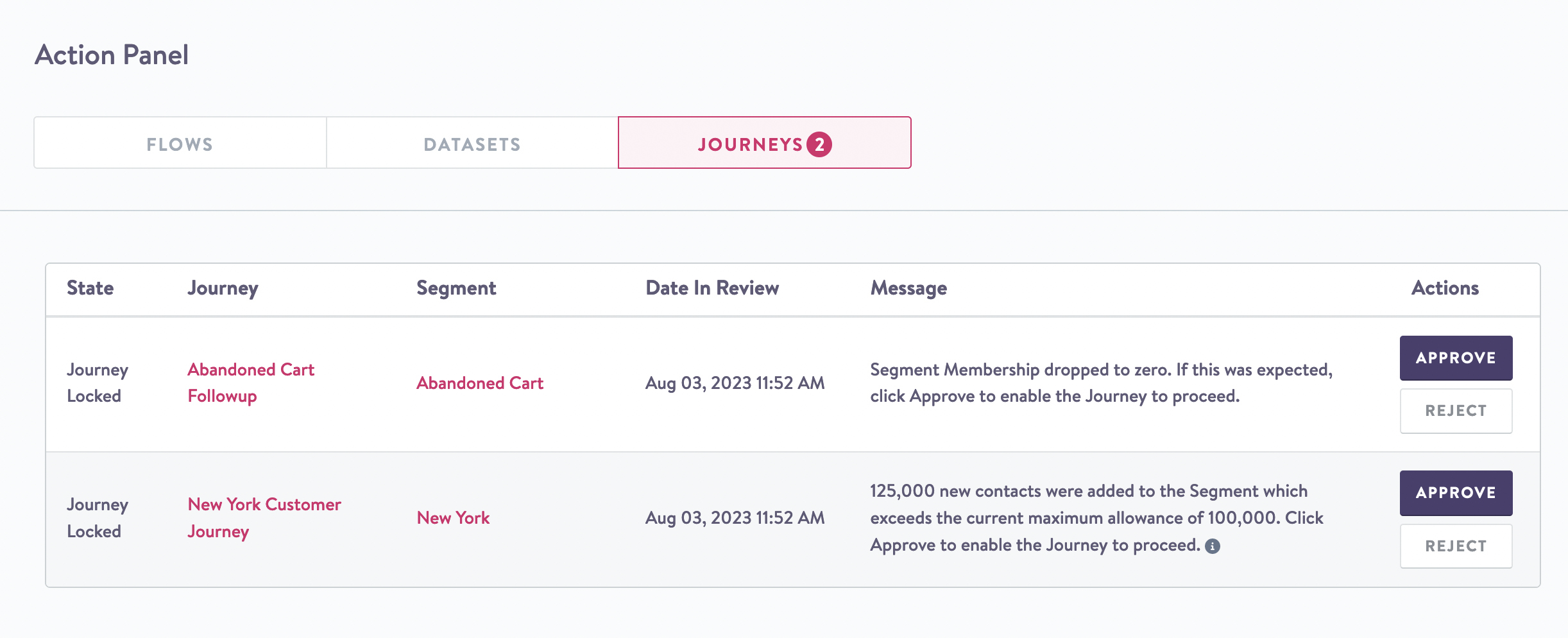
Common journey errors
Error message | Considerations |
|---|---|
Segment membership dropped to zero. If this was expected, click Approve to enable the Journey to proceed. | Review recent changes to segment logic. If you approve this Journey, you won't see the error again if your segment remains at 0. However, if the segment moves to greater than 0, then drops to 0 again you'll see another error. |
X new contacts were added to the Segment which exceeds the current maximum allowance of X. Click Approve to enable the Journey to proceed. | It's possible you have a lot of contacts coming in, however if your segment exceeds the threshold you've set you should review the segment logic to be sure you're not over-messaging. |
Approve or reject journeys in review
- From the action panel, click Journeys:
- To view a journeys details, click the Journey Name.
- To view segment details powering the journey in review, click the associated Segment name.
- Consider the date this journey was placed in review. Any journey that’s been approved or rejected in the last day will still appear in the Action Panel. Journeys no longer display in the Action Panel 24 hours after approval.
- Consider the error message.
- To allow the journey to continue, click Approve. If you want to fix the error first, click Reject.
What does approve mean?
You're approving the abnormalities and will proceed with the Journey as is.
This does not change the threshold. See Thresholds for detailed instructions on how to change this.
What does reject mean?
Don't approve the journey. You can make changes to the threshold or segment definition before the journey runs again; it may avoid the error.
It's possible for an approved or rejected journey to return to the Action Panel for review again. If it does, it will display a new message related to its current issue. Proceed with steps 1-3 above.
Updated 2 months ago
