Send windows
Overview
For segment triggered flows, if you want your flow to send as soon as data refreshes you can choose send immediately when segment updates when creating your flow.
However, if you want to avoid sending during certain hours, e.g. during the night, you can specify a specific window during which flows will send. You actually accomplish this by specifying the only time you do want messages to send. During this send window, any time the data refreshes, your flow will send again during that time period.
For example, if you set a send window to 3-9 PM, any time the flow data refreshes within those 6 hours, your triggered message will send. However, even if the data refreshes at 9:30 PM, the message won't send again until that send window opens up at 3 PM the next day, and only if the receiver is still a member of the segment.
Data pipes, loads, and send times
This diagram illustrates how data pipes and loads affect send time within a set send window.
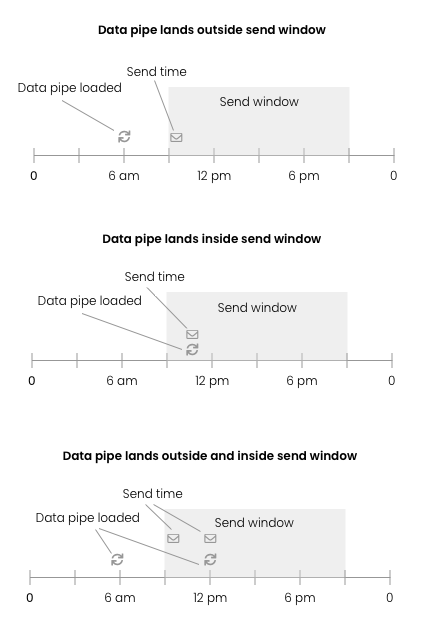
Send Window Diagram
6 hour incrementsSend windows must be six hours at minimum. For windows less than six hours, use a send time, which has a two hour send window on its own.
How to set a send window
Segment triggered flowsSend windows are only available for segment triggered flows
- Create a triggered flow.
- Configure the trigger to When a contact enters the segment.
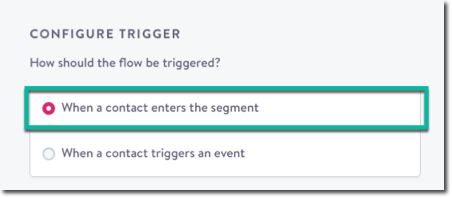
Create a segment triggered flow
- Choose your segment and configure options, then scroll down to the next section, Send Time.
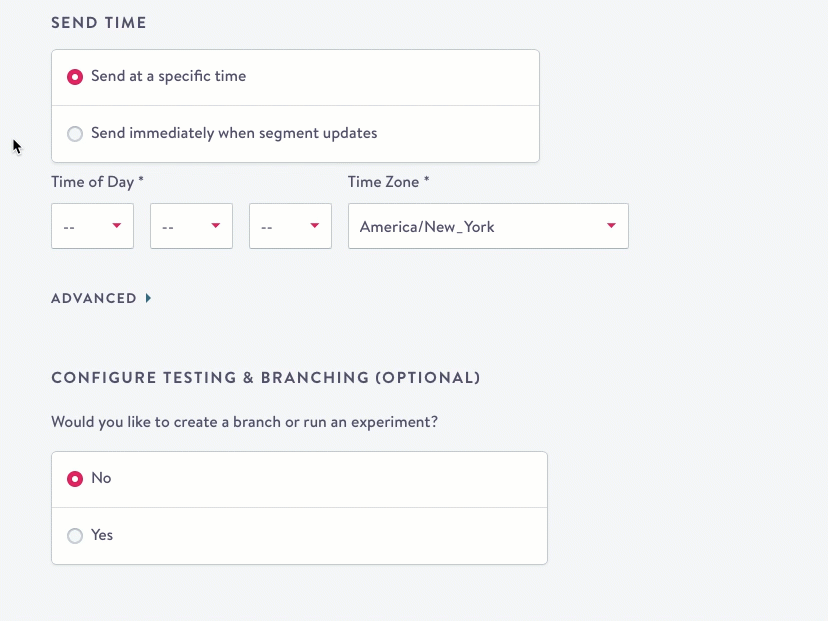
Send Windows
- Under Send Time:
- Choose Send immediately when segment updates.
- Expand Advanced.
- Check Only send at certain times.
- From the drop downs, choose a Timezone the window will be based on, then the associated Hours and Minutes that include your send window. The window must be at least six hours long.
- Complete your flow as usual.
Updated about 2 months ago
