Manage a segment (edit, copy, delete)
Edit a segment
You can access the segment editor from two places.
From the Segment List
- Expand Segments then click Segments.
- Search for or scroll to the segment you're looking for.
- Click the drop down arrow to the right of the segment name.
- Click Edit
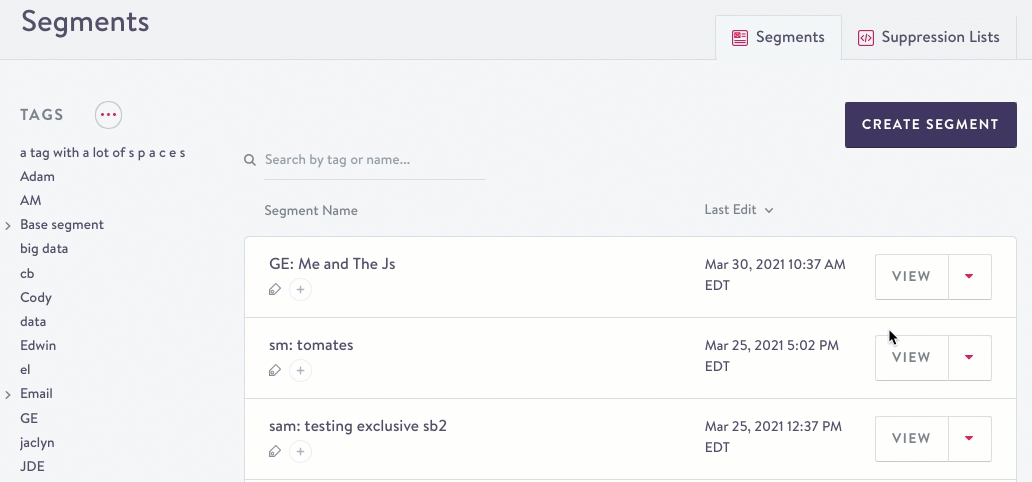
Edit from segment list
From the Segment Summary
In the top right corner, click Edit.
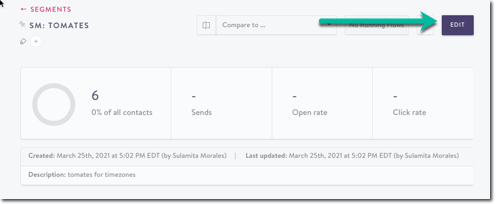
Considerations
Think through how edits will potentially affect any attached flows or dependent segments.
To view attached flows, click the drop down to the left of Edit.

If there are no attached flows, No Running Flows displays:
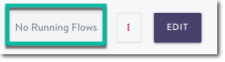
If you know what datasets are being used by your segment, you can also review dependencies using the Data Explorer.
Copy a segment
You can copy a segment from two places. If the segment references other segments in its conditions, those references are included in the copied segment as well.
From the Segment List
- Click the drop down arrow to the right of the segment name.
- Click Copy.
- A new segment summary displays with COPY appended to the title. Click in the title to change the name.
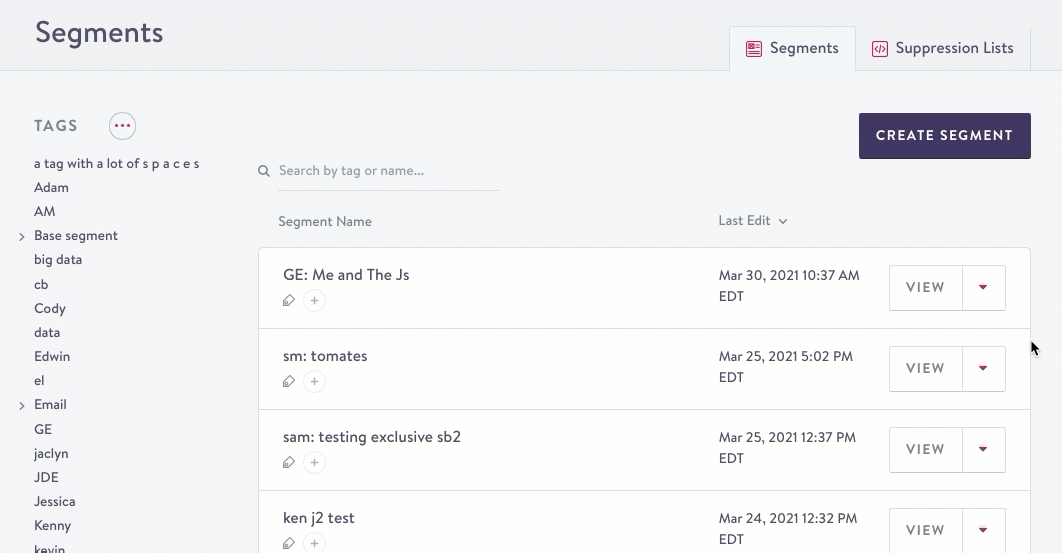
Copy from the Segment List
From the Segment summary
- Click the ellipsis icon to the left of Edit.
- Click Copy.
- A new segment summary displays with COPY appended to the title. Click in the title to change the name.
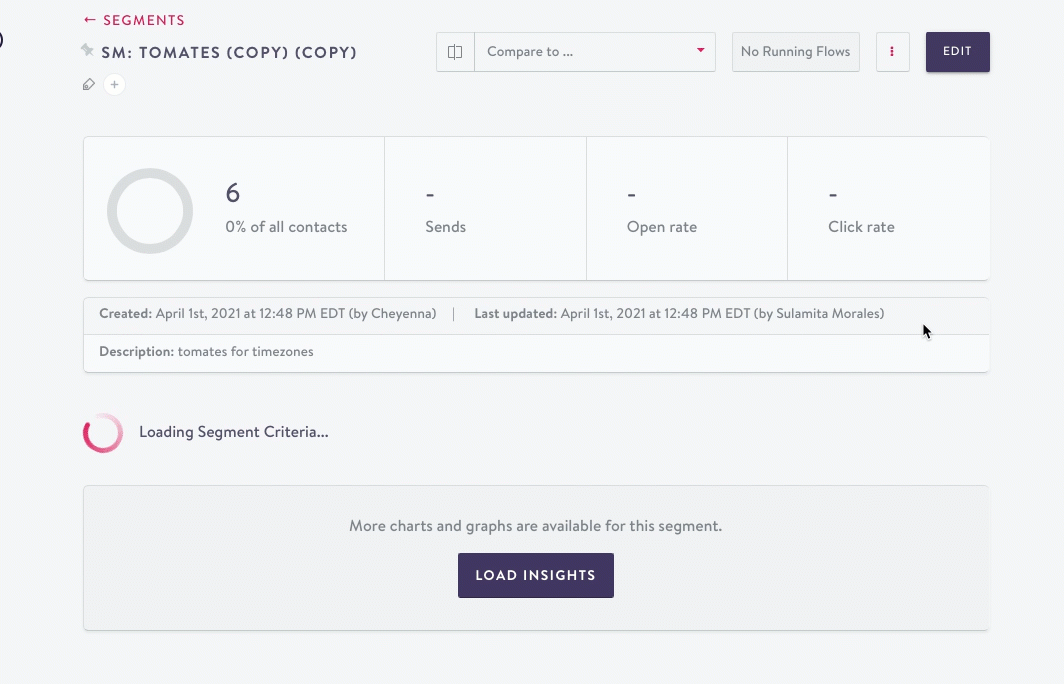
Undo a copy
To undo a copy, delete the segment.
Delete a segment
You can delete a segment from two places. Segments associated with running flows, or those referenced in another segment, can't be deleted.
From the Segment List
- Click the drop down arrow to the right of the segment name.
- Click Delete.
- Confirm you want to delete that specific segment.
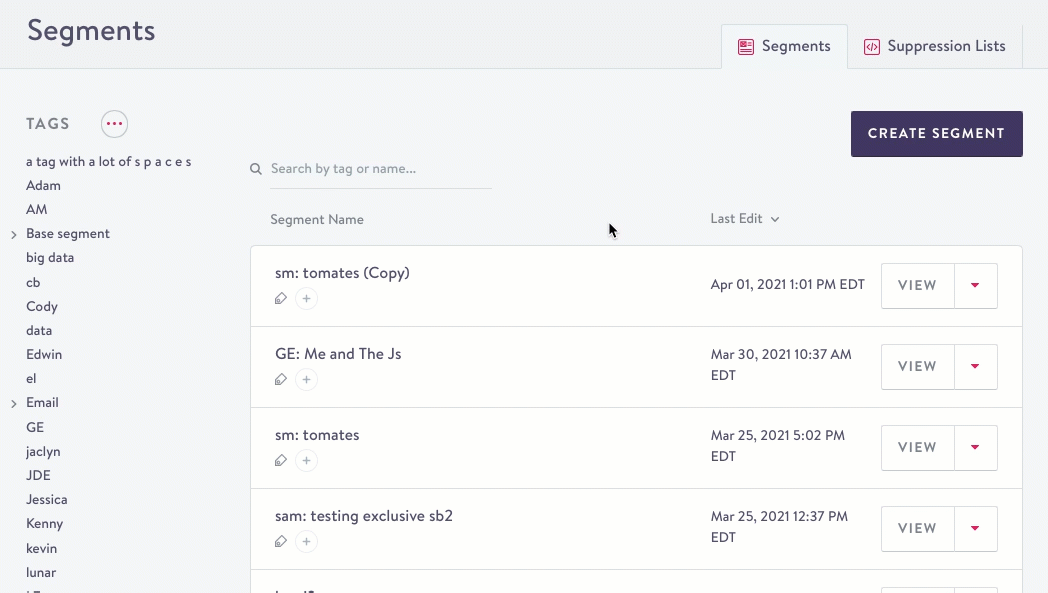
From the Segment summary
- Click the ellipsis icon to the left of Edit.
- Click Delete.
- Confirm you want to delete that specific segment.
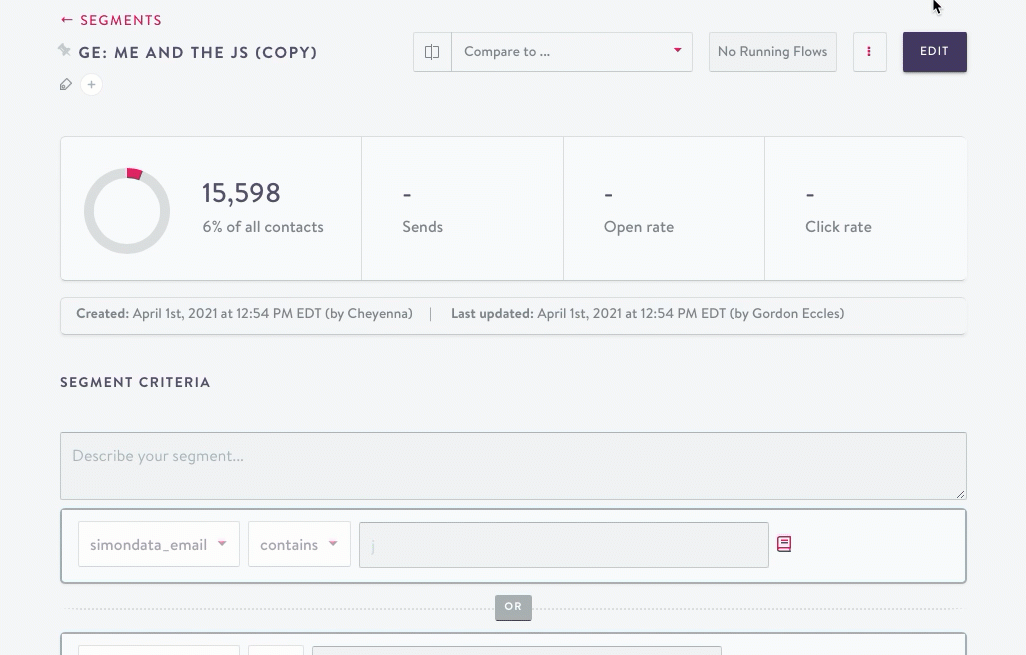
Updated about 2 months ago
