Send SMS to contact
Send SMS to Contact
Use Attentive to send SMS or MMS to contacts. You can include images and compose your messages right within the channel action itself.
Setting this action up takes four steps:
- Add the action to a flow
- Define the message details
- Compose your message & send a test to confirm SMS presentation
- Set the frequency
- From a triggered, one-time, or recurring flow, click Send SMS to Contact using Attentive:

- Define the message details:
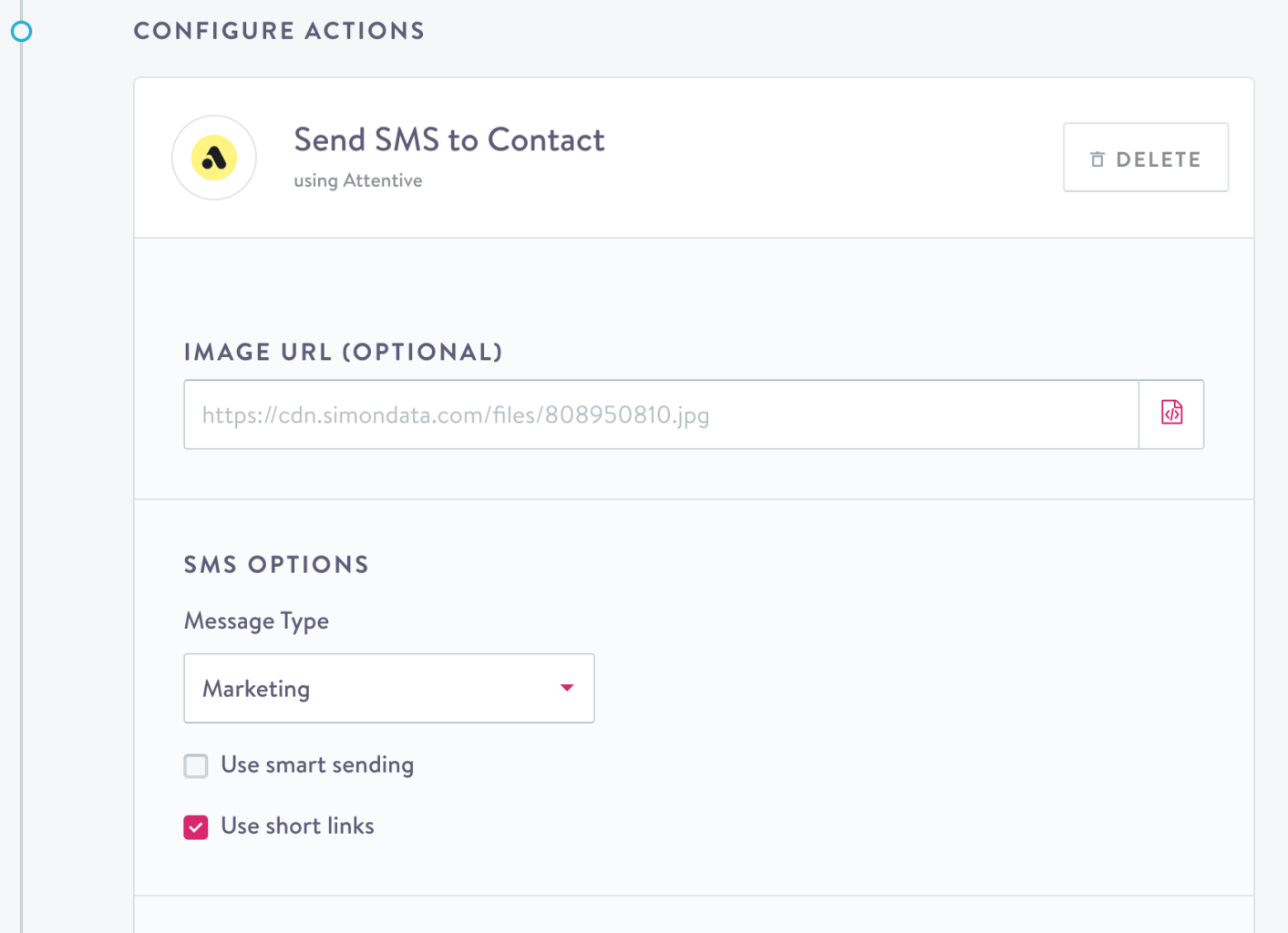
For field descriptions, see Configuration Parameters below.
- Compose a message using plain text; personalize using Custom Context. Send a test message to a device you have access to and preview the final SMS message to make sure things work as you expect before saving.
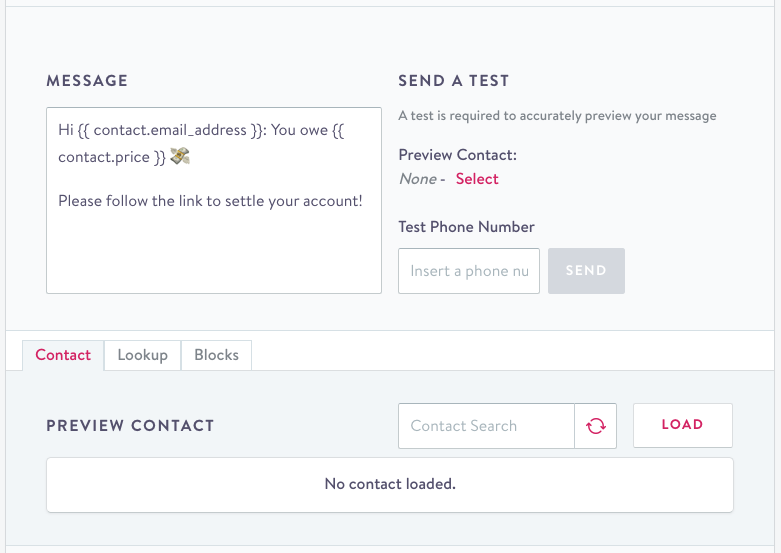
- Set the maximum frequency for this action
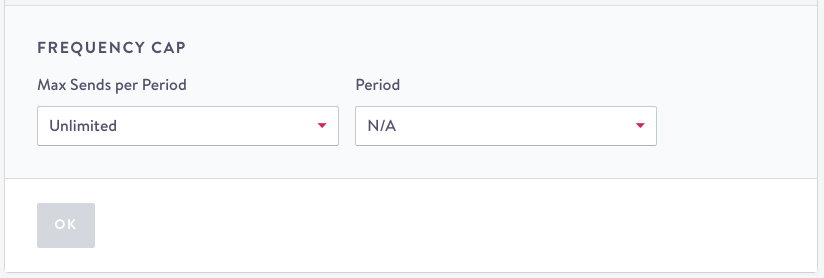
Configuration Parameters
Parameter | Description |
|---|---|
Image URL | URL of the image that accompanies MMS. You may use Jinja here to dynamically set the image URL, for example, to reference a product image. Note: Please reference Attentive docs for file size and format limitations, recommended pixel size ratios, and other best practices. |
Marketing Type | Set the message type for a message to determine what kind of subscriber it will successfully send to. Note: Attentive manages For more information on the legal requirements for working with |
Use smart sending | Forces Attentive to send a message to a "fatigued subscriber." Applicable to all subscription types. For information on Smart Sending settings in Attentive, please see Attentive's Help Center or contact your Attentive account manager. |
Use short links | Automatically shorten links provided in the message. For more information on short links in Attentive and other campaign message optimization best practices, see Attentive's Help Center. |
Message | Compose your message and preview the output |
Preview Contact | Select a contact from your customer profiles to preview sample values for that contact for use in composing your message. |
Test phone number | A sample phone number to test your personalized message. Each time you change the message, this step is required in order to save the action and launch the flow. |
Max Sends per period | Maximum number of times this message will send to user in a given period. |
Period | The period length used to limit Max Sends |
Considerations
- Data ingestion timelines - Customer data is ingested into Simon from Attentive on a daily basis
- Missing contacts - If you delete any contacts in Attentive after your daily data sync, those contacts will not receive messages.
- Number Format - Simon strips all special characters and spaces out before submitting messages for sending through Attentive. In addition, Attentive recommends using the E.164 international standard for phone number formatting when you are deciding how to store your numbers and considering which digits to include. Please contact your Attentive account manager for more information.
- Quiet Hours - Simon's native Send SMS to Contact using Attentive action does not currently support Attentive's Quiet Hours capability. If using this action in a Simon Journey, consider the Use Active Hours option in the delay step that precedes the Send SMS to Contact action. If your Flow requires use of Attentive's Quiet Hours, we recommend using the Send File to Attentive action to send your contacts into Attentive's environment to begin an Attentive Journey. For information on Quiet Hours settings in Attentive, please see Attentive's Help Center or contact your Attentive account manager.
How the Action Functions by Flow Type
Channel actions behave differently when used in different flows. The table below describes this action's functions for each flow type.
Flow Type | Function |
|---|---|
| Send a message, once at send time |
Recurring | Send a message, on a schedule to all newly added contacts |
| By segment membership: By an event: |
Stream | N/A |
Multi Business Units Configuration
In the Attentive action configuration, a dropdown menu allows you to select the desired ad account. Note that test sends will use the selected account too.
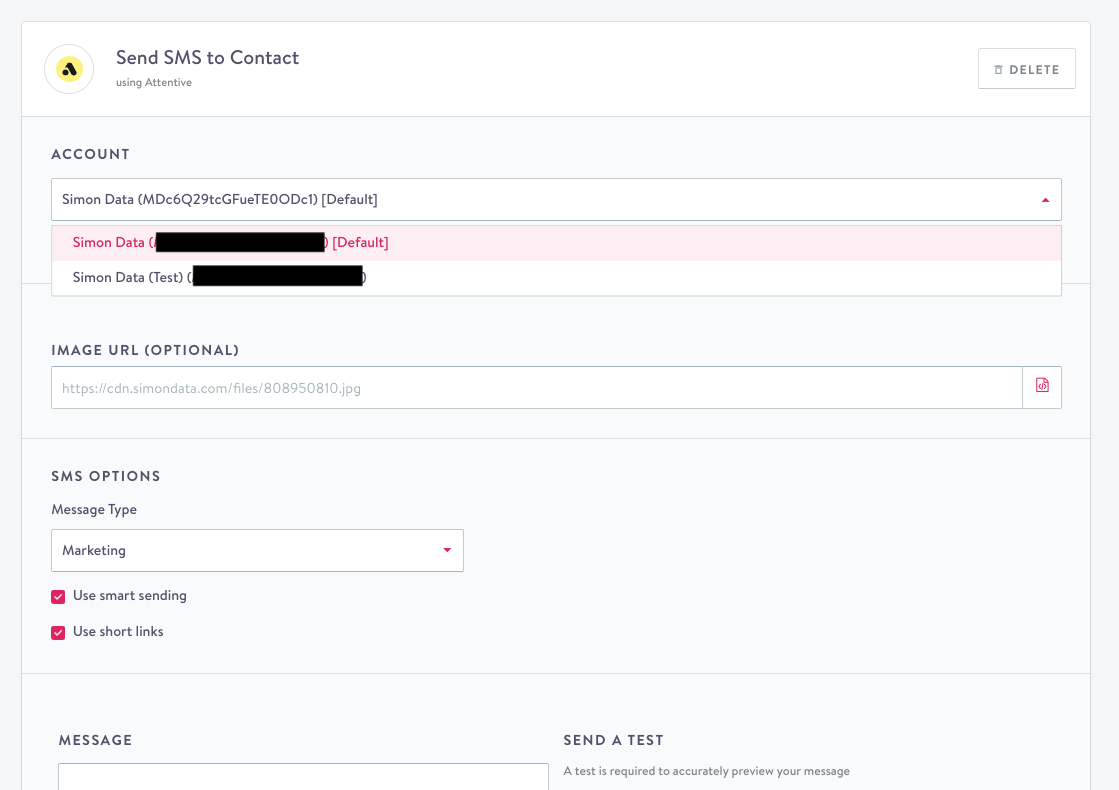
Picking account in action configuration
Updated 2 months ago
