Insert Links
Before you begin
- Get familiar with how to customize rows and columns before you read this.
- Learn about the content types and settings specific to them:
You can insert links to URLS, E-mails, Telephone, SMS, Unsubscribe, and file in text, buttons, icons, images, and other content types. The views look a little different for inserting links on each content type, but these general fields apply:
Once you've highlighted the text you want to insert a link in or selected a link property from a content block, the Insert link window displays:
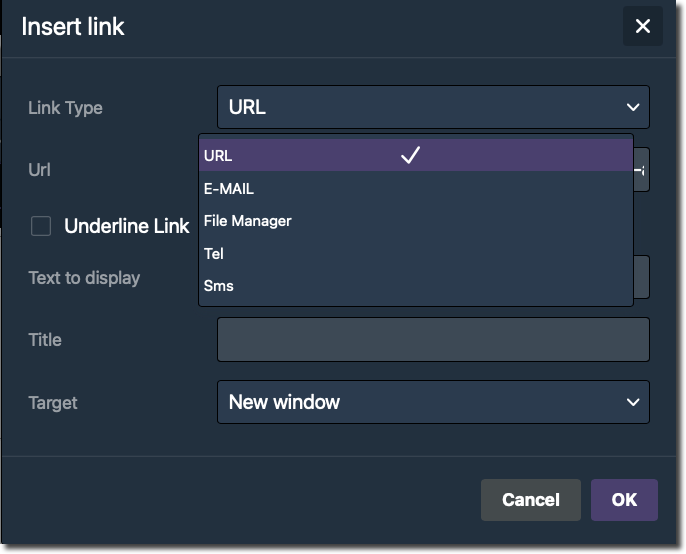
insert link
From the first drop down, choose your link type; the fields to complete change based on your choice:
URL
- URL: Copy/paste or type your complete URL.
httpandhttpsare supported;httpsis recommended. - Underline Link: Check the box if you do want this link underlined.
- Text to display: Type the text you want displayed in the email. This option defaults to the text you highlighted when you clicked the link option.
- Title:
- Target: Choose to open a new browser window when users click the link, or stay within their email window.
E-MAIL
You can give your readers an option to compose an email directly from your message.
- Email: the email address you want to receive a message in from this link.
- Underline Link: Check the box if you do want this link underlined.
- Subject: the subject that pre-populates in the compose message window.
- Message: the message that pre-populates in the compose message window. For example, you could provide a default text your reader can use to give feedback or ask a question.
- Text to display: Type the text you want displayed in the email. This option defaults to the text you highlighted when you clicked the link option.
- Title:
- Target: Choose to open a new browser window when users click the link, or stay within their email window.
File Manager
You can link out to a file from text. Consider your use case when deciding if you should use a content block to directly embed an image or video in the message or if you want to link out. You could also do both to accommodate for desktop and mobile views by hiding one content block on desktop and showing it on mobile, and vice versa.
To learn more about the file manager, click here.
Tel
You can include a link to a telephone number to call so that your readers can dial directly from the email if they're on a compatible smart device.
- Number: The telephone number to receive calls
- Underline Link: Check the box if you do want this link underlined.
- Text to display: Type the text you want displayed in the email. This option defaults to the text you highlighted when you clicked the link option.
- Title:
- Target: Choose to open a new browser window when users click the link, or stay within their email window.
SMS
You can include a link to a number so that your readers can text you directly from the email if they're on a compatible smart device.
- Number: The telephone number to receive SMS.
- Underline Link: Check the box if you do want this link underlined.
- Text to display: Type the text you want displayed in the email. This option defaults to the text you highlighted when you clicked the link option.
- Title:
- Target: Choose to open a new browser window when users click the link, or stay within their email window.
Note that most Email clients do not support SMS links.Examples:
- Gmail
- Yahoo
- Outlook#
Edit or remove a link
To edit a link, highlight the link location then click the link icon to open the Insert Link window and edit existing details.
To remove a link, highlight the link location then click the break link icon.
Updated about 2 months ago
