Trait Syncing
Sync Traits
Use Trait Syncing to choose specific traits, i.e. contact properties, to incrementally sync by default to an integrated end channel (destination). By setting these default traits, you can:
- Maintain full or partial customer records independent of a campaign in select downstream destinations (Braze, Iterable, or Klaviyo)
- Only send deltas or customer properties when they change in Simon to downstream platforms.
Benefits include:
- Greatly increased syncing performance (sending incremental changes in traits to downstream channels cuts down on calls made to the downstream destination)
- Dramatically reduced usage for platforms that charge on data consumption
- Improved workflow efficiency: instead of passing every field you might need for custom context on each flow, trait syncing automatically updates any attributes that may be needed across many campaigns to the customer profile to use in personalization. This means for many campaigns you only need to build the segment and sync the flow without configuring any more attributes at the flow level (saving you time and increasing efficiency).
To use Trait Syncing, you'll select fields for content at the dataset level then identify those fields in the trait syncing screen to send to your selected destinations using the steps below.
Available destinationsTrait Syncing is available for Braze, Iterable, and Klaviyo only -- however you can continue to sync to other destinations via your flow.
Pre-requisites
Fields you want to configure for trait syncing need to be selected for content at the dataset level. Indicating content at the dataset level ensures the field is available for use in custom context during flow creation. Learn more here.
To get started with trait syncing, contact your account manager. They'll let you know when you can proceed with the steps below.
Choose traits
Once Contact Traits is activated by your account manager:
- From the left navigation expand Admin Center then click Contact Traits.
- Choose the destination you want to make trait choices for (for example, Braze). Traits are displayed here, nested by dataset.
- Check any fields you want synced when you use Simon and the destination. If you're selecting the field you'll see Added highlighted in green; traits you deselected display Removed highlighted in red.
- Number of traits indicates how many traits are available to choose from in that dataset. You can choose all, or just individual fields.
- Edit the Downstream name if you want the field names to appear differently when they arrive in this destination.
- Click Backfill all contacts if this is your first time integrating with this destination from Simon. Backfilling sends all the data points to that destination the first time to be sure all your data is fully in sync, then on subsequent runs we sync individual customer traits when they update upstream (ensuring you're only charged for the data you need).
- Click Skip backfill for null values only if you want to clear out old data in your downstream tool..
- When you're satisfied with your choices, click Save.
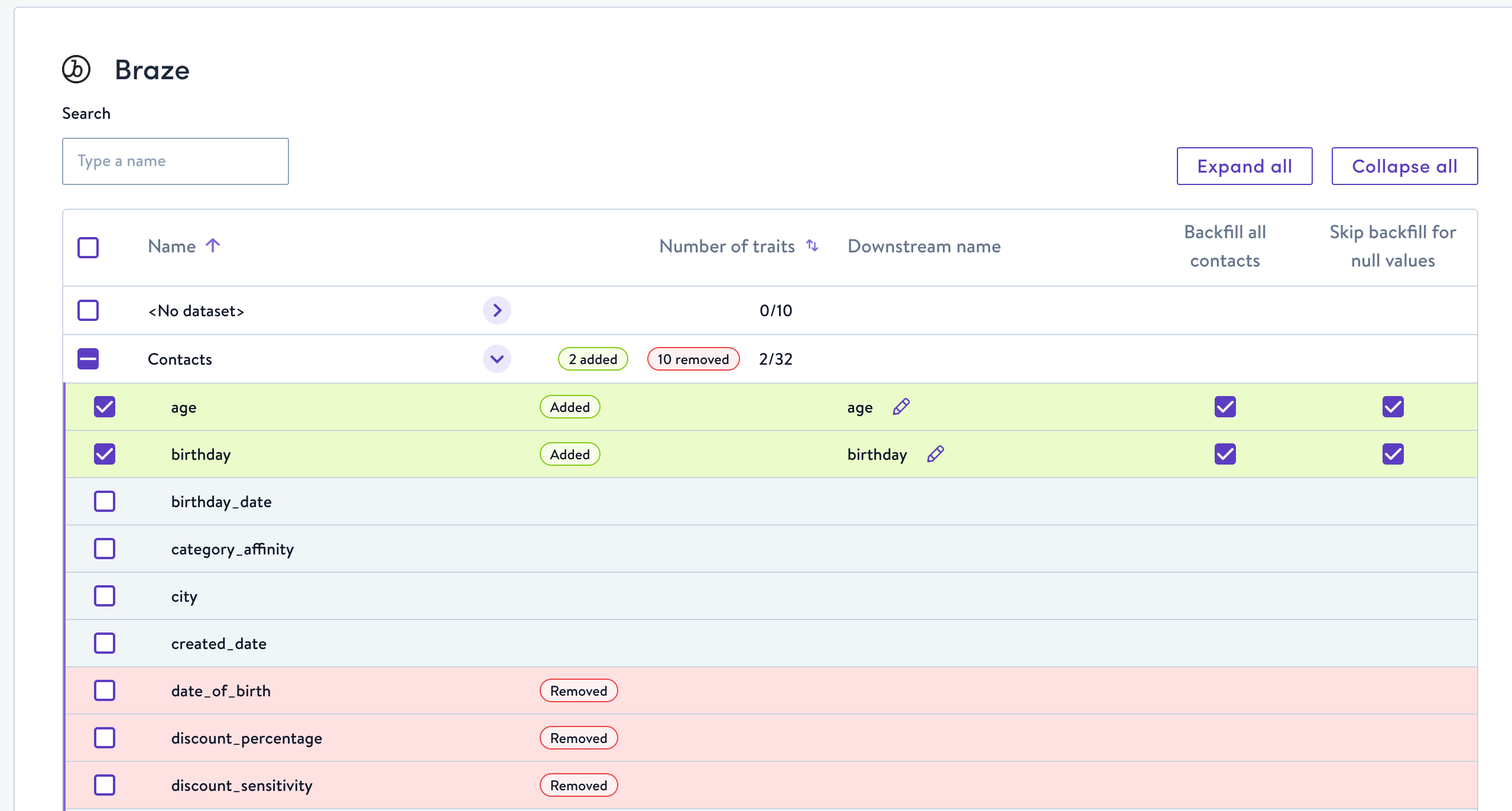
When using the Simon and Braze integration, Simon only sends deltas on each sync to Braze avoiding costs for irrelevant data.
Next stepsYou no longer need to sync contact traits in flows that are already synced using trait syncing.
Depending on the destination you're choosing traits for, there are some additional considerations outlined in the next sections, Supported Destinations.
Trait Syncing and profile creation
For most destinations, Simon doesn't create new profiles in downstream marketing clouds however due to Iterable's API requirements we sometimes do create new profiles in Iterable.
This can happen when:
- the contact doesn't exist in your downstream tool
- the contact does exist in Simon, and
- the contact profile changes in Simon or you run a backfill that includes that contact
When this happens, we send over updated or backfilled attributes about the contact to the destination -- this might make the marketing cloud create an entirely new profile for that customer.
| Destination | Profile Creation default | Note |
|---|---|---|
| Braze | Profile creation disabled by default | No option to create profiles |
| Klaviyo | Profile creation disabled by default | No option to create profiles |
Iterable -- syncing by Iterable userId | Profile creation is disabled for email-based iterable projects. (Most Iterable projects are email-based). | Profile creation will occur for userId or hybrid projects. |
Iterable -- syncing by email | Profile creation occurs in Iterable | Profile creation occurs in Iterable |
Supported destinations - additional considerations
Braze
Before selecting a Date/Time field to sync from Simon to Braze ensure that the destination field is formatted as a time attribute in Braze. The field must be formatted as a time attribute in Braze before you perform the first sync from Simon.
Updated about 2 months ago
