Data Explorer
How to use the new data explorer feature
Overview
The Data Explorer feature allows you to see how your data is being used throughout the entire Simon product. If you're looking to delete data then with a couple clicks, you can identify if your specified data is currently used in an active flow, journey, etc. so you can confidently act.
Access Data Explorer
There are a couple ways to view where your data fields are being used in the platform:
Via a Data Explorer link
This link is located both via the left navigation:
- Expand Datasets.
- Click Data Explorer to open it in a new tab.
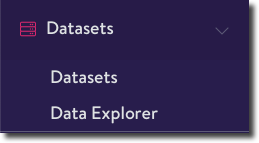
Click 'Data Explorer'
or via a dataset
- From the left navigation, click Datasets.
- Find a dataset that contains the field you want to view usage for then click the dataset name to open the editor.
- Click Data Explorer to open it in a new tab.

From a dataset, click 'Data Explorer'
Once you've opened the Data Explorer:
- Choose a category. If you chose Dataset as your category, select a dataset in the second dropdown. If you chose Dataset Field as your category, select a dataset field in the second dropdown.

- The page populates so that you can see that dataset or dataset field is used throughout Simon.
Via the fields tab on the dataset details page
- From the left navigation, click Datasets.
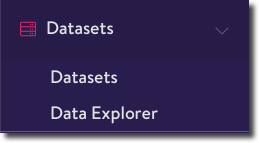
Click 'Datasets'
- Find a dataset that contains the field you want to view usage for then click the dataset name to open the editor.
- Click the Fields tab.
- Find your field and click the hyperlinked name to open the Data Explorer in a new tab with the usage pre-populated at the dataset field level.
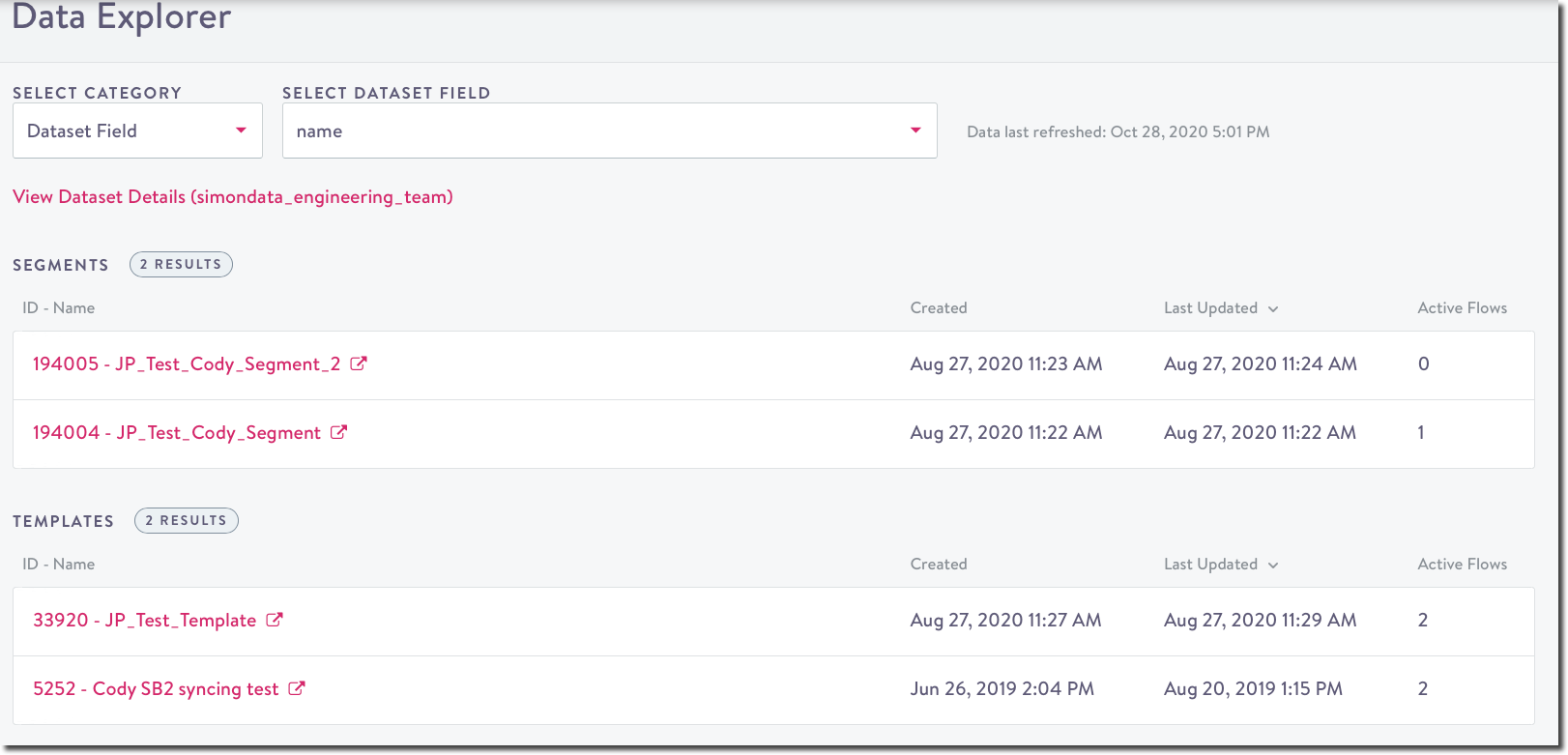
- From here, you can also click any of the colored hyperlinks to view details of the feature the field is linked in.
Updated 2 months ago
