Create New Subscription Lists
Create Simon Mail Subscription Lists to allow contacts to opt-out of certain messages.
Understand Subscription ManagementBefore you create or manage lists, be sure to read Subscription Management first, to learn how unsubscribes, default lists, and category lists work.
Create a New List
- From the left navigation, expand Segments, then click Subscription Lists.
- Click Create New List.
- Name your list and give it a description to remind you and your peers what it's for.
- Click Save List.
- You're prompted to confirm creation. Click Cancel to back out, or Create List to create the list at this time.
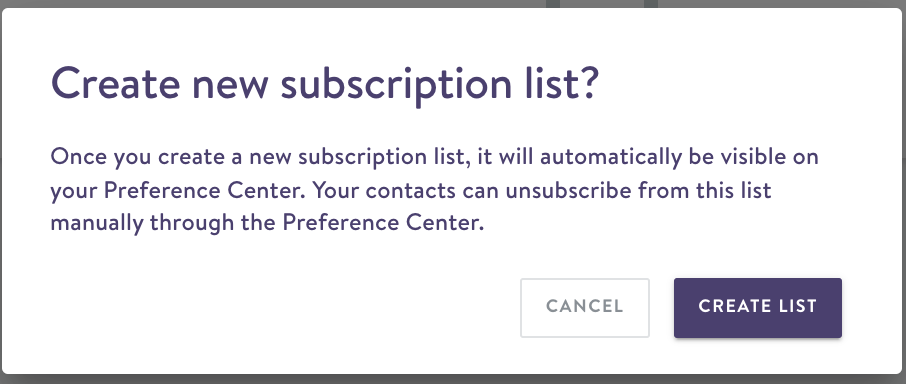
Consider Before You CreateBe intentional about creating new lists. As soon as you confirm creation, your customers can see and opt our of this list in your subscription center. You can't delete or archive lists once you've created them.
You can now add contacts to your list (unsubscribe them from this message type) or work with your account manager to import multiple contacts at once.
Updated about 2 months ago
