File Manager
Overview
The file manager stores any files, images, videos, etc. that you use in your content. You can upload content to this file manager and use it in multiple templates without having to upload it again.
File type and sizeAt this time, you can upload .png, .jpg,. and .gif file formats up to 5 MB.
You can open the file manager in a couple ways:
- Drag an image content type in to your message, then click Browse.
- Insert a link in text and choose the file manager option.
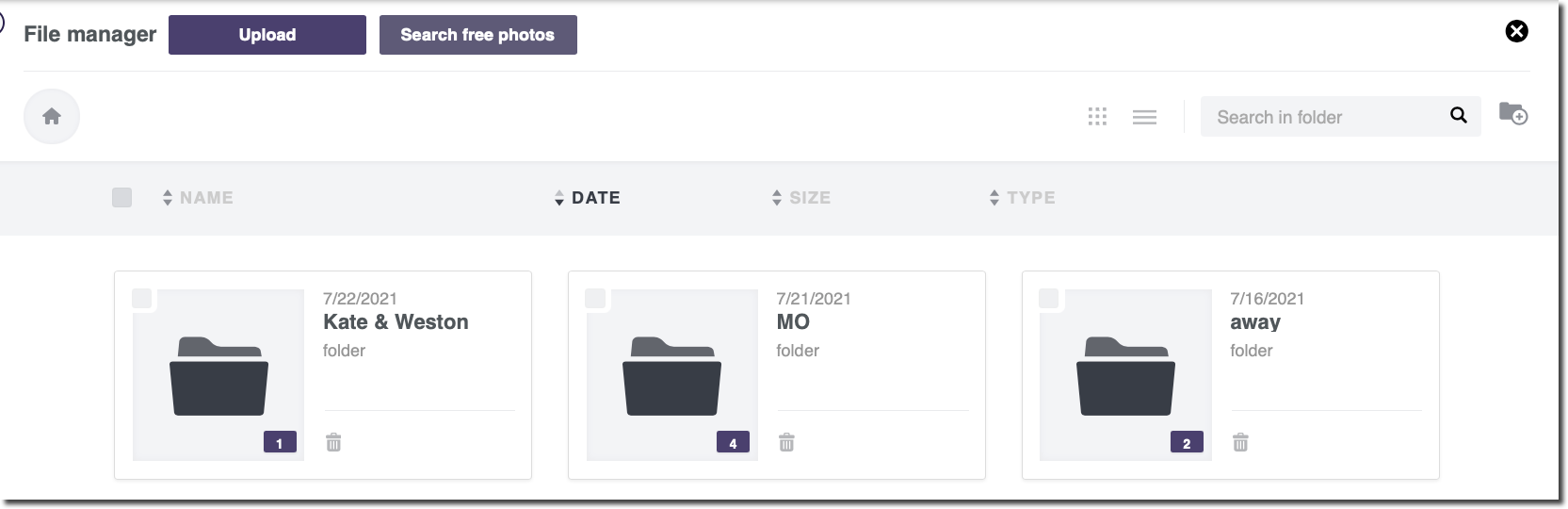
File sources and structure
You can add files to your message from the file manager in a few ways:
- Upload directly from your local files
- Search free photos with Creative Commons zero license
- Use a file already stored in the file manager
You can organize your files:
- Add new folders
- Drag and drop images into folders
- Delete existing photos and folders
You can also search, sort, and filter images.
Preview and choose
- To preview a file in another browser window, click the arrow next to the file name/tile:
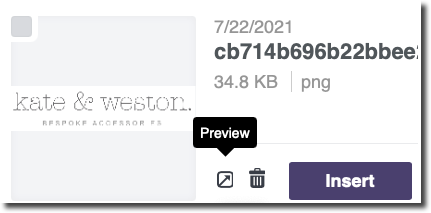
preview
-
To insert a file into your content block or link, click Insert.
-
To delete multiple files at once, click the check box next to each and Delete All appears. Click it.
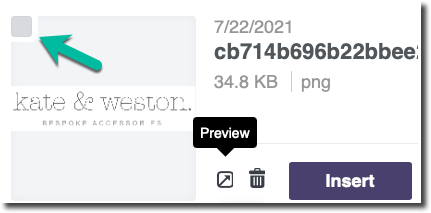
- To exit the file manager, click the x on the top right.
Requirements and limitations
- Max 20 MB file size
- You can upload multiple images at once
- You can drag and drop images straight from your local drive into the file manager
- The following file extensions can't be uploaded to the file manager: .js, .cjs, .mjs, .php, .phtml, .php3, .php4, .php5, .php7, .phps, .php-s, .pht, .phar, .HTML, .zip, .rar, and archive file formats.
- You can't move files from a folder to another one.
- If you're uploading an image that is wider than 1920px, the integrity of the image may be altered upon upload or import (specifically, the colors may change.) Consider making sure that any images that you upload are no wider than 1920px.
Updated about 2 months ago
