Data Dictionary
Overview
Simon empowers your team to leverage tons of data to create powerful segments and content. With the amount of data available, it can be difficult to keep track of what these data are and where they came from. That’s where data dictionaries come in.
The Data Dictionary is a centralized place to keep track of all data available in Simon for use in segmentation and content. This includes fields from datasets that you’ve created and data that Simon collects and generates. The dictionary displays the field name, description, timestamp of last data refresh, and the data type. It allows everyone in your organization to stay on the same page.
Navigate to the Data Dictionary
Properties vs. EventsThe Data Dictionary distinguishes between properties and events. Be sure you are clicking the data Dictionary icon from the correct place to view the information you're looking for. Likewise, if you want to view timestamp field details, you need to click the icon next to a timestamp. Read on for more detail.
- Navigate to an existing segment and click the name. The segment summary opens.
- Click edit.
Properties
- Click the book icon to the right of the field you want to view.
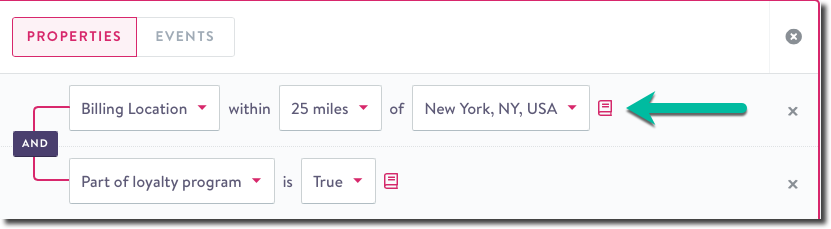
Book icon
- Once you're in the data dictionary, you'll see:
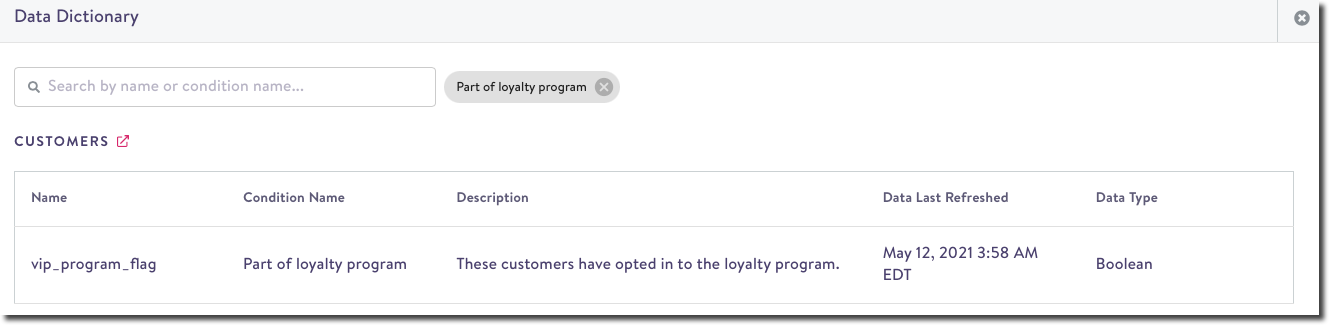
Data Dictionary summary
- Table Name: The table name displays in bold above any fields stored within it.
- Name: The field name to use in your SQL queries
- Condition Name: The field name in plain language, set when you configure a field in the dataset view.
- Description: The field description as set in the dataset view.
- Data Type: The field's data type (boolean, string, integer, timestamp, etc.)
Properties only show propertiesIf you're looking for Data Dictionary entries for contact events and objects, click the icon within that segment criteria. See Events for more detail.
Search
- From here, you'll also see the search condition that resulted in the displayed list. You can delete it to see all or search for a different field:
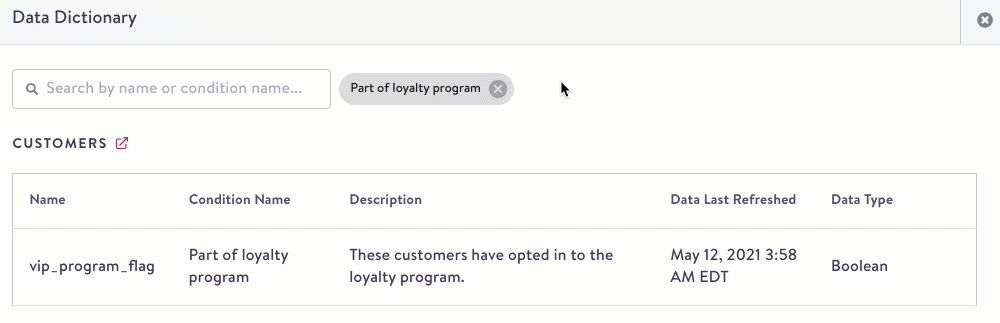
remove condition in search
- To search for other fields in the dataset you're viewing, enter your search term and the dictionary dynamically updates:
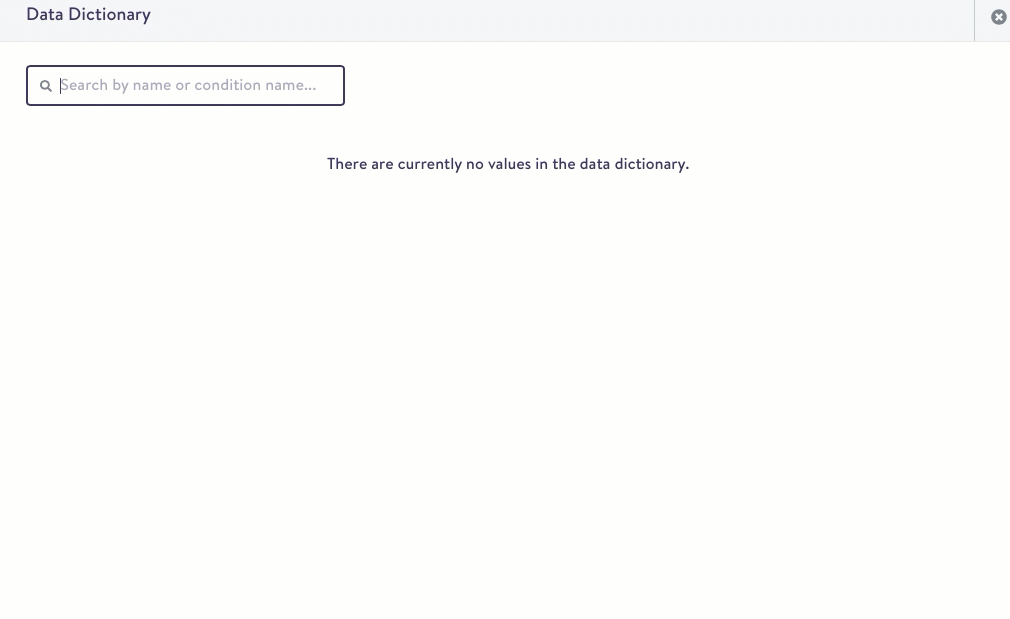
search a term
Insert searched field into criteria
Click a field name to insert it directly into the segment criteria:
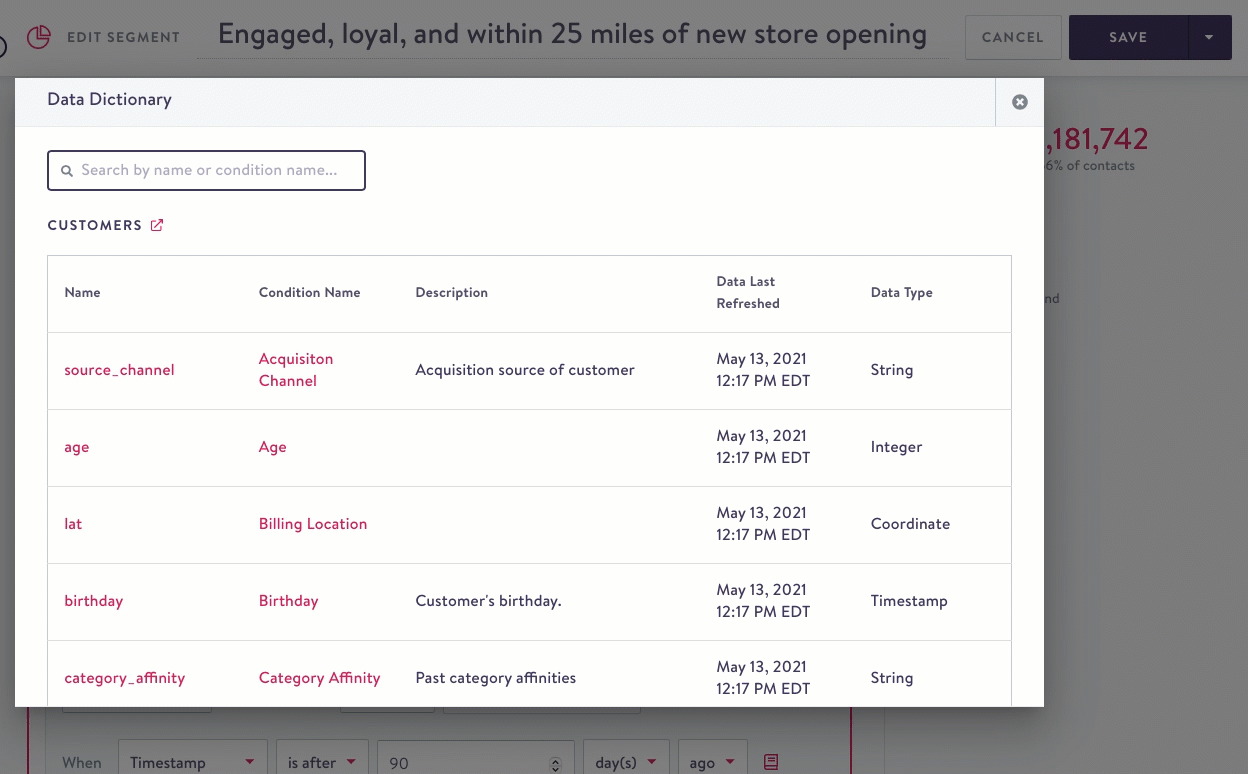
insert field into criteria
View dataset details directly from Data Dictionary
Additionally, you can click the pink arrow next to the Dataset name to open the dataset details page.
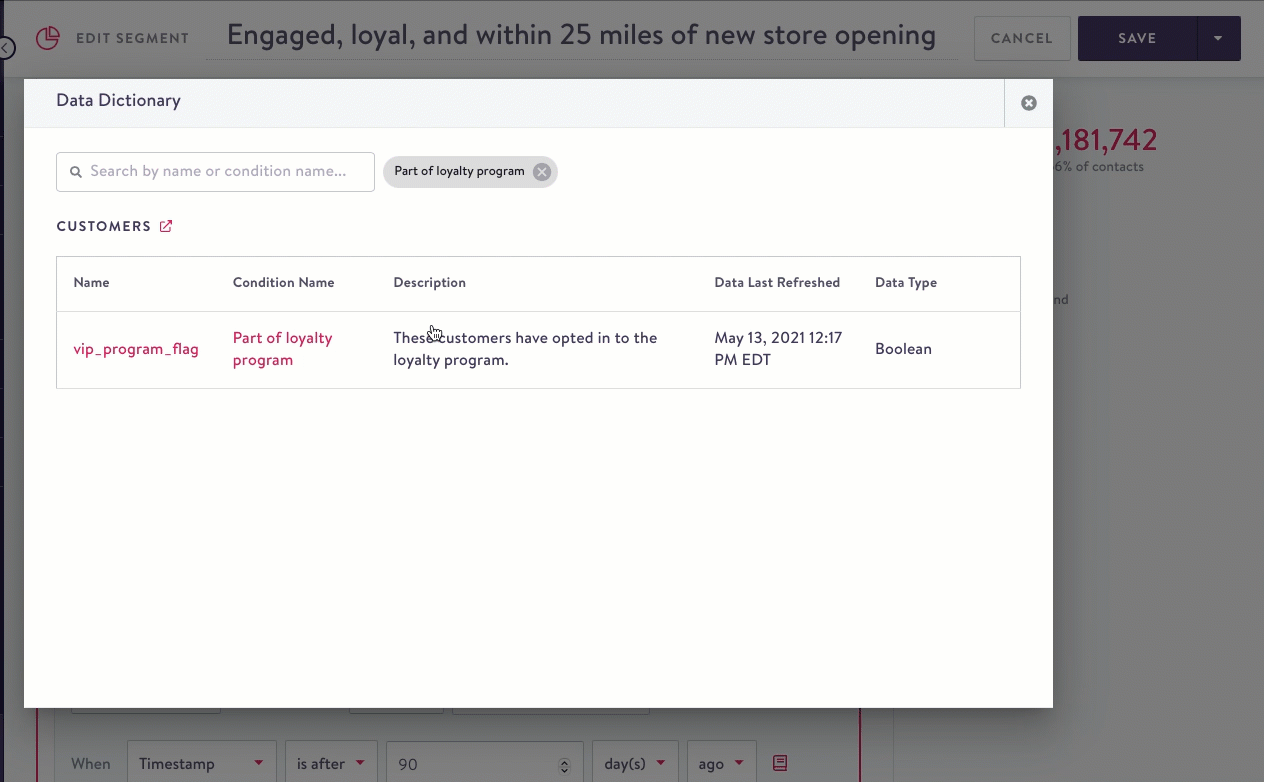
Events
View Data Dictionary entries related to contact object and events:
- Click the Events tab in the segment criteria.
- Select a Dataset name from the drop down.
- Click the book icon. Related segments display.
- Click the name to insert it directly into your criteria or click the the arrow to view dataset details.
- Remove the condition if you want to see all available datasets.
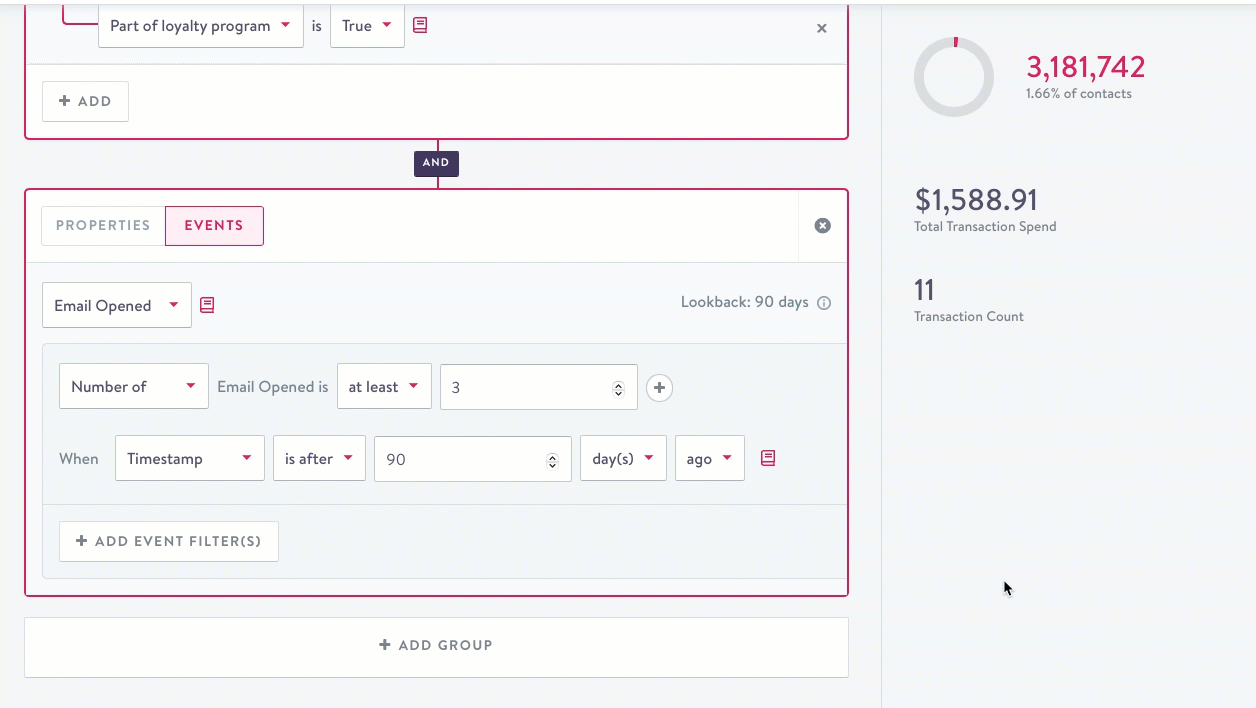
- You can also use click Add Event Filter(s) then click then open the Data Dictionary to aid you in choosing a filter and inserting it:
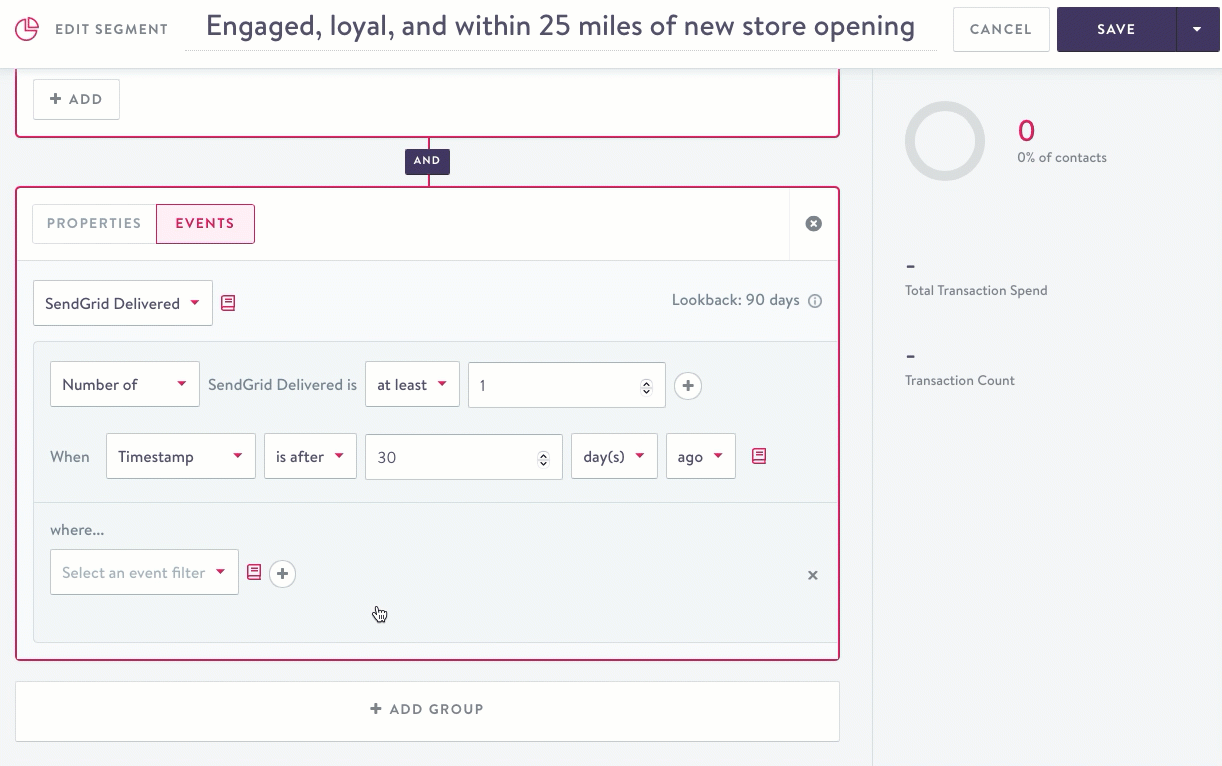
Add Event Filter(s)
Timestamp descriptions
You can only view timestamp Data Dictionary entries by clicking the icon next to a timestamp field specifically:
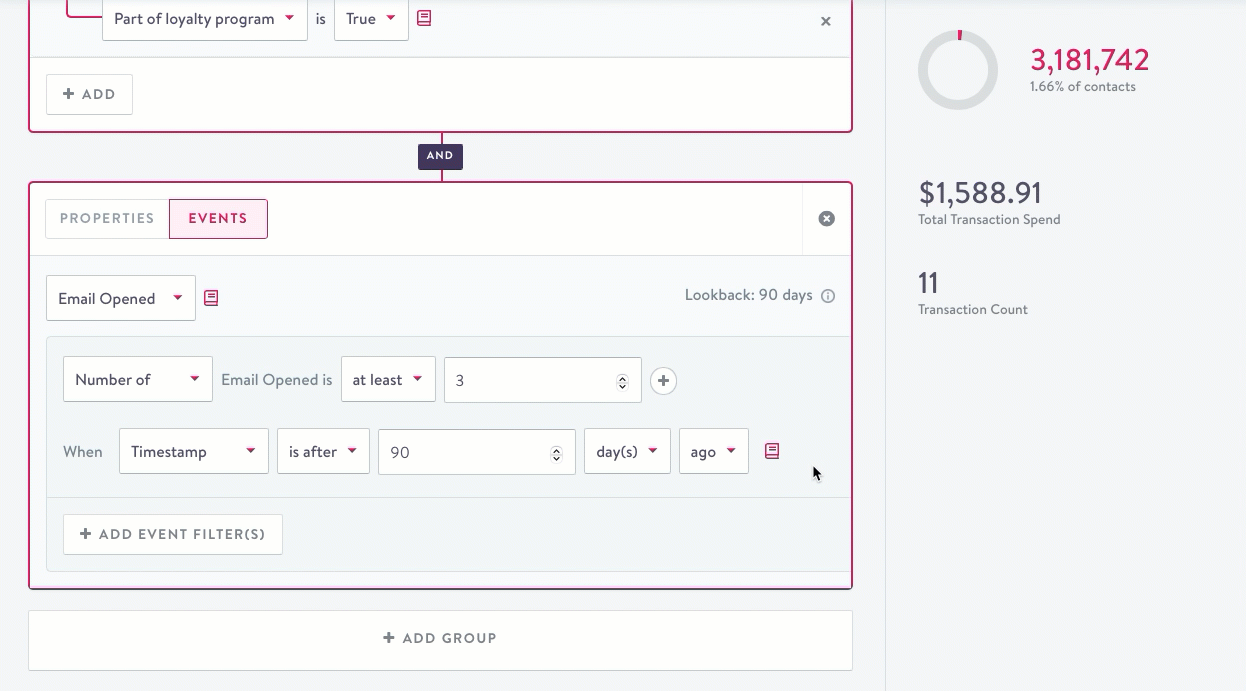
timestamp
Update descriptions
Add or edit Field and Dataset descriptions from the individual dataset detail page. You must have Create/configure dataset and Edit dataset permissions.
Updated about 2 months ago
