Send file to Attentive
This action can be used to send highly segmented audiences to Attentive.
By following these guidelines, you will be able to create a flow that automatically generates a file that Attentive can consume. The file will contain two columns of data. The first column will consist of either email or phone number (as determined by you in collaboration with your Attentive account team). The second column will consist of the name you would like your subscriber segment to be called in Attentive. This process ensures smooth integration between your data and Attentive's platform. Please see Attentive’s Subscriber Segment Upload documentation for additional information.
Considerations
- Make sure you’ve worked with your Attentive team to determine whether to use phone number or email to identify your subscriber
To get started:
- Create a flow.
- Under Destination, choose the Attentive channel then the Send File to Attentive (via SFTP) action.
- Configure the parameters described below:
Configuration Parameters
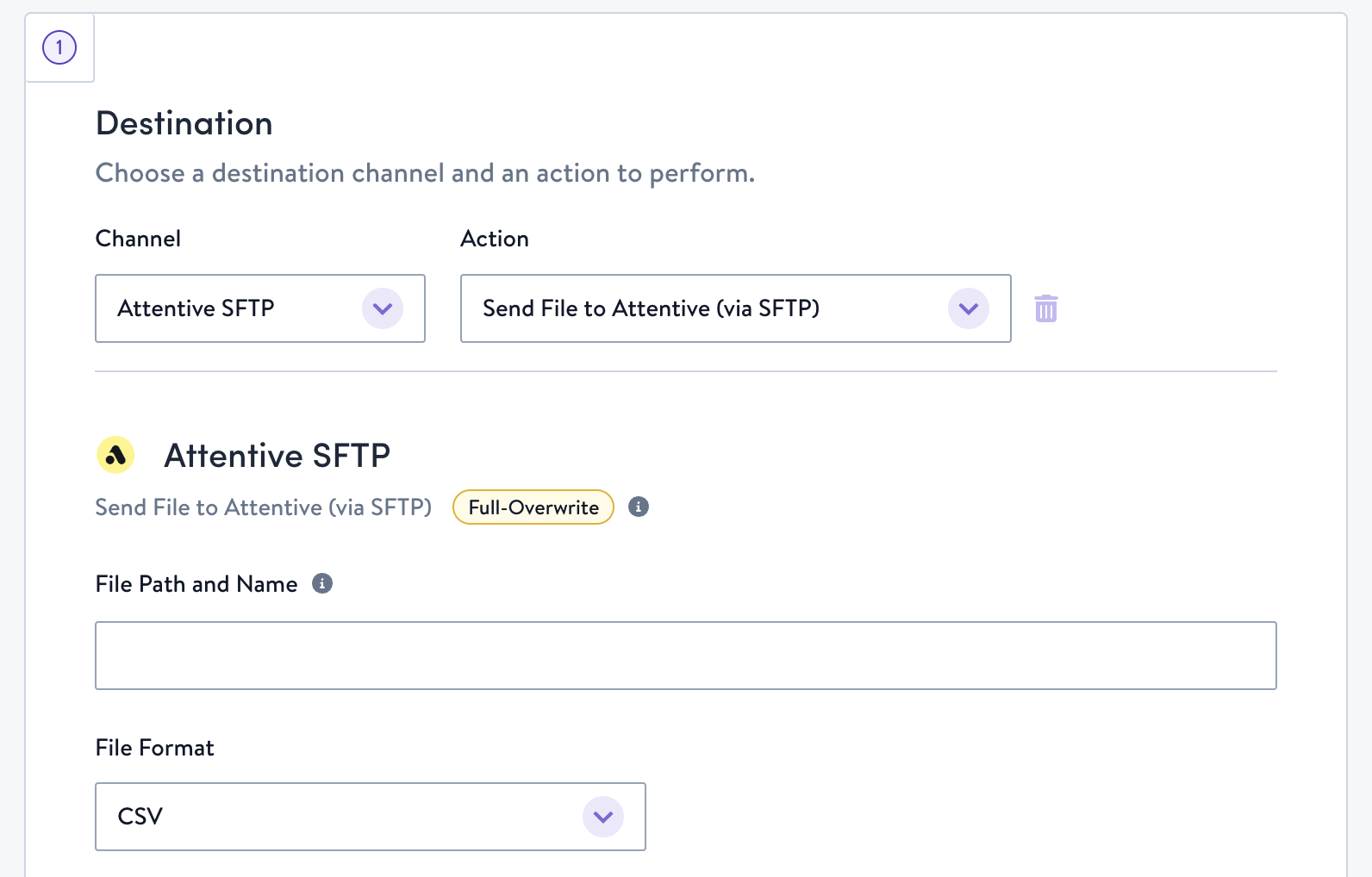
- File Path and Name
uploads/{clientdomain}_subscriber_segment_{date}_{file_number}.csv
- File Format
- CSV
Field Configuration
In order to replicate Attentive’s CSV requirements for ingestion, there are some specific ways to configure fields. Below is an example of what the output of the CSV needs to be.
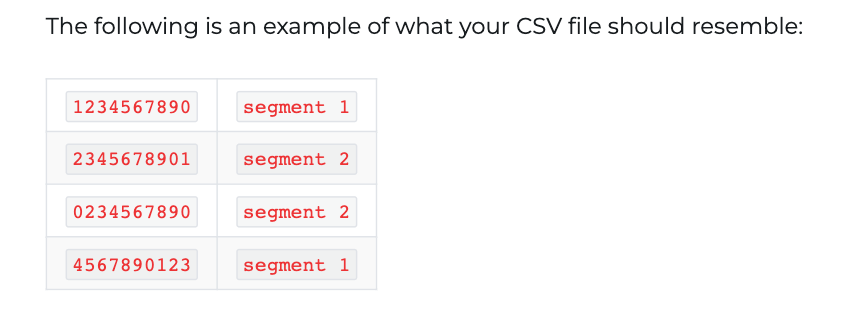
To adhere to Attentive's requirements, set up the fields in your flow like this:
- Field 1
- Click the Add field button
- Name
- Since Attentive requires that the CSV contain no headers, we have to use a dummy email or phone number for the
namefield. - If you're using phone number, use
"000-000-0000" - If you're using email, use
"[email protected]"
- Since Attentive requires that the CSV contain no headers, we have to use a dummy email or phone number for the
- Type
- If you're using phone number, use
Text - If you're using email, use
Email
- If you're using phone number, use
- Value
- If you're using phone number, use
phone_number - If you're using email, use
email_address
- If you're using phone number, use
- Field 2
- Click the Add field button
- Name
- Type the name of the segment that the subscriber should be associated with; surround in quotes. For example, "Most Loyal."
- Type
- Use Text
- Value
- Include the same segment name as above. To do this:
- Click the three dots and select Add custom value

- Type in your segment name (with quotes around it) in the box
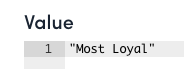
- Click Update on the bottom right.
- Click the three dots and select Add custom value
- Include the same segment name as above. To do this:
The final field configuration should look something like the following
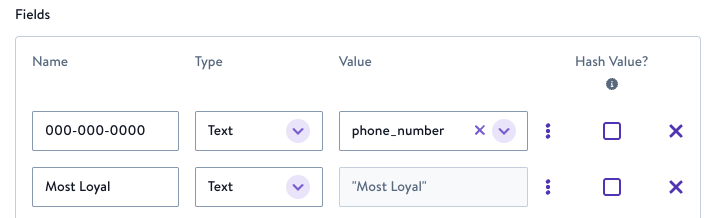
Final field configuration
- Phone numbers not found in Attentive's subscriber list will be silently ignored.* If you would like to sync contacts to an existing segment in Attentive, please make sure that the name in Simon matches exactly to the name in Attentive.* If a subscriber list with this exact name in Attentive does not yet exist, a new list will be created in Attentive when this file is processed.
Updated about 2 months ago
