Export a segment
Overview
The segment export tool allows you to inspect segment membership directly via an ad-hoc, custom-made file.
- Select the segment you’d like to export.
- To the right of the segment name, click the "..." icon and select "Export members."
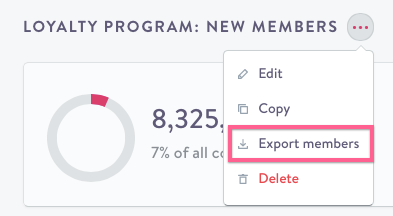
- Configure the export on the popup screen (see details in Segment Export Configuration).
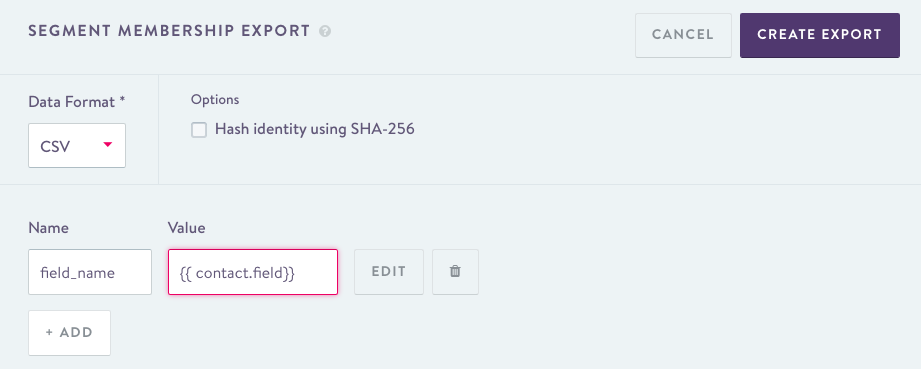
-
Click “Create Export.”
-
Check your inbox for an email with a link to download the file. This link to download the file will expire after 24 hours.
For small segments (i.e. less than 1 million members), expect to receive an email within a few minutes. For larger segments (i.e. more than 10 million members), the export may take multiple hours.
The settings from your last export (if any) will be the default configuration when you open the segment export console.
Segment export configuration
The following options are available in flow export to configure the output file.
Data format
Choose between CSV, TSV, and JSONL (newline-delimited JSON) formats.
(Optional) Hash identity
For security purposes, you may choose to hash the user identifiers. The hashing algorithm is SHA-256.
Data fields
Segment export supports custom context to enrich the output contact data.
Default file schema
The following fields are always present in a segment export file:
identity_type | Specified the identifier type (e.g. "email") |
identity | Specifies the actual identity (e.g. "[email protected]") |
segment_name | The name of the segment |
Updated about 2 months ago
