Usage Metrics
Usage Metrics provide a high-level view of the usage and actions taken in your Simon account. For account users and administrators, Usage Metrics will help you answer questions like, “what did I do in Simon today,” “how many messages did I send this month,” and “am I close to reaching the top of my billing tier.” The sum of flow volumes may not equal what you are being billed on. Please reach out to your Account Manager at any point to request the billable data.
Usage Metrics provide several different breakdowns to help provide an overview of your account usage.
Components of Usage Metrics
Filters
To start, you may select a time period for which you would like your organizations' usage metrics. You can choose one of the pre-defined time frames from the drop down, or set a custom range using the calendar tool. You can change the granularity of the data that you get back by selecting a Day, Week, Month, or Year grouping. If you'd like all data from a given quarter, please select the quarter from one of the pre-defined time ranges, then select the yearly data grouping.
1. Total and Active Contacts
This graph shows the number of active contacts and total contacts in your account.
- An active contact is a contact that has been in any flow action -- including streams, triggered flows, and all other flow types -- over the last 6 months. The contacts that you're only syncing into a list (facebook, criteo, etc.) will be counted as an active contact on the day that they are added or modified. If these contacts stay in the flow for longer than 6 months without modification, they will not be reflected in your total number of active contacts.
- Total contacts is the total number of contacts that have been brought into your account. This is the number that is found on the “All Contacts” segment in your account.
Grouping Active and Total ContactsWhen grouping Active and Total contacts by Month, Week, or Year, the 95th percentile value is displayed for each grouping. With this grouping, infrequent usage peaks are ignored and you can see a fairer picture of your months usage.
Grouping by day shows the total numbers by day.
2. Flow Volume, by Type
This graph shows the volume of flows by flow type. It is a further breakdown of the data shown in the Triggered vs. Non-triggered graph, but breaks down flow volume into individual flow types. For more information about flows and the available flow types, see Campaigns - flows.
3. Flow Volume, Triggered vs. Non-Triggered
This graphs shows the volume of triggered and non-triggered flows over time. Triggered flows include segment-triggered and event-triggered flows. Non-triggered flows include all other flow types, including one-time flows, stream flows, and recurring flows.
4. Triggered vs. Non-Triggered Volumes, by Channel
The Triggered vs. Non-Triggered Flows by Channel graph shows the total flow volume broken down by marketing channel. Due to the presentation of the data in this graph, it will always show the total amount for the entire time period selected, regardless of the granularity selection. For more information about the available flows and channels, see Campaigns - flows.
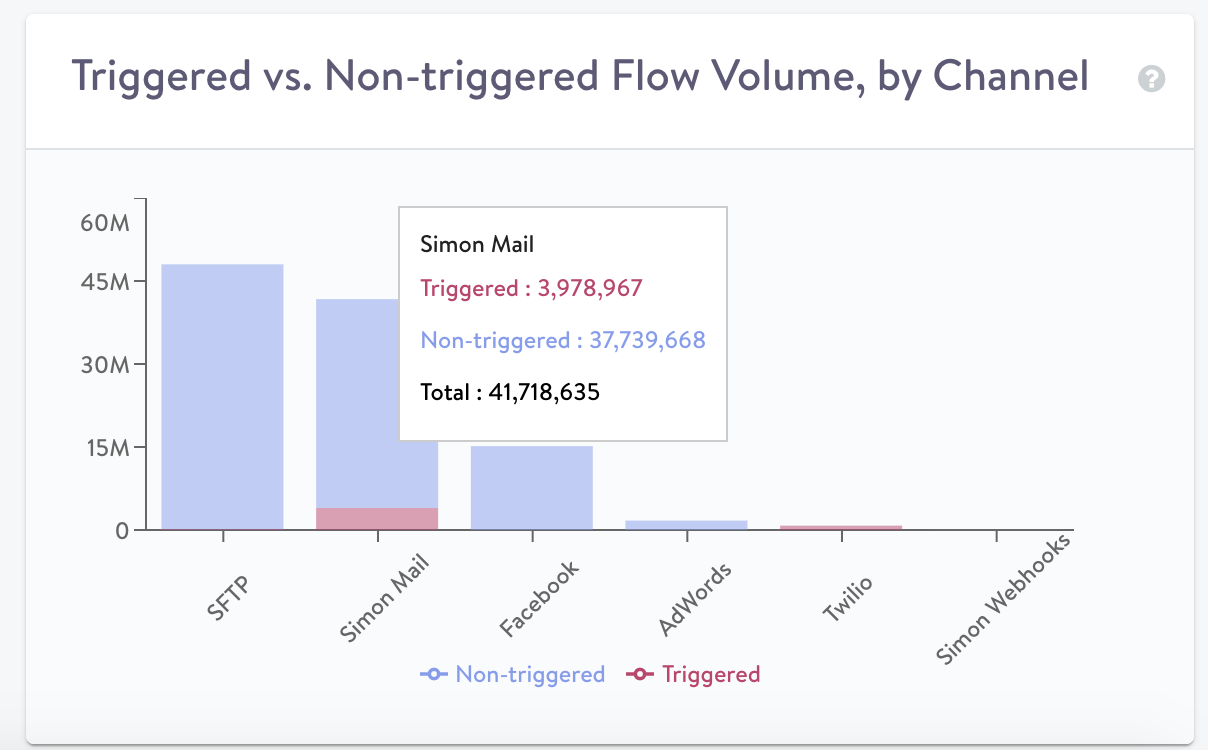
Updated about 2 months ago
