SparkPost
Overview
Send custom content templates or drag and drop editor emails via the SparkPost channel action, from a Flow (One-time Send, Recurring, or Triggered).

Before you begin
- Review Flows and Channel Actions: How They Work.
- If you haven't already, have an engineer connect your SparkPost account to Simon.
Action Types
| Action | Function | One-time | Triggered | Stream | Recurring |
|---|---|---|---|---|---|
| Send Email to Contact | Send an email to your contact via your existing Sparkpost account. | ✅ | ✅ | ❌ | ✅ |
Field Descriptions
Email Details (Required)
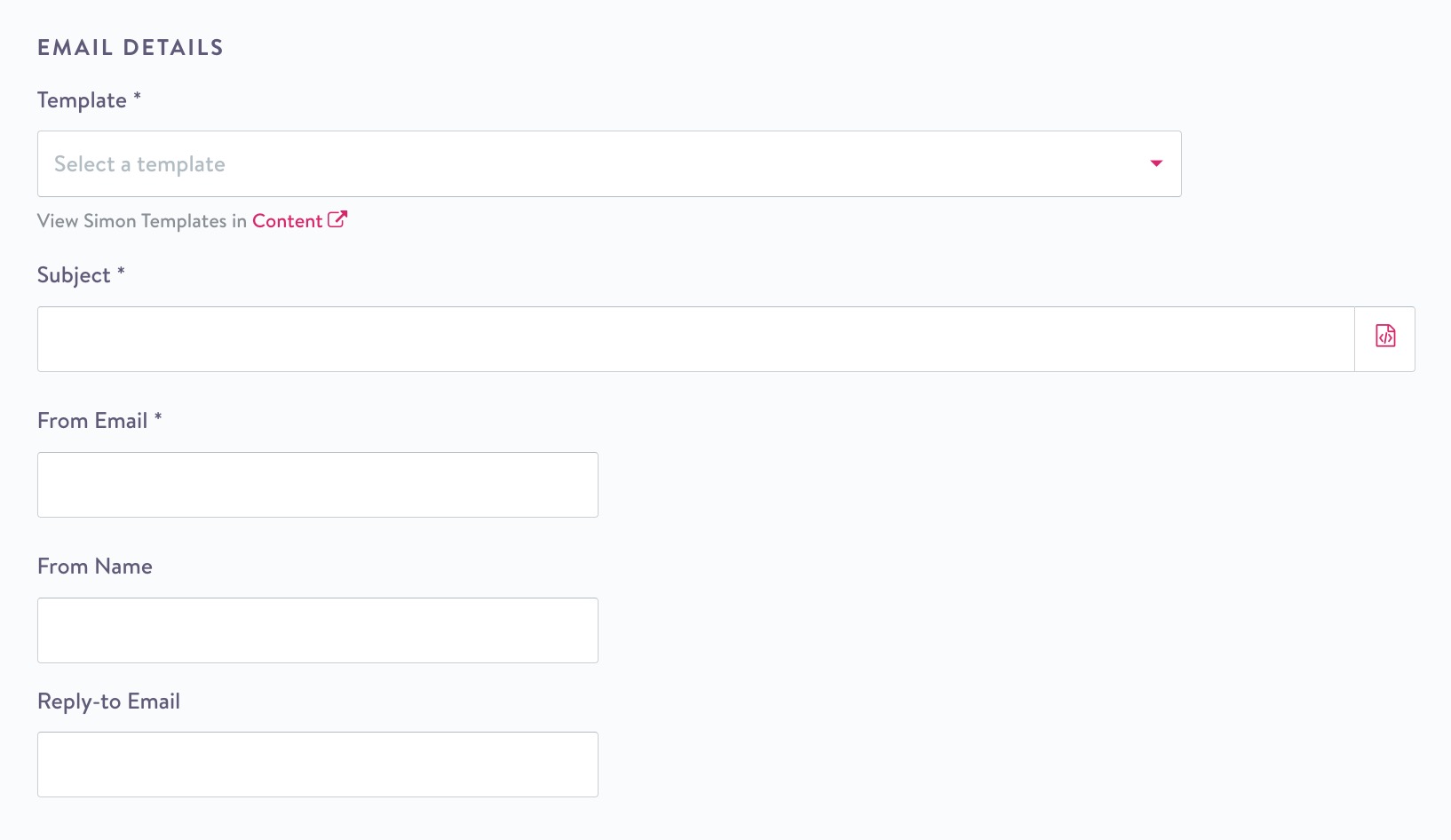
Template
Click View Simon Templates in Content to open the Content Editor in a new tab for the template you've selected. If you haven't selected anything, the template list opens for you to view and open an existing template.
Subject
The template you chose will populate the subject line, or you can enter a new subject line for your email or click </> to customize with Jinja:
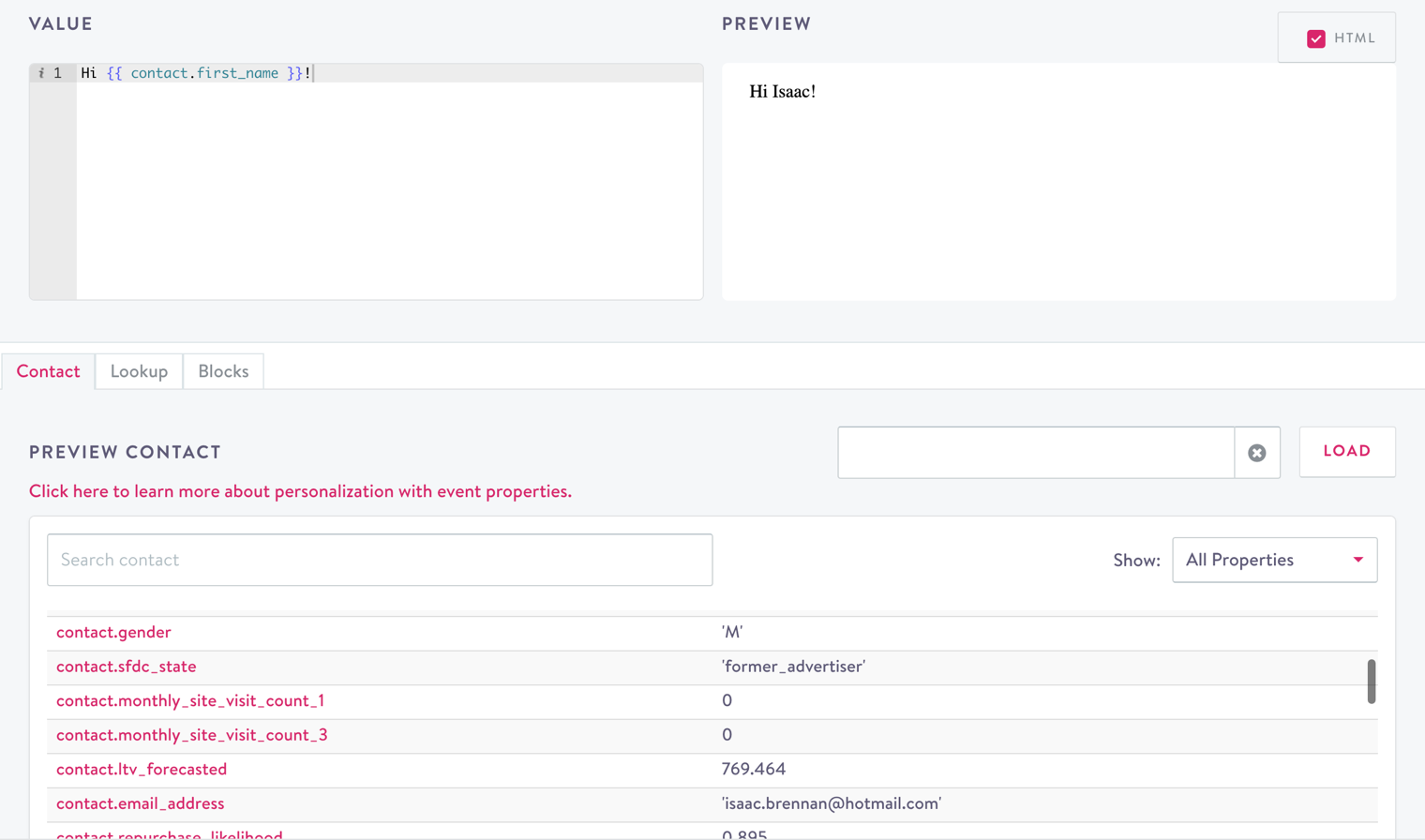
Optionally, use Jinja in your Subject Line
Contact Addresses
The template you chose populates these fields, or you can edit them directly in the channel action:
- From Email : The email you want to appear in the from field in the delivered email (not necessarily the email you want replies delivered to.
- From Name (Optional): Sometimes called a friendly from name.
- Reply-To Email (Optional): Address you want replies routed to should a contact reply to your message. If left blank, Simon Mail defaults routing replies to the From Address.
UTM Parameters (Optional)
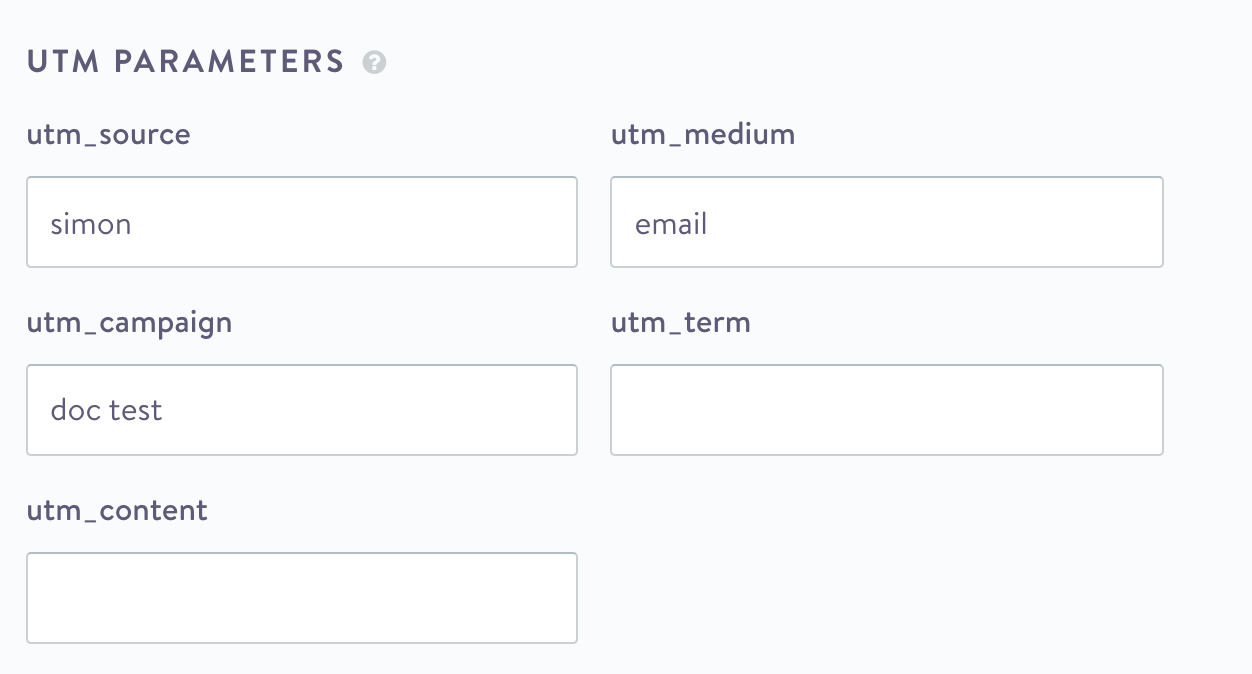
UTM Parameters automatically append these Google Analytics key/value pairs to the query string of all the hyperlinks in the selected template so that you do not have to hard code those parameters into your hyperlink code one by one yourself.
Disable Default UTM Parameters or Customize Defaults
We include UTM parameters by default, but you can choose to disable this feature either by flow, or globally.
- To disable the UTM parameters for the current flow only, add the SparkPost action then toggle the Add UTM parameters to links option to off:
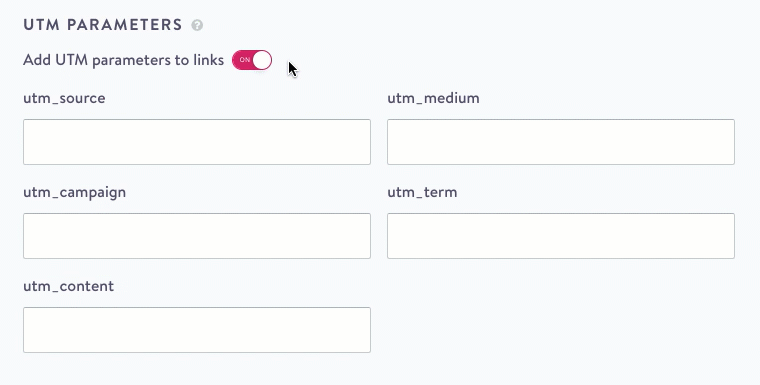
- To disable UTM Parameters globally or customize your UTM defaults:
- From the left navigation expand Admin Center the click Settings.
- Click UTM Tracking.
- Either toggle Add UTM parameters to all campaign links to off (no UTM parameters will display in any campaign creation) or update the defaults you want to display in your campaign creation.
Parameter Definitions
Read parameter definitions here. Simon specific defaults are:
| Parameter | Value |
|---|---|
| utm_source | defaults to simon |
| utm_medium | defaults to email |
| utm_campaign | Flows inherit the flow name, Journeys inherit the step name |
Metadata (Optional)
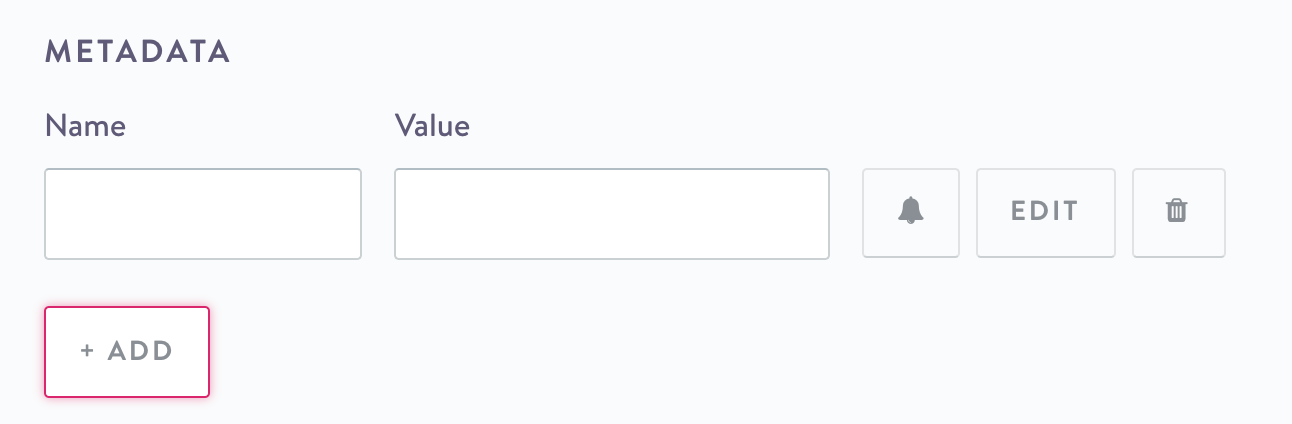
Metadata Value Pairs
- Click Add.
- Include a Name and Value.
- Toggle the Bell on/off to alert if there's empty Custom context basics.
You can also copy the name/value pairs from a previous flow or journey:
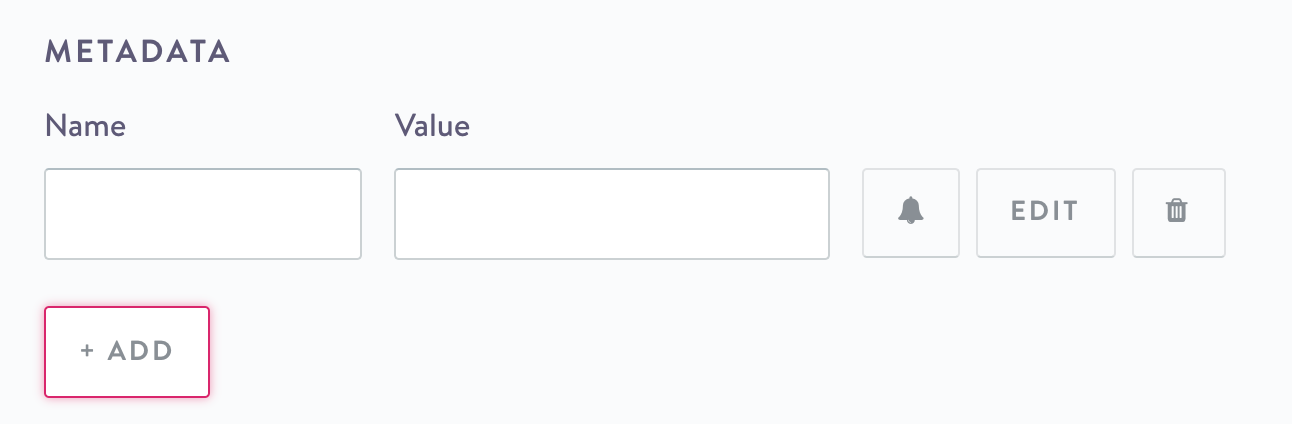
Copy previous Metadata
Click Edit to select and preview the value directly from Contacts, Lookups, or Blocks.
Click the Trash Can to delete.
You can add an unlimited number of metadata name/value pairs. Any metadata you add here flows through the channel and then back to SparkPost for you to use there.
Frequency Cap (Optional)
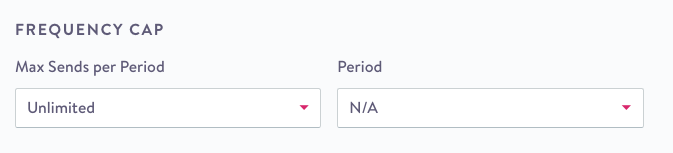
Frequency Cap
- Max Sends per Period Choose how many times (1-5, or Unlimited) to send the email within the period you choose.
- Period: Choose from a number of increments from 1-365 days, or choose N/A.
Send a Test (Optional)
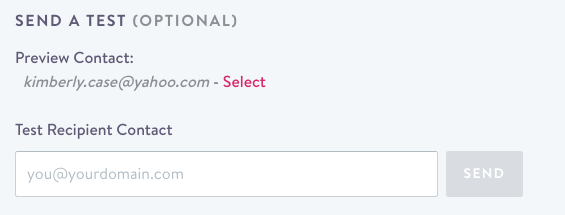
Send a Test
Test Recipient Contact
Choose an email address to, optionally, send a live test email to and preview your send. Note, UTM parameters are not appended in test sends.
How this Action Functions by Flow
Channel actions behave differently when used in different flows. The table below describes this action's functions for each flow type.
Flow Type | Function |
|---|---|
| Send an email, one at send time |
| By segment membership: By an event: |
Stream | N/A |
Recurring | Sends an email, on a schedule to all newly added contacts |
Updated 2 months ago
