Event properties
Overview
An event property is datum about a specific event that filtered a customer into a segment. Reference this data to personalize your messaging to your customer. See Use contact event content for more information on how to do that.
Event Properties don't display in a customer's context table by default.See How to display event properties below.
View event properties
Event properties don't display by default. To display them, you have to either link a lookup table or load full event table data.. If you've already done this, you can view event properties from anywhere you can set dynamic content.
Understand event properties
Within the customer's event properties, you'll see two columns: Key and Value.
Key
This is the field name in a dataset. At minimum, the syntax has three parts:
table nameindexcolumn name

Field name
-
Any name with that goes beyond three parts is in a linked lookup table. See Link a lookup table to a contact event below for more detail on why and how to link these tables.
-
If you see just three parts, like above, this datum is from the event itself.
Value
This contains the respective datum associated with the key.
For example, the created_at key might include a value of March 12, 2020 (as it does in the example below).
Example
Here's one example of a linked lookup table giving us details on the price item a customer purchased that we can now use to personalize a follow up message to them:
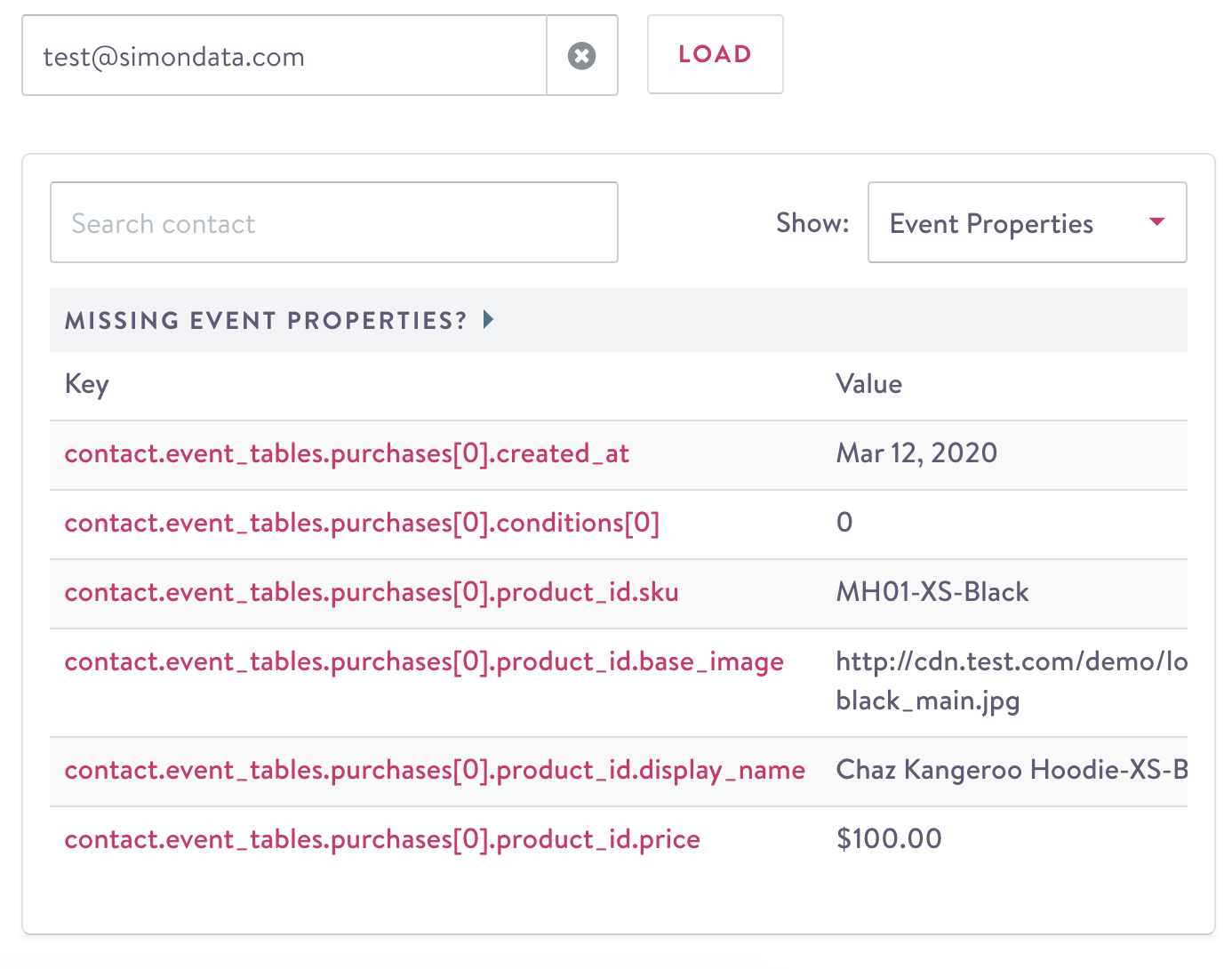
Event properties
In the example above, the content provided is actually looking up the product_id from this event in our corresponding linked lookup table and then joining that value onto our event for easy use in content.
This is giving us the sku/image/name/price of the product (from our lookup table) that is identified by this event's product_id. Now, you can use detailed properties from a lookup table (like the prices and images of a product) by joining between a purchase event and a lookup table.
How to display event properties
Event Properties don't display in a customer's context table by default. To display these properties, you must do either of the following when building a template with an event-based segment:
- Link a lookup table to the contact event table(s) underlying the segment for basic content.
- Load the entire Contact Event table(s) for full event content.
Should I use a Linked Lookup or Full Event Content?Linked lookups are the best route to take when you have content that is not specific to the event itself, such as a product name or image. For example, say you have a customer who ordered recently. You know the product SKUs they ordered, but you'd like to also include the specific product name and image. You can use a linked lookup to access all that data together based on the SKU: their name, recent purchase, image, etc.
Full event content is good for a holistic view of events. For example, check-in and checkout dates for a specific search can't be accessed via linked lookups because this data is unique to the customer and their search.
Link a lookup to a contact event table
- Navigate to the contact event dataset you want to use in this segment.
- Click the dataset editor.
- Configure a linked lookup. (Refer to Lookup tables for additional context.)
Lookup Fields that are Sets
You may have a linked lookup field that is a set (ie. a list of multiple values). Purchases are a common example of this. If it's possible for a purchase to have more than one product_id associated with it then you need to format these product IDs as a set field. This is ingested by Simon as a comma-delimited string like so: "product_id_1,product_id_2,product_id_3".
Content for set fields requires its own syntax. You must write a loop to iterate over the set values:

Jinja for accessing lookup table properties for multiple product IDs using a set event property
First, on line 5, we must split our set field (product_ids_set) so that we can use each product_id value individually. By looping over the product_ids we can then look them up in our product_catalog individually to access the corresponding lookup values.
Then you must specify the lookup fields you'd like to use for content. A lookup has the following format:
{{ lookups.<table_name>[<key>].<column_name> }}Full Event Content
Full event table data should be loaded into Simon as content, on an as needed basis. If you find that there's an event property that you've defined in your contact event table dataset that you need for custom content and can't access through a linked lookup, you have the option to "load" all of the event context for use in custom content. This process takes time, but it can be kicked off manually through the CONTACTS context table.
Should you want to do this for a segment whose event tables have properties you want to access, you can filter the table on Event Properties. At this point, if your contact event table has not yet been loaded, you should see a message box that you can click to expand. Follow the instructions to load your dataset.
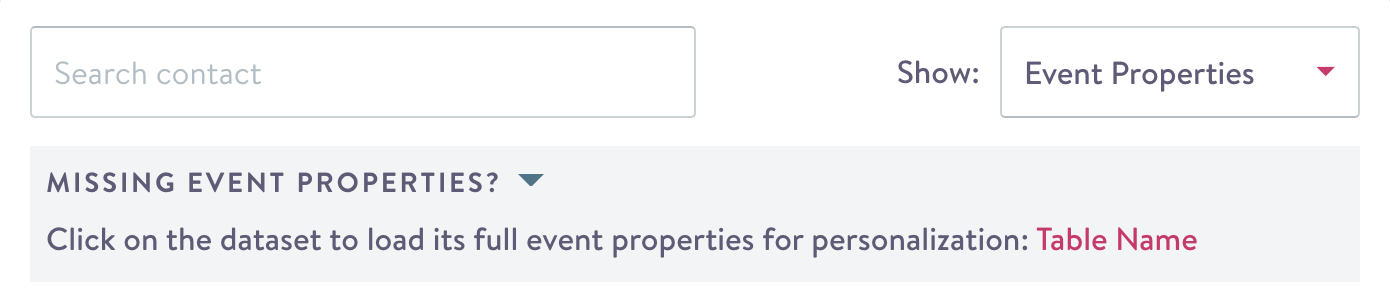
Event properties not displaying?
Event properties won't appear at all if you're not looking at an event-based segment or if your event-based segment has zero contacts.
If you're using an even-based segment, see How to display event properties above.
Updated about 2 months ago
