Subscription Management
Simon Mail enables you to comply with CAN-SPAM and similar legislation by ensuring you only send to those contacts who have opted-in to receive marketing messages. Simon Mail has functionality for you to allow your contacts to opt-out of your marketing messages.
How unsubscribes work
You do not have to define email unsubscribe/suppression criteria in every segment that you use for sending Simon Mail campaigns because Simon Mail will suppress certain contacts, according to the scenario.
When you select a segment as an audience for a particular Flow or Journey using the Simon Mail channel action, Simon Mail sends the message to the contacts that are a member of that segment, unless they are also members of the default lists described below.
Default Lists
Some of these lists are automatically managed, and are related to behaviors that happen when a message is delivered to an email provider (like a bad/bounced email address or a spam complaint).
Others are lists your contacts interact with directly, by clicking links in your messages to unsubscribe or manage their subscription preferences.
List | Description |
|---|---|
Spam Complaints | A recipient might click 'Spam' or 'Junk' in their email client (like Gmail or Hotmail). The email provider takes note of this complaint (about your sending domain and IP addresses), and sends it back to Simon Mail. Contacts who mark your message as spam will be added to this list and suppressed from future campaigns. |
Bounces | When an email can't be delivered to an email server, it's called a bounce. The email server will generally provide a reason for the incident, and Simon Mail uses those reasons to determine how to treat that email address. This list is specifically comprised of hard bounces (instead of soft), which means there is a permanent reason why messages can't be delivered to this email address. When an email address hard bounces, it is added to this list and suppressed from future campaigns. |
Unsubscribe Requests | Some email providers (like Gmail) offer an unsubscribe option next to the sender name, in the header of a message, separate from any unsubscribe links in the body of your message. These are sometimes called list unsubscribes. They are different than spam complaints. Simon Mail supports collecting these unsubscribe events from email providers. If a recipient clicks on this email client unsubscribe button, they will be added to this |
Opt out of all communication | At the bottom of the Manage Preference page, below the individual category lists, your contacts check a box to receive no communication from you. Think of this as a 'global' unsubscribe option. Recipients who mark themselves as 'opt out of all communication' are unsubscribed from all of your current subscription lists, as well as any future lists you might create. If you're migrating unsubscribes from a previous ESP where your marketing program didn't include the concept of different subscription categories/lists, it is most appropriate to map those unsubscribes to the |
Category Lists
As a marketer, you can further categorize your marketing program into multiple communication types. Simon Mail allows you to create your own lists.
You might start simple with only one subscription list called something like "Marketing Messages," but might one day expand to allow your users to self-select whether they want to receive your scheduled newsletters separately from your triggered campaigns. You might even create categories for the different types of content you send, like "Daily Deals" or "Tips and Tricks."
You must select one of your own lists to be associated with any Flow or Journey campaign that you send through Simon Mail. The list you select should align with the nature of the campaign you are sending. Contacts who are already unsubscribed from this subscription list will not be sent the campaign. Contacts who receive the campaign, but then click the required 'one click unsubscribe' link in your message will be unsubscribed from the subscription list that you selected in the Flow/Journey.
Another way to think about this is, the unsubscribe link is list/category-specific. A user won't have globally opted out of everything. They would still be eligible to receive messages if they are subscribed to other lists.
Simon Mail subscription lists have a 'default opt-in' behavior - when a list is newly created, any contact is eligible to receive campaigns targeted to that list unless/until a contact unsubscribes from that list, either by doing it themselves clicking unsubscribe or preference links in your messages, or by you manually importing contacts into those lists.
Pro-tipFrom the Flow Delivery Metrics, you can view how many of your recipients didn't receive the email because they were not on the subscription list.
How contacts can unsubscribe themselves
When one of your contacts opens a message sent through Simon Mail, there are two ways you can enable them to opt-out of your messages.
- Unsubscribe: When a contact clicks the unsubscribe link they will be directed to a page confirming they've unsubscribed (from the subscription list associated with the campaign), giving them an option to resubscribe, and a link to manage their communication preferences.
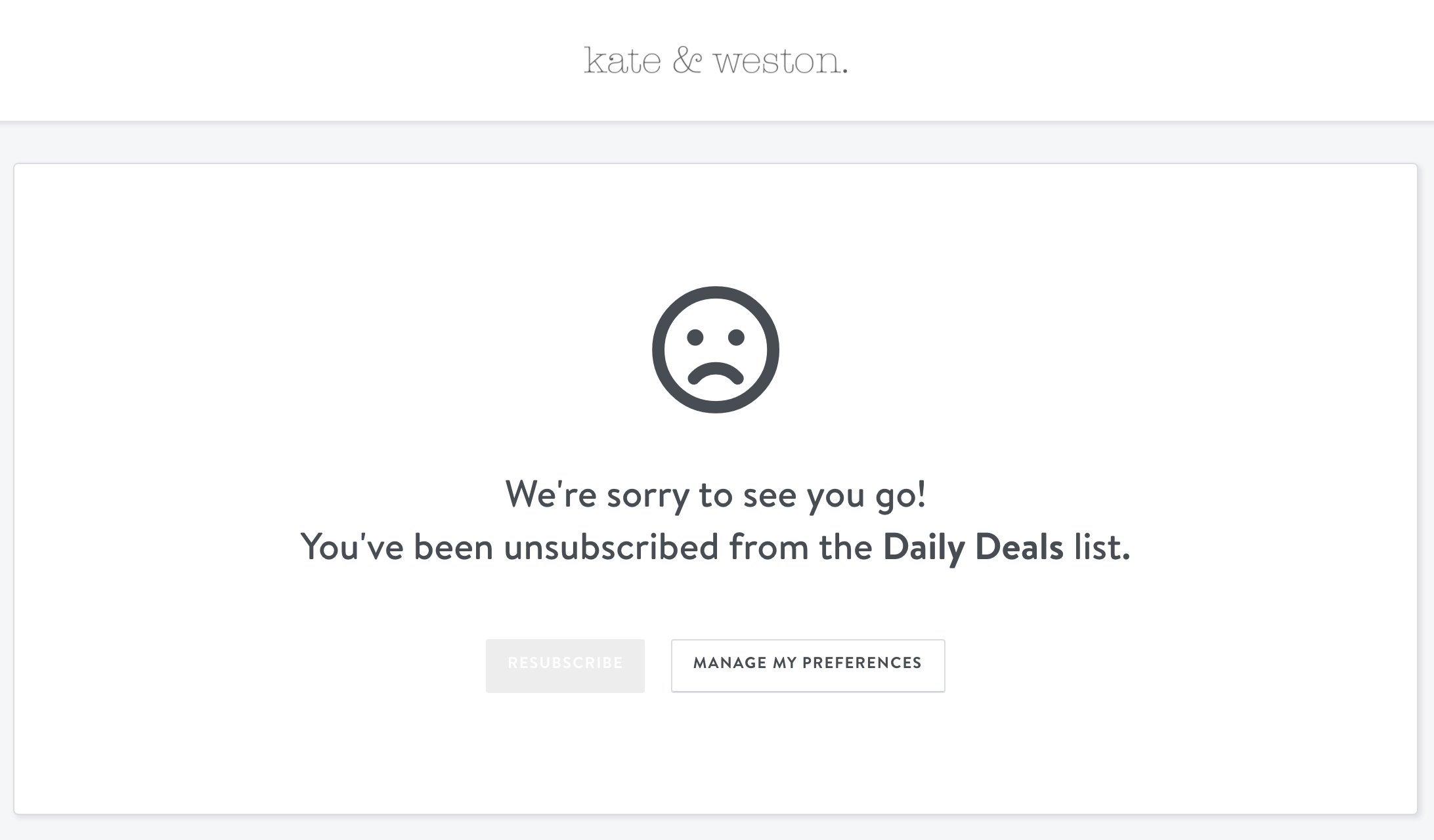
Unsubscribe confirmation page
- Subscription Center:
Simon Mail also features a subscription preference center, where your contacts can see all of your subscription lists, even ones on which they might not yet have received any messages. This lets you empower your contacts to control how they want you to communicate with them, short of opting out altogether (though, there is also a checkbox for your contacts to opt out of all future messages from you). - but very soon we will update this sentence to say here is a new UI page where you can adjust the look and feel and branding of all tehse pages yourself.
Add Unsubscribe Links to your messages
You can add the required unsubscribe link and optional manage preferences link in an HTML Template using Jinja, or by simply choosing from the special links drop-down menu in the drag and drop editor. See How contacts can unsubscribe themselves for more detail on what these links behave like in an email.
HTML templates
To include the unsubscribe or manage preferences links in your email template, use these Jinja phrases.
- To include an Unsubscribe Link, insert:
{{ simon.one_click_unsubscribe_link }}
HTML example:<a href=”{{ simon.one_click_unsubscribe_link }}”>Unsubscribe</a> - To include a Manage Preferences Link, insert:
{{ simon.subscription_center_link }}
HTML example:<a href=”{{ simon.subscription_center_link }}”>Manage Preferences</a>
Drag and Drop templates
From within a row, include text content then use the Special Links drop down to include the unsubscribe and manage preferences links without the need for Jinja:
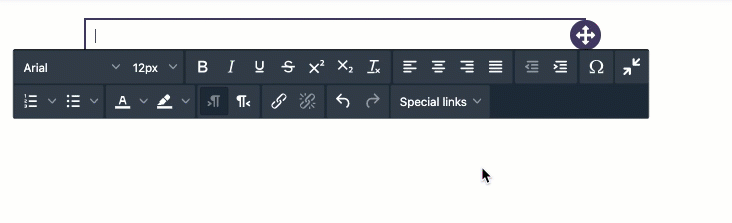
Special Links in Drag and Drop Editor
Unsubscribe link is mandatory to send Simon MailYour template will save without an unsubscribe link, however the standard Simon Mail Channel Action will not validate without it.
Unsubscribe Contacts
See Manage Subscription Lists.
Subscription Management & Opt-Outs
Simon Mail automatically suppresses unsubscribed contacts, so there’s no need to manually exclude them in segments. If segments reference unsubscribe lists, send sizes may appear larger than they actually are, as additional opt-outs are applied at send time.
For accurate targeting, rely on Simon Mail’s Subscription Center for opt-out management instead of segment filters.
Updated about 2 months ago
