Actions
Send Messages with Channel Actions
With Journeys, you can send messages with:
- Attentive
- Airship
- Braze
- Dynamic Yield SFTP
- Experian SFTP
- Google Ads
- Iterable
- Klaviyo
- Liveramp SFTP
- Oracle Responsys
- SendGrid
- S3
- Salesforce Marketing Cloud
- SFTP
- Simon Mail
- Sparkpost
- Twilio
- Webhooks
To add, click + then choose an action.
Custom Context
When adding metadata or custom context to an action, you have the option to copy fields that were previously configured either in other journey steps or in a flow.
Search by flow and variant name for flows (excluding archived flows), or journey and step name for second generation journeys. Actions with custom context configured will show up in the search results. If there are multiple variants or steps, they will be listed under the flow or journey name. The journey version is listed next to the journey name. You can also copy fields from a different journey step in the same journey.
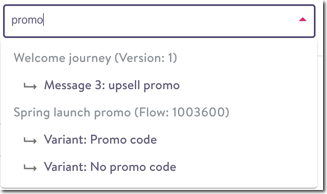
Custom context
Event-triggered ContentYou can use event-triggered content to personalize your messaging using the same syntax you use in an event triggered flow (same templates, content blocks, subject lines and Jinja).
Additionally, the event will be available for use as content for the entire time that the contact is in the journey, so it’s very easy to use the same content (e.g. a product from an abandoned cart) throughout the journey without any extra effort. The same Jinja syntax will work throughout the journey.
Events stay with the contact throughout the journey, even if a new event comes in.
Send Triggered Email to Contact
You can add an action before you have finalized templates, settings etc. The steps will be saved and you can complete the set-up later.
- Name the action and include a note if desired.
- In Email Details, complete:
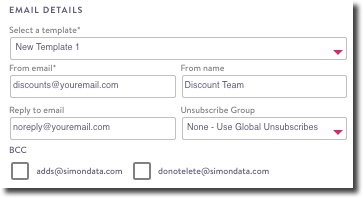
Email details
- Select a template: See Custom context basics for more about email templates. From this drop down, start trying to search for the template you want to use in this email.
- From email: The return address that appears on the email to the contact. For example, [email protected]
- From name: The sending name you want the contact to see
- Reply to email: The inbox you want any replies to this email to go to
- Unsubscribe Group: Set your unsubscribe preferences in SendGrid.
- BCC: Set your BCC options in settings.
- Check the box if you'd like to override any SendGrid UTM Settings.
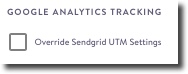
Google Analytics Tracking
- Add any Custom context expressions:
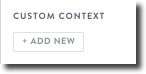
Custom context
- Send a test:
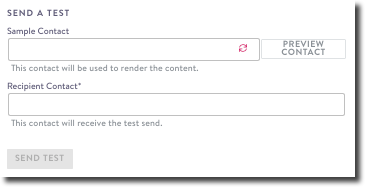
Send a test
- Choose a Sample Contact. Click preview contact to ...
- Choose a Recipient Contact.
- Click Send Test.
For more details on SendGrid Metadata, see below.
Send Triggered Email to Contact with Simon Templates
Follow the steps above for Send Triggered Email to Contact with one difference. Under Email Details, you can preview available templates by clicking View Simon Templates in Content:
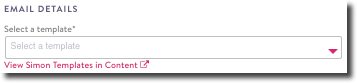
View Simon Templates in Content
Metadata
Add metadata to track in your Journey history in the action step:
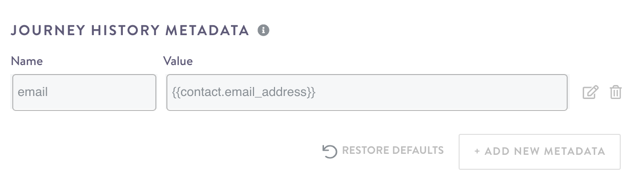
Journey History Metadata
Keep in mind that a skip_action cannot be used in Metadata custom context. Read more about this here.
Simon Mail and SendGrid metadata
Send metadata to SendGrid or Simon Mail (if you use either) in Channel Metadata. These values are then reflected in engagement events.

Channel Metadata
The default fields included for Simon Mail and SendGrid metadata are:
j2_journey_id: journey id, an automatically generated id for the journey (similar tojourney_idin journeys classic metadata).j2_journey_version: the journey version number, automatically increasing with each new published version, starting with classic and increasing with every new released version.j2_step_id: an automatically generated id for the step (similar tosimon_flow_idin flows / journeys classic metadata).operation_id: a unique identifier for a contact passing through a step one particular time. This is also available in Jinja assimon.operation_idand can be used to join to other sources like journey history.j2_name: journey name. This is user-configured and has to be unique among journeys that have been published (similar tojourney_namein journeys classic metadata).j2_step_name: step name. This is user-configured and has to be unique within a journey version (similar tosimon_flow_namein flows / journeys classic metadata).
Updated 2 months ago
