Salesforce Marketing Cloud (SFMC)
Simon Data connects to Salesforce Marketing Cloud (formerly ExactTarget) to create and maintain lists, create and maintain data extensions, and send triggered email deliveries.
Overview
Simon Data connects to Salesforce Marketing Cloud (formerly ExactTarget) to create and maintain lists, create and maintain data extensions, and send triggered email deliveries. Simon Data has two integrations with Salesforce Marketing Cloud: one that connects directly and one via an SFTP hosted within Salesforce Marketing Cloud. The direct connection is required to sync data from Simon to SFMC, while the SFTP is recommended to bring data from SFMC into Simon for use in your Customer360 and Segmentation.
Authenticate
Authentication for Simon Data's direct connection to Salesforce Marketing Cloud happens via OAuth, while authentication via an SFTP can happen via either OAuth or SSH.
Direct Connection
Before you begin, you need your Salesforce Marketing Cloud
- Username
- Password
- OAuth credentials (Client ID, Client secret) To create OAuth credentials, follow the instructions here.
To authenticate:
- From the left navigation, expand Admin Center, then click Integrations.
- Scroll to Salesforce Marketing Cloud
- Complete the following fields:
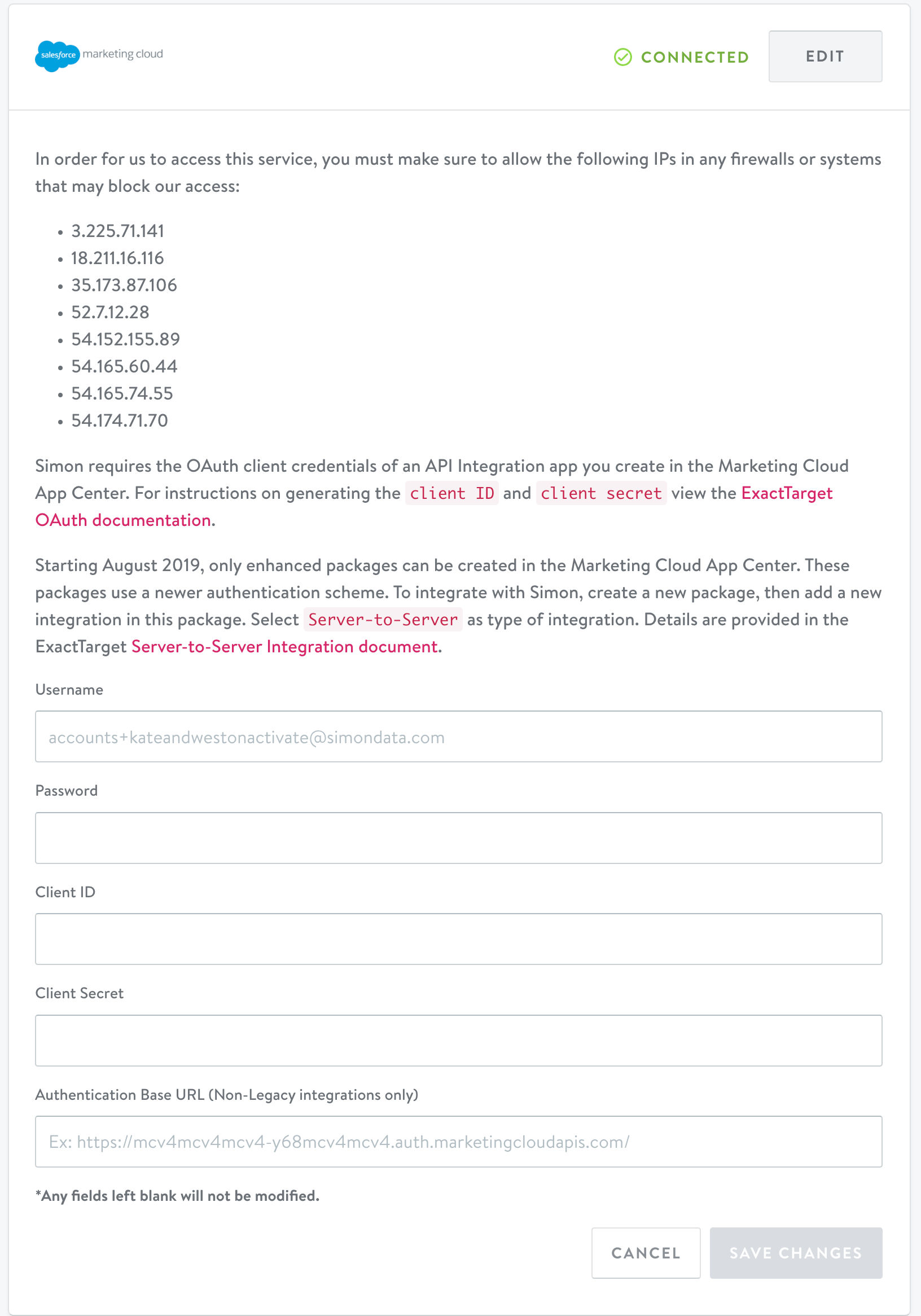
Configuration Parameters
- Save your credentials to verify the connection is successful.
SFTP
Before you begin, you need:
- The host of the Salesforce-owned SFTP
- Username
- Either
- Password
- Private key
To authenticate:
- From the left navigation, expand Admin Center, then click Integrations.
- Scroll to Salesforce Marketing Cloud
- Complete the following fields:
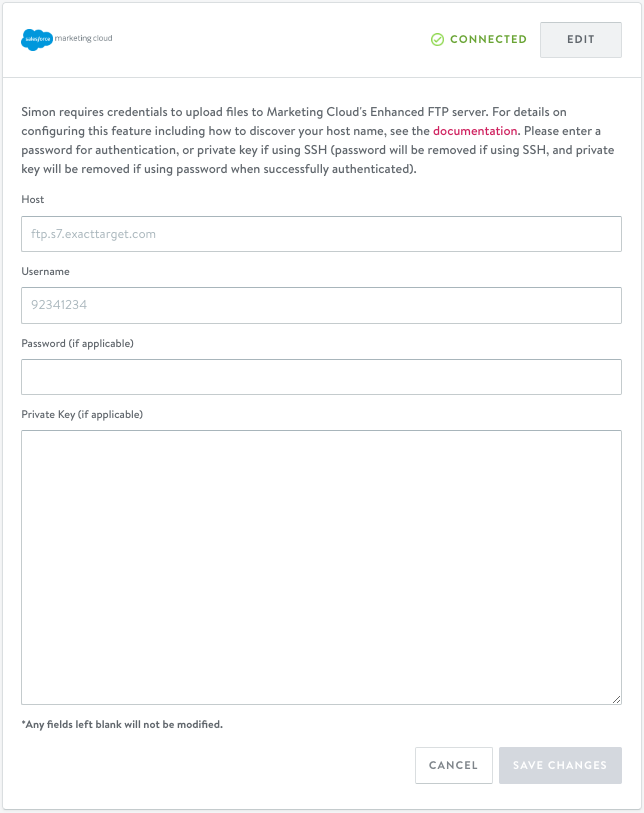
Configuration Parameters
| Field | Description |
|---|---|
| Host | The host of the SFTP |
| Username | SFMC username |
| Password | SFMC password |
| Private key | SSH private key |
- Save your credentials to verify the connection is successful.
Actions - Data Extensions
Multiple business unitsWe can send into data extensions that live in multiple business units so long as they are shared data extensions with the main business unit.
To expand, we're only able to send to one business unit, but if a data extension is marked as shared it will appear in all business units for the account, thus enabling us to send to them from the main business unit. View the Salesforce document here.
Add to and Update Data Extension
This action will both add and remove contacts from a data extension, so it can be used to keep a segment in sync. If a contact already exists, their content will be updated (the 'Add and Update' setting within Salesforce Marketing Cloud). This action is compatible with creating a Data Extension from within Simon and using it for multiple variants in an experiment.
| Parameters | Description |
|---|---|
| Data extension | Data extension name within SFMC |
| Data extension fields | Custom context values to send to data extension. There needs to be a 1-1 relationship between field name and field value. |
Use Cases
- Keeping a segment and content up to date.
- Experiments with different variants using the same Data Extension
et to maximum (500 characters)
Overwrite Data Extension
This channel action overwrites all data in a data extension. Any data that was previously present is deleted before new data is synced.
Use cases
- Keeping a segment and content up to date.
If you'd like to specify a specific set of Data Extension fields that cannot be modified, please contact the Simon Client Solutions team.
Creating a new Data Extension from Simon
Simon gives you the option to create a new Data Extension in Salesforce Marketing Cloud when you set up a flow in Simon. This allows you to complete the data set-up in Simon, reducing extra steps from switching between tools and waiting for a Data Extension to become available.
You can specify a name or rely on the default provided, and the platform will perform a check to confirm that the name is not already in use for another Data Extension. These Data Extensions will be placed in the top folder in Salesforce Marketing Cloud by default. Contact Simon if you'd like to configure a different destination folder. If two different flows attempt to create the same Data Extension, one of them will fail.
The preconfigured primary key for Salesforce Marketing Cloud will be loaded by default. You are able to configure a different primary key for any particular flow. You can then add the Data Extension fields that you'd like to use or copy them from another flow, with 'Field Name' corresponding to header and 'Field Value' the value that is populated for each record. You can read more about how to dynamically populated values in our guide to Custom Context.
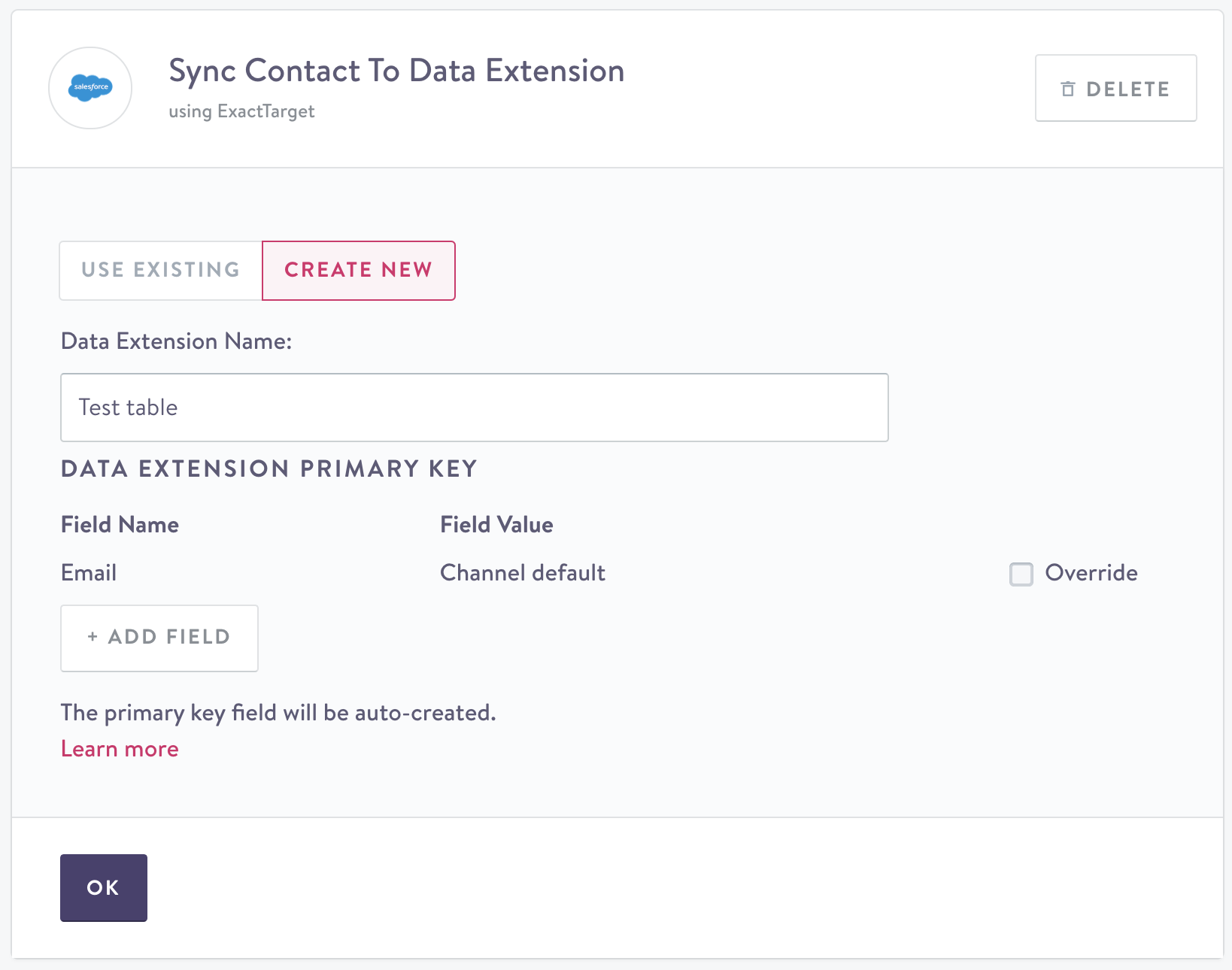
You can create a new Data Extension directly from Simon.
Editing a Data Extension
If you need to work with the fields in your data extension after launching a flow (e.g. add, remove, or edit fields), please alert your Client Solutions Manager, who can adjust manually. In the event you need to update the customer information that is in the data extension, such as when new fields are added, you will need to empty the data extension and copy your existing flow to do a full resync.
Simon connects to data extensions via their ID. If you need to delete/recreate a data extension that is currently being used, please contact your account manager.
Actions - Triggered Messaging
Send Triggered Email to Contact
Configuration Parameters
| Parameters | Description |
|---|---|
| Business Unit | Business unit selected to send the message. See Salesforce Help to learn more about managing business units. |
| Triggered send | Triggered send name within SFMC |
| Custom context | Custom context values to send to data extension. There needs to be a 1-1 relationship between field name and field value. |
| Frequency cap | Number of sends per period of time |
Use cases
- Automate core lifecycle email campaigns based on change in segment state
- Drive rich personalized emails based on customer data and custom content
- Send messages through different Business Units to protect sender reputation
Considerations
Default sending - If support for Business Units is enabled for Simon accounts with flows that are already live and had no prior business unit selected, we will default to sending messages through the newly available, top-most parent business unit in your Salesforce hierarchy. To learn more about managing business units in salesforce, see Salesforce Help.
Notes
Triggered Sends, once queued, will populate in Interaction > Triggered Emails
| Parameters | Description |
|---|---|
| Data Extension | Data extension name within SFMC |
Use cases
To always refresh content in a data extension with the latest data available in Simon.
Notes
If the segment targeted by a flow using this channel action ever has 0 members, then Salesforce Marketing Cloud will throw blank file errors. To disable errors, please contact Salesforce support to enable the "Allow Blank File Processing" configuration for your account.
| Actions | One-time | Triggered | Stream | Recurring |
|---|---|---|---|---|
| Sync Contact to Data Extension | ✅ | ✅ | ✅ | ✅ |
| Send Triggered Email to Contact | ✅ | ✅ | ❌ | ✅ |
| Overwrite Data Extension | ❌* | ❌* | ❌ | ✅ |
| Sync Contact Content to Data Extension | ✅ | ❌ | ❌ | ✅ |
*The action currently shows up as an option for these flows, but a recurring flow fits the intended use in the vast majority of cases.
Updated about 2 months ago
