Understand results
Once you’ve created your result, you’ll be taken to this screen. Here, you’ll see the result begin to populate, which will look like this:
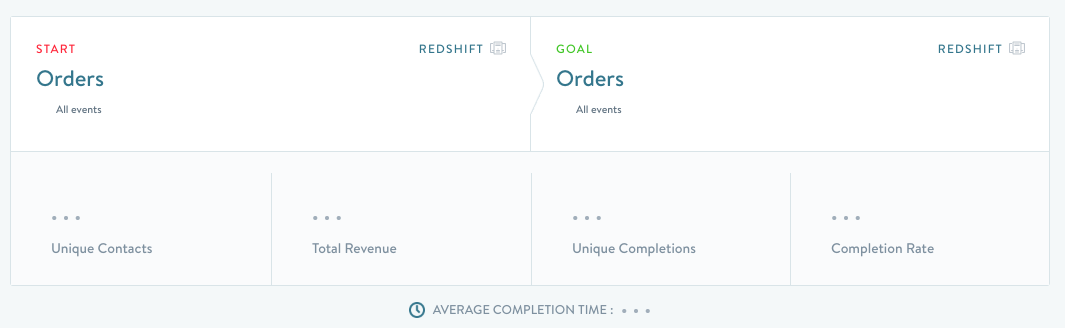
Depending on complexity and number of criteria used, the result can take anywhere from 10 seconds to a minute or two to load. Once the result has loaded, you’ll see the following view:
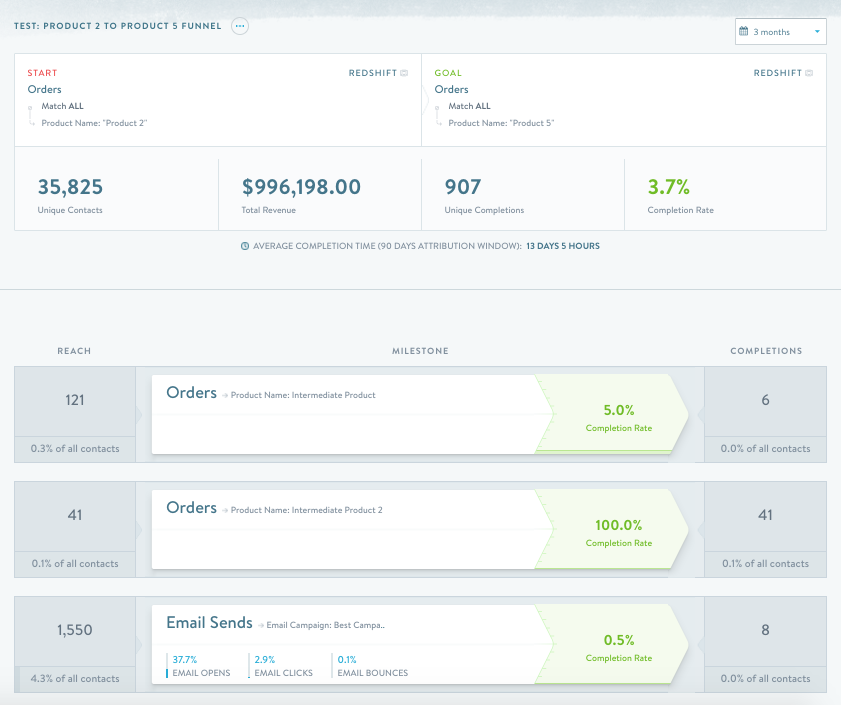
Let’s walk through this screen from top to bottom. At the top right, you’ll notice a time-windowing dropdown - this allows you to set the time frame for the funnel in question. Want to see how this funnel has looked over the last week? Simply choose “last 7 days”. Curious about a specific date range? Use our date picker:
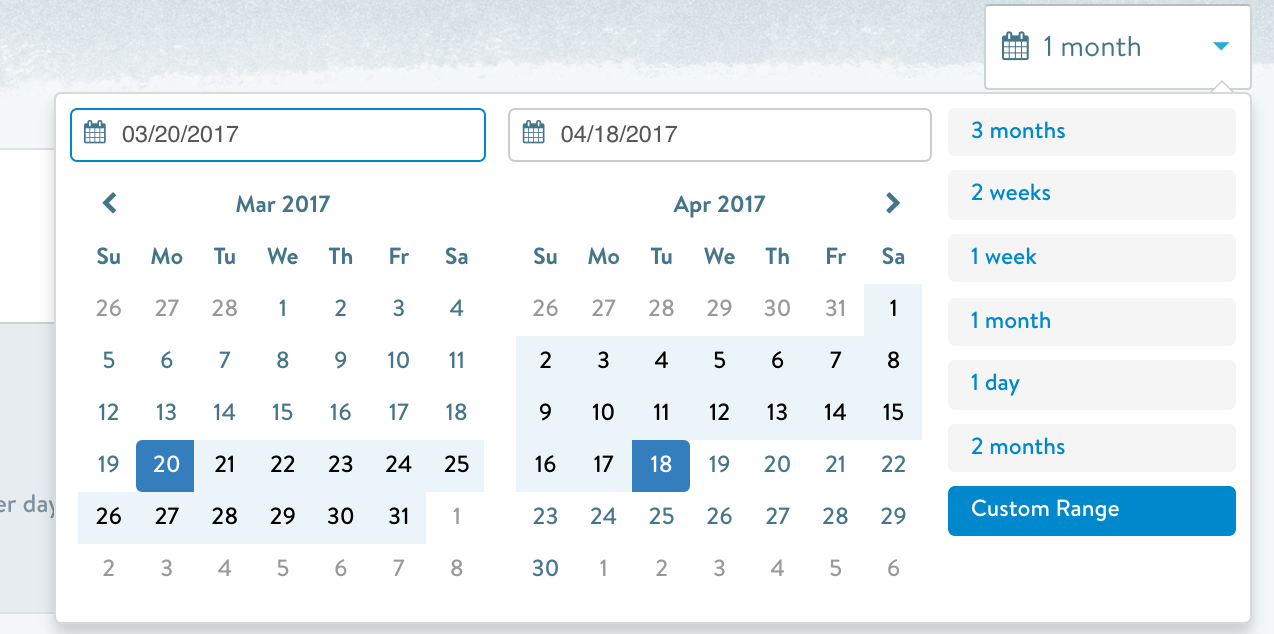
Lookback WindowsLookback windows look for the start event timestamp. If you use a 2 week lookback window and your result has a 4 week attribution window, the Unique Contacts will include all users who met the start goal in the last 2 weeks, though they may not yet have completed the end goal within the attribution window.
When you change the time window of a View, the View will reload. Typically, this only takes a few seconds - if result complexity is significant, it can take a bit longer.
The top bar provides us with high-level stats on this particular funnel. We can see our Start and Goal conditions, along with some important metrics. The first is “Unique Contacts” - this is simply the number of people who have matched the start condition in the given date range. The next field is "Total Revenue", which calculates the revenue from the contacts who completed the end goal, where applicable.
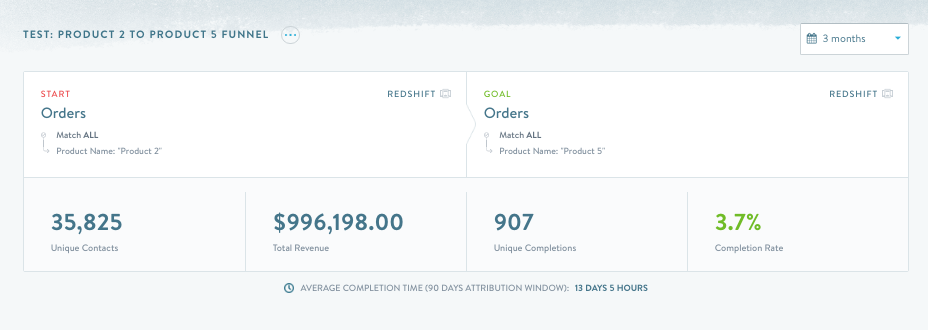
Past Total Revenue, you’ll find "Unique Completions" and “Completion Rate”, and below that, “Average Completion Time”. These stats are exactly as described - unique completions is the distinct number of contacts who completed the start event during your selected lookback window and completed the end goal within your selected attribution window, completion rate is the percentage of folks who started the funnel that completed it with the time frame specified, and average completion time provides the mean completion time for the funnel with the same range.
Below this, we have our milestone view. As described above, milestones provide a look at specific actions that customers take in between a start and a goal event. A milestone must occur between a view’s start and end point to be counted as a milestone event within that view. As always, the milestone event must occur within the View’s timeframe.
Let’s explore a specific case - for example, in this view below, if a contact were to purchase Product 2, then the Intermediate Product, then Product 5, they would NOT be considered a reached contact or someone that completed this milestone.

Similarly, if a contact purchases Product 5, then Product 2, and then an Intermediate Product, they would not be counted in either category. However, if they purchase an Intermediate product after they purchase Product 2 but before purchasing Product 5, they are counted as both a “reach” contact and someone that has completed the milestone. Finally, if they merely purchase Product 2 and then an Intermediate Product, but never purchase Product 5 within this time window, they are only part of the “reach” contingent.
Email milestones, as described above, provide critical, full email-funnel visibility into the nature of the send:

You can also isolate by click, open, or any other relevant email condition.
Drilldowns
Below the milestones, you’ll find the drilldown section. In this case, it’s populated with three options - “Has made an order”, “Has cancelled”, or “Has returned”. As we work with you to determine the data points that are relevant, additional options will appear here:
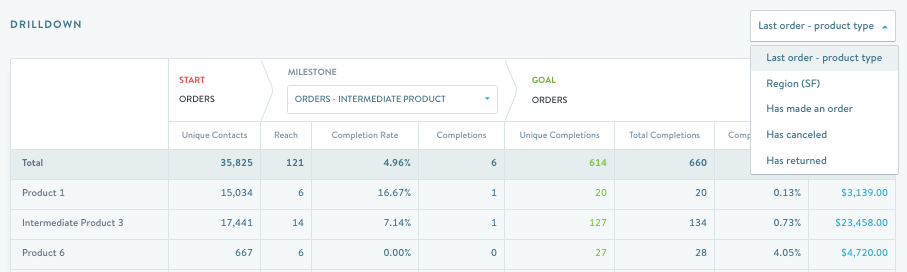
The drilldown allows you to evaluate how any subgroup performed across any milestone, along with the start and the goal. This provides quick, easy reference for any 3 step funnel. Here, we can see our three step funnel of Product 2 -> Intermediate Product -> Product 5, for anyone that has ever made an order.
Similarly, we can select same funnel from the dropdown for folks that have returned an order:
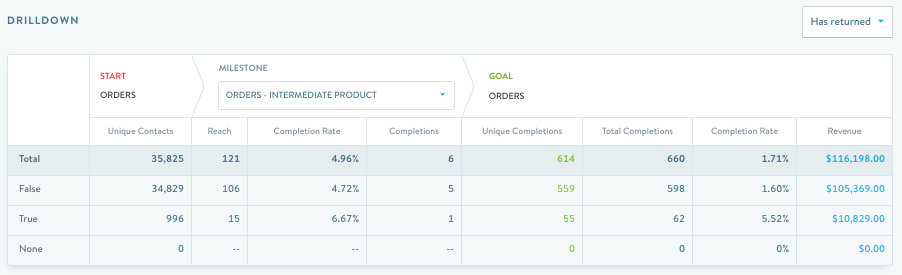
If we adjust the milestone, we can see how this same cohort performed relative to the Summer Newsletter:
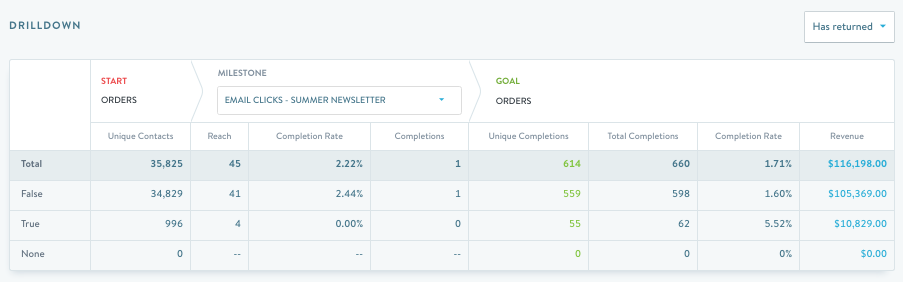
Completion graphs
The final component of the Results View is the completion graph set. These graphs allow you to visualize the performance of the funnel over time.
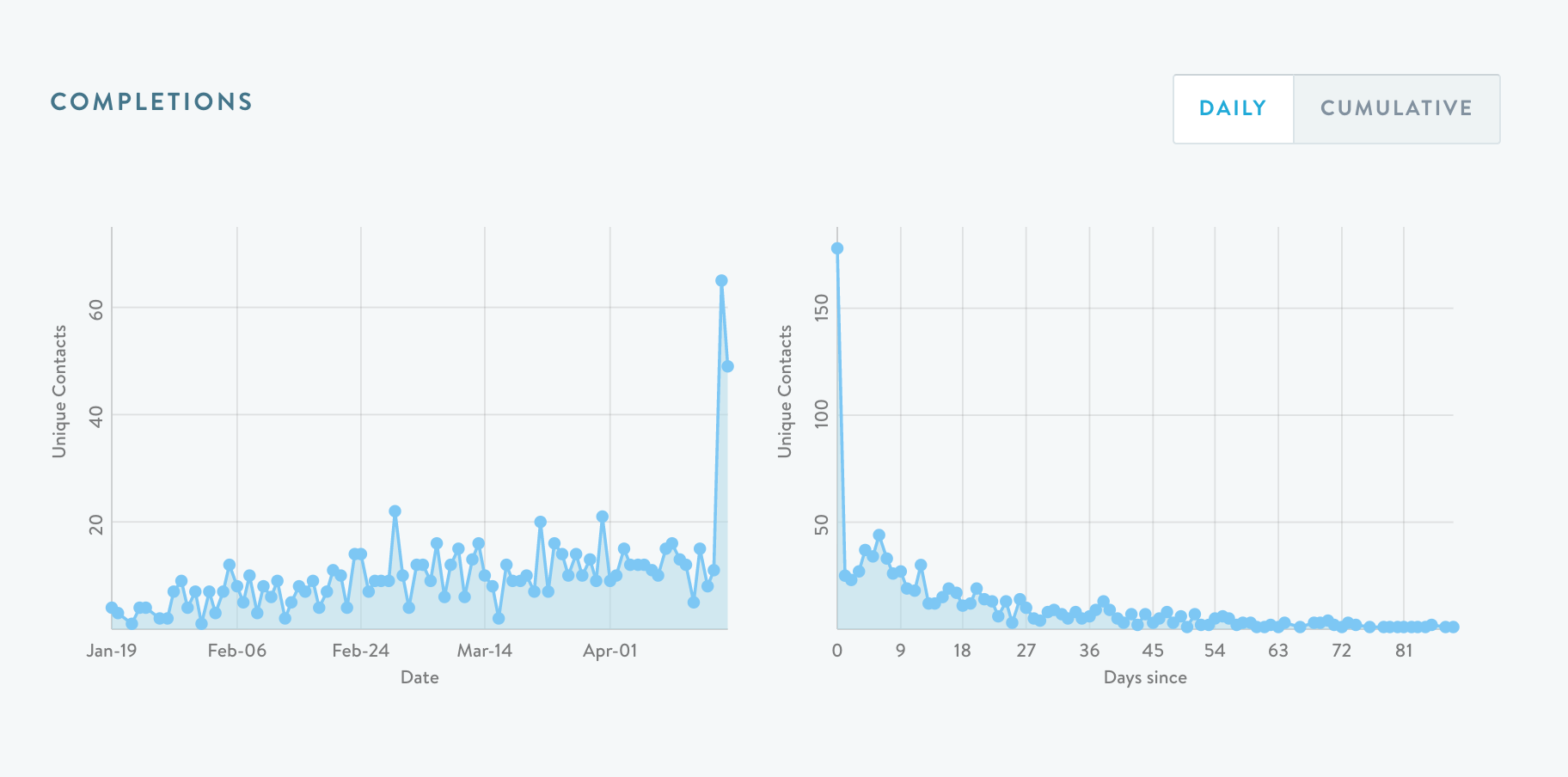
These graphs can be manipulated to either show daily or cumulative values for any View:
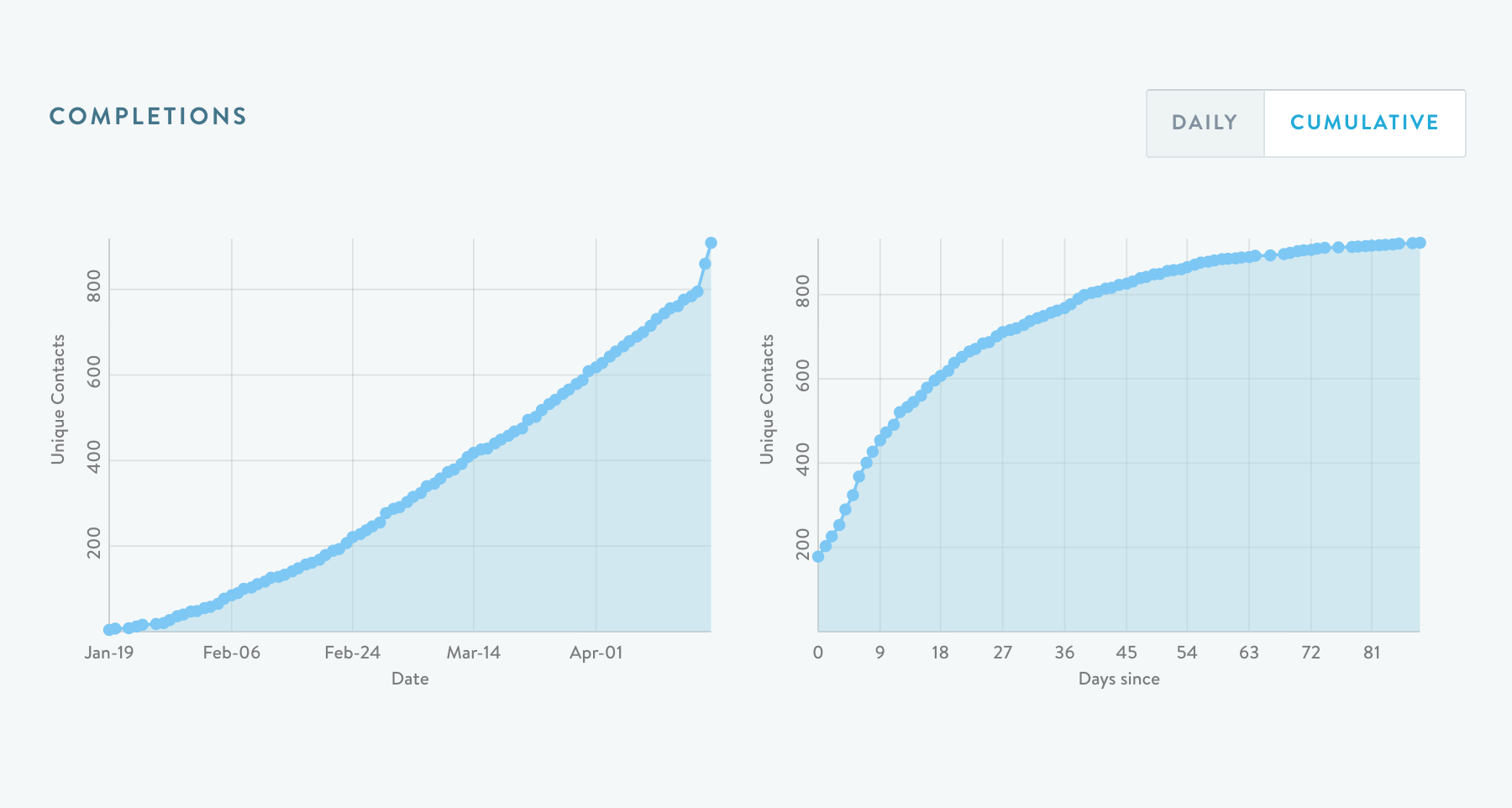
Keep in mind that these only show Goal completions relative to Start; no other milestones, drilldowns, or other data elements are represented here. These graphs can be a great at-a-glance view of the performance of a given campaign or funnel.
Updated 2 months ago
