Journey Versions
Edit a running journey by creating a new version
Journeys lets you safely edit a running journey by creating a new version.
From the existing Journey, click Edit:
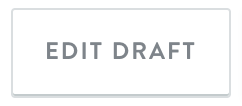
Edit
This creates a new journey version. You can now make changes to the structure or settings of the new draft version before you determine that it's ready to be published.
You can always go back to view a previous version in review mode. Note, the global journey settings can't be modified between versions: entry segment, journey name and exit rules.
To view the status of any journey, from the left navigation click Journeys then search for your journey name.
You can also edit the configuration of a Delay or Send in a live Journey rather than creating an entirely new version.
Publishing a new version
When you're ready to publish the new draft version of your journey, you can click publish in the top left. There are two ways to transition contacts currently in the journey to the new version of the journey.
Option 1: If you select the first option, new contacts enter the new version while contacts who were already in the previous version will continue in that version until they exit.
Option 2: If you select the second option, new contacts will enter the new version, and contacts who were already in the previous version will be transferred to their current node in the new version. This effectively removes all contacts from the old version immediately. NB: Contacts at a node in an old version of the journey that's being deleted will be exited from the journey.
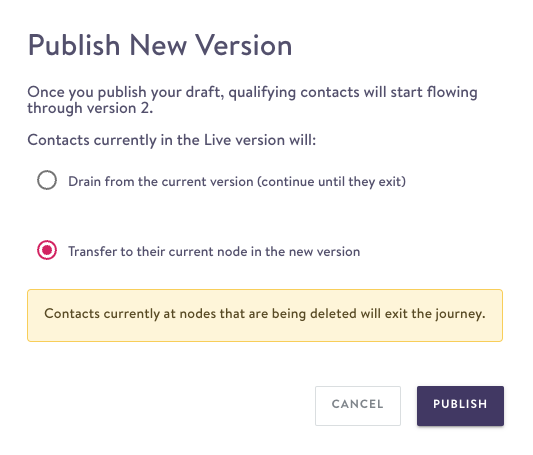
Once you click Publish to confirm your selection, all the changes are published at once, though it may take a few minutes for those changes to affect the contacts currently in the journey.
Delete a draft
- Click Edit Draft.
- In the top right, click the Version number label to view all the Journey Versions.
- Click the running version (you need to be in the running version to delete a different draft).
- Next to the draft you want to delete, click the trash can.
- Confirm you want to delete the draft; you can't undo this once you delete.
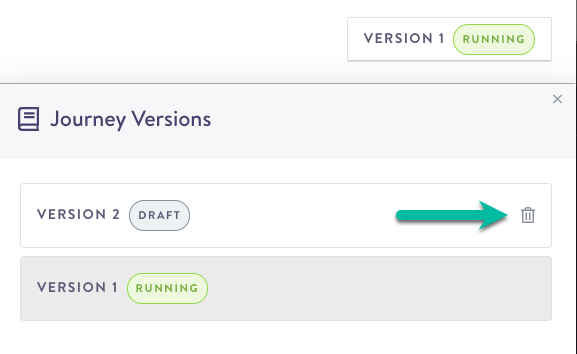
Updated about 2 months ago
