Simon Mail
Overview
Send custom content templates or drag and drop editor emails via the Simon Mail channel action, from a Flow (One-time send, Recurring, or Triggered) or a Journey.
Directly from a flow, or from a Journey step, choose Send Email To Contact using Simon Mail:
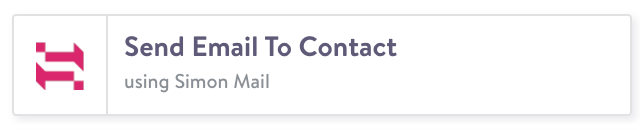
To send with Simon Mail, complete similar fields for both flows and journeys, with only a couple minor differences.
Field Descriptions
Contact Preferences
Select Opt-Out List
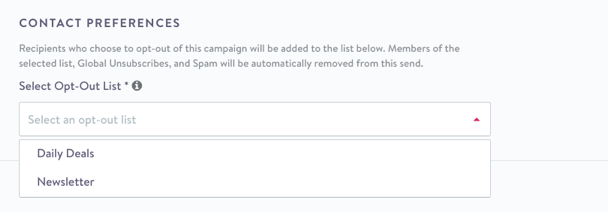
Select Opt-Out List
Note, this field is called Select List in a Journey step.
The Simon Mail channel action automatically suppress globally unsubscribed contacts, as well as those who have made spam complaints, and whose email addresses hard bounced. Learn more here.
Additionally, you must select one of your Subscription Lists for this send. This list represents the message category that the campaign belongs to (such as 'Promotional Emails' or 'Special Offers'). The message will not be sent to those contacts that have unsubscribed from this list. Read more here.
Email Details (Required)
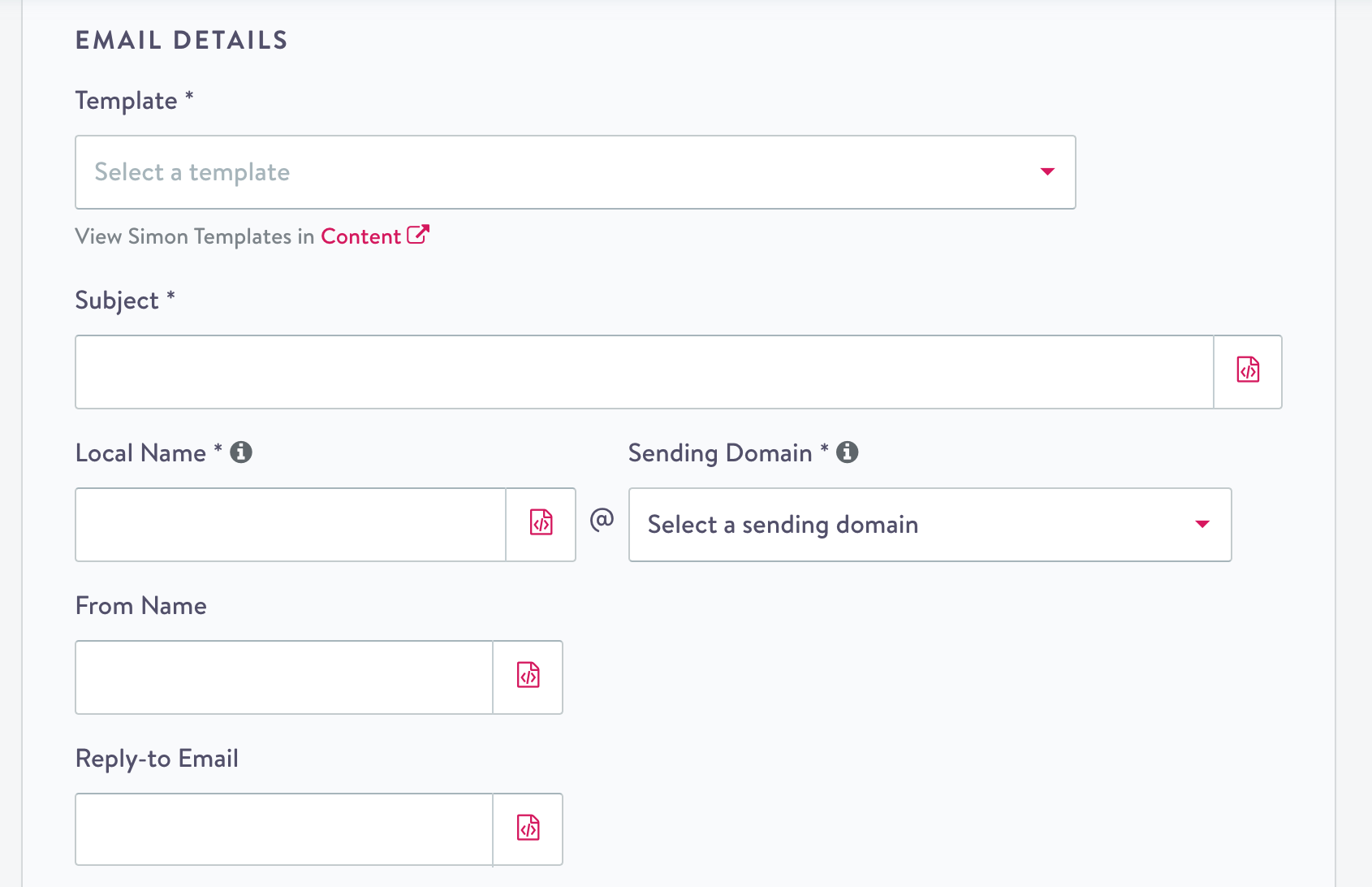
Template
(Note, this field is called Select a template in a Journey step)
Click View Simon Templates in Content to open the Drag and drop editor/HTML Preview (in a new tab) for the template you've selected.
If you haven't selected anything, the template list opens for you to view and open an existing template.
You must include an unsubscribe linkThe template must contain the Simon Mail one click unsubscribe form link, validation prevents you from saving/sending otherwise. Add this unsubscribe list in your HTML template using Jinja, or via a special link in a drag and drop editor template.
Subject
Enter a subject line for your email or click </> to customize with Jinja:
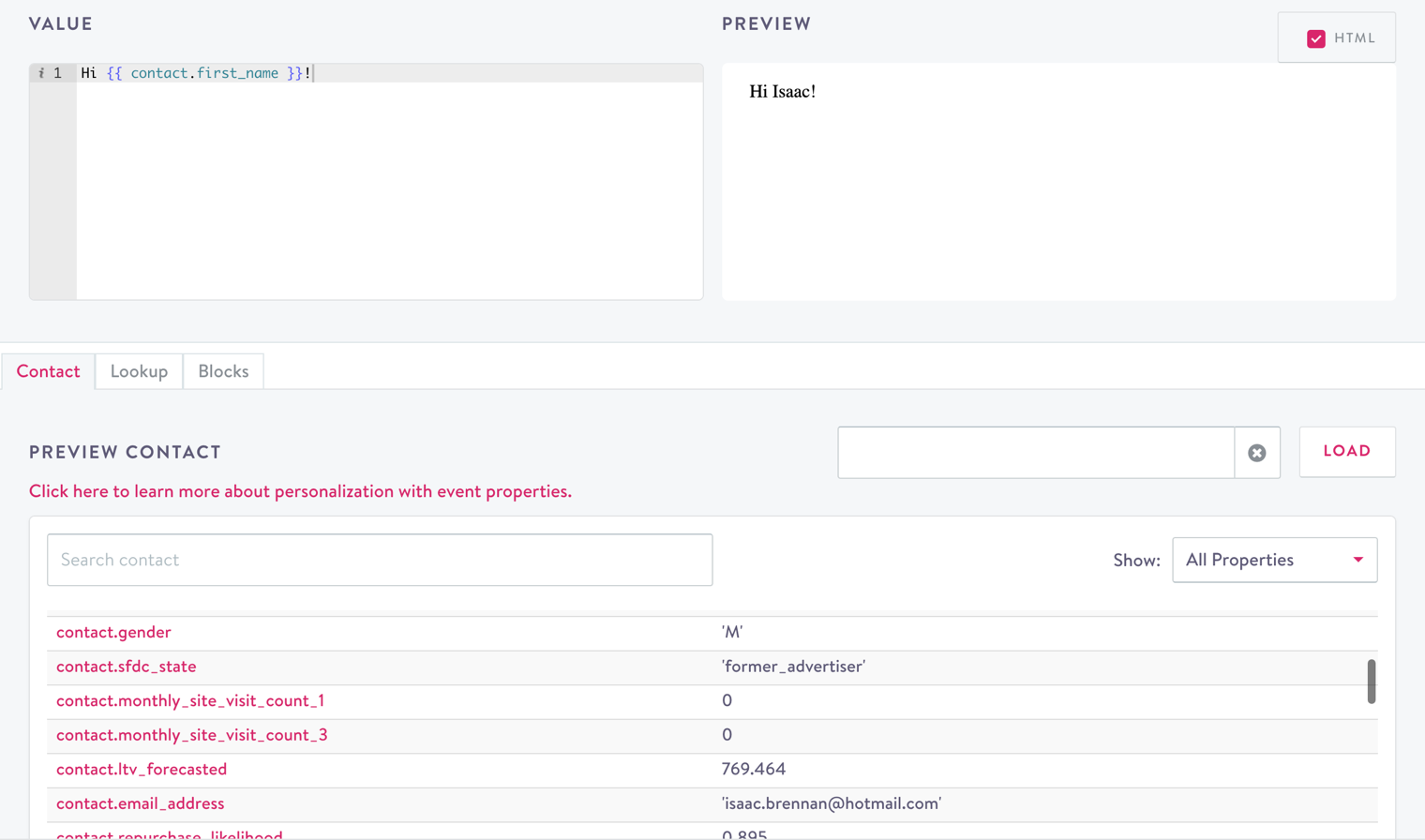
Optionally, use Jinja in your Subject Line
Contact Addresses
- Local Name: The part of the email address that the message will appear to be delivered from before the @ sign
- Sending Domain: One of your owned, verified sending domains set up during onboarding by your account manager. If you need to edit or add to these domains, contact your account manager.
- From Name (Optional): Sometimes called a friendly from name.
- Reply-To Email (Optional): Address you want replies routed to should a contact reply to your message. If left blank, Simon Mail defaults routing replies to the From Address.
Dynamic From and Reply-To Addresses
You can use Jinja to personalize the From Address, From Name, and Reply-To Address of any campaign you send with Simon Mail.
For example, you could use customer data to make it appear that your newsletter or triggered campaign has been sent by a contact's assigned sales representative instead of the entire brand.
Be careful with your Jinja syntax
- If the Jinja isn't correct in the Local Name or in the From Name field, the sync will fail.
- If the Jinja isn't correct in the Reply-to field, it's nulled out and your recipient will reply to the email you're sending from, but the sync won't fail.
IP Pool (Required if visible)
Only for multiple IP PoolsThis field doesn't appear if you only have one IP Pool.
If you’ve set up more than one pool during onboarding with your account manager and your deliverability team determines it makes sense for your marketing program, you can select one of your 2+ IP Pools from this drop down menu (i.e. Marketing, Triggered, Transactional). You must select one.
UTM Parameters (Optional)
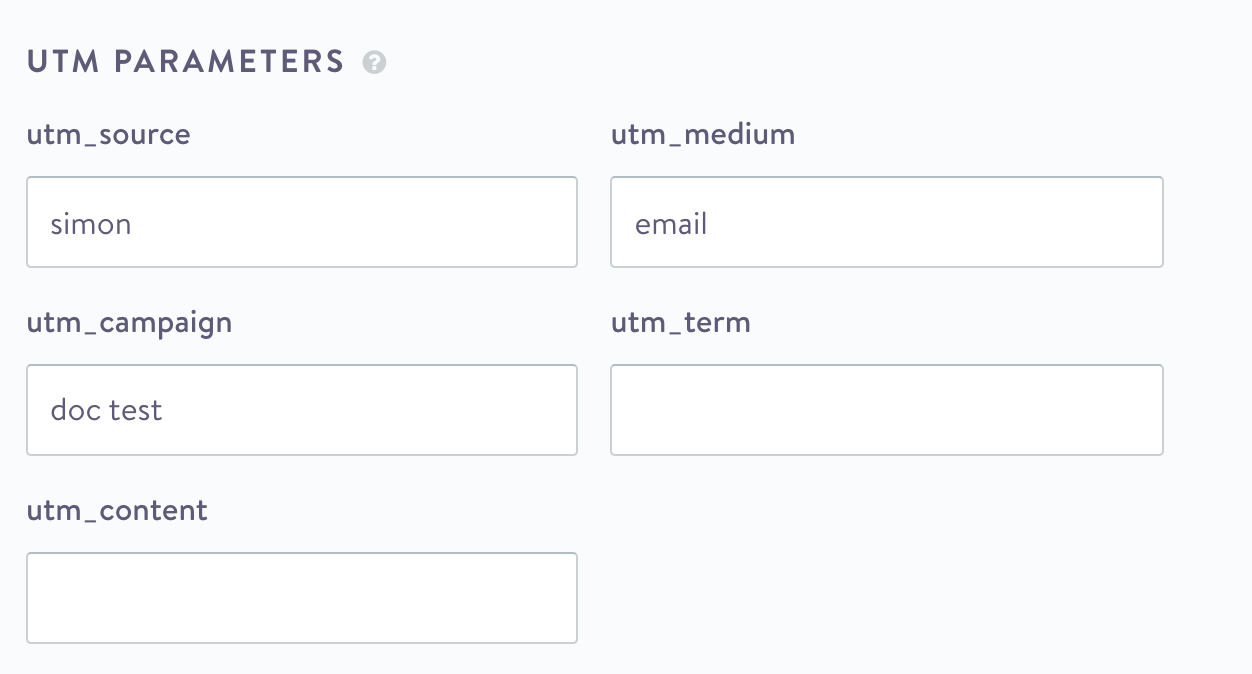
UTM Parameters automatically append these Google Analytics key/value pairs to the query string of all the hyperlinks in the selected Simon Mail template so that you do not have to hard code those parameters into your hyperlink code one by one yourself.
Disable Default UTM Parameters or Customize Defaults
We include UTM parameters by default, but you can choose to disable this feature either by flow, or globally.
- To disable the UTM parameters for the current flow only, add the Simon Mail action then toggle the Add UTM parameters to links option to off:
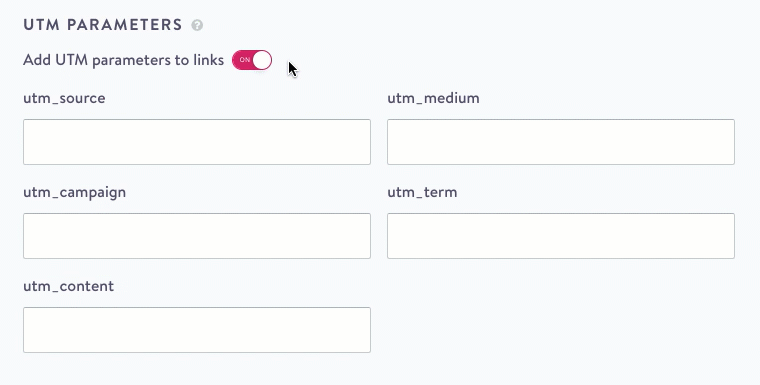
- To disable UTM Parameters globally or customize your UTM defaults:
- From the left navigation expand Admin Center then click Settings.
- Click UTM Tracking.
- Either toggle Add UTM parameters to all campaign links to off (no UTM parameters will display in any campaign creation) or update the defaults you want to display in your campaign creation.
Parameter Definitions
Read parameter definitions here. Simon specific defaults are:
| Parameter | Value |
|---|---|
| utm_source | defaults to simon |
| utm_medium | defaults to email |
| utm_campaign | Flows inherit the flow name, Journeys inherit the step name |
Metadata (Optional)
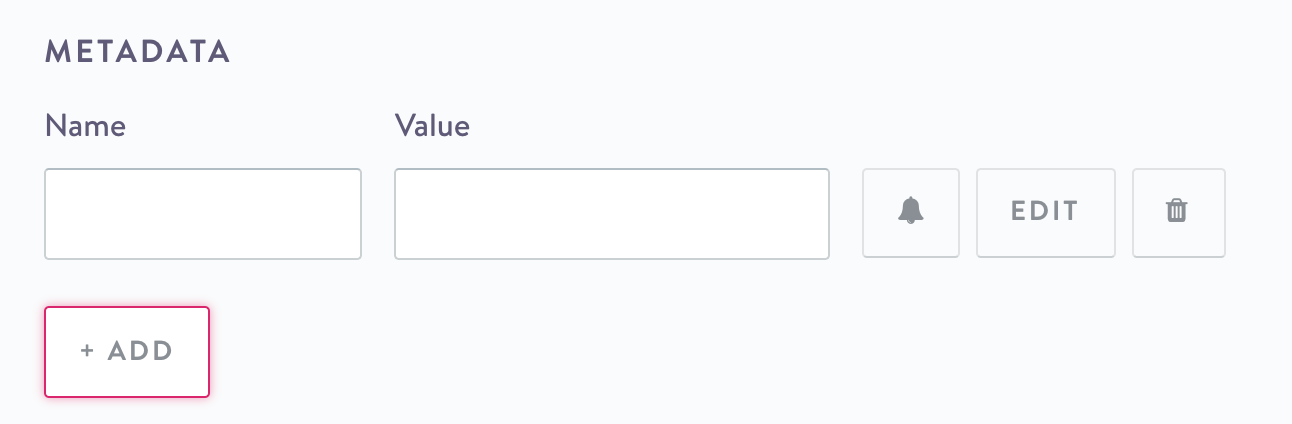
Metadata Value Pairs
Note, this field is called Add New Metadata in a Journey Classic step and Channel Metadata in a Journey step.
- Click Add.
- Include a Name and Value.
- Toggle the Bell on/off to alert if there's empty Custom context basics.
You can also copy the name/value pairs from a previous flow or journey:
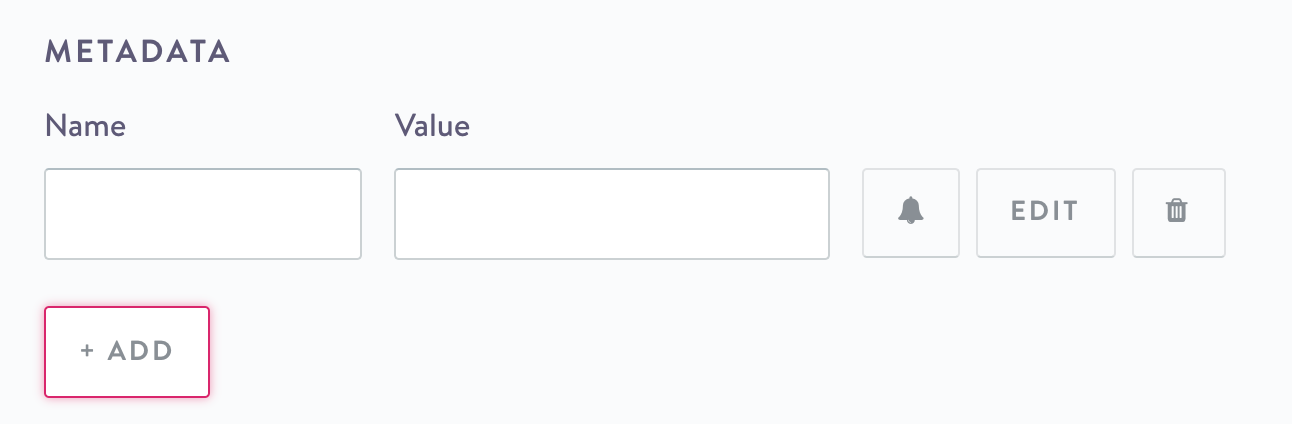
Copy previous Metadata
Click Edit to select and preview the value directly from Contacts, Lookups, or Blocks.
Click the Trash Can to delete.
You can add an unlimited number of metadata name/value pairs.
Frequency Cap (Optional)
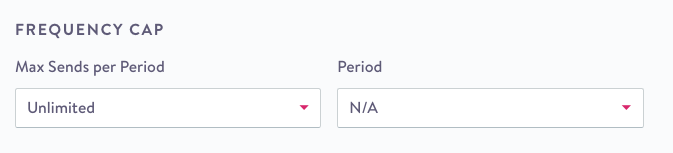
Frequency Cap
- Max Sends per Period Choose how many times (1-5, or Unlimited) to send the email within the period you choose.
- Period: Choose from a number of increments from 1-365 days, or choose N/A.
Send a Test (Optional)
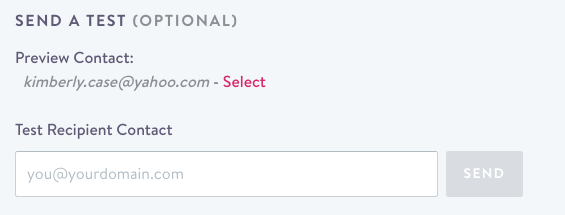
Send a Test
Preview/Sample Contact
Click Select or Preview to preview the contact in the event properties. The test send will not send to this contact.
Note, this Field is called Sample Contact in a journey step. From a Journey, you can also click the refresh button from within the field to populate a contact:

Test Recipient Contact
Choose an email address to, optionally, send a live, test email to and preview your send. Note, UTM parameters are not appended in test sends.
The one click unsubscribe and subscription center links render in test messages but just show you what those forms would look like. You can't alter the subscription preferences of the preview contact via test sends.
Journey Specific Fields
Basic Details
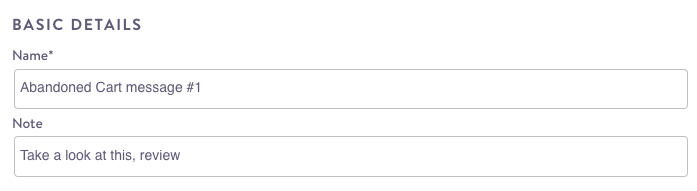
Basic Details
- Name (Required): Step name within your Journey, not visible to recipients
- Note (Optional): Note for yourself or a peer in the Journey, not visible to recipients
Journey History Metadata (Optional)
Add key/value pairs or copy pairs from a previous flow or journey. Read more about Journey History here.
Updated about 2 months ago
