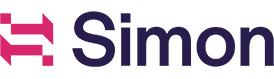Google Ads: Sync Contact to Customer Match Audience
Google Ads API Upgrade to v15On March 6th, 2024, Google updated their Google Ads API to more strictly adhere to the EU User Consent Policy. As a result, we also made updates to our Google Ads integration that affect all clients (even if you don't have any EU customers). From March 6th, 2024 onwards, all Customer Match campaigns to Google from Simon Data include two additional consent fields (
ad_user_dataandad_personalization).To learn more about Google’s upcoming change, read their announcement here.
In order to continue making full use of our Google Ads integration post-upgrade, please follow the instructions below to provide the newly required consent fields.
- Either create a new table or add two columns to an existing table in your Snowflake. Example:
ALTER TABLE <table_name> ADD COLUMN ad_user_data VARCHAR(16777216);
ALTER TABLE <table_name> ADD COLUMN ad_personalization VARCHAR(16777216);- Set values for each contact accordingly. The below values are accepted by Google for both consent fields:
- UNSPECIFIED
- UNKNOWN
- GRANTED
- DENIED
Note on consent values:
- If a contact has a consent status set to DENIED, they won't be included at all in your sync to Google.
- If a contact has a null consent status, they will be sent to Google with consent statuses of UNKNOWN.
- Navigate to the Schema Builder to connect the new table to Simon:
- Table type: Property Table
- Table location: select the schema where the new table exists
- Table name: select the table within the selected schema that contains the new consent fields
- Select the join key; this will most likely be email or your stable identifier.
- Check the content column checkbox to mark the new consent fields for use in content.
- Let your Simon account team know once you've connected these new fields to your Simon instance so we can finish the process.
Note on the segment builder:In order for your consent values to be passed to Google, you must ensure that the properties table that contains the consent fields is present in the segment that powers a flow to Google's Customer Match API.
Overview
Sync contacts with a Google Ads Customer List for use in Customer Match. You can also use multi-key fields to to pass additional data about your customers to increase match rates when syncing to Google Ads and provide enhanced targeting abilities.
Only contacts in your streaming flow who are existing Google users will be added to your Customer list and subsequently be able to see any ads you trigger from Google Ads. Google Ads identifies this based on a matching email address.
You can choose from a manager or sub-manager account. For more information on managing those accounts, review the Google Ads help guides.
To get started:
- Create a flow.
- Under Destination, choose the Google Ads channel then the Sync Contact To Customer Match Audience action.
- Configure the parameters described below:
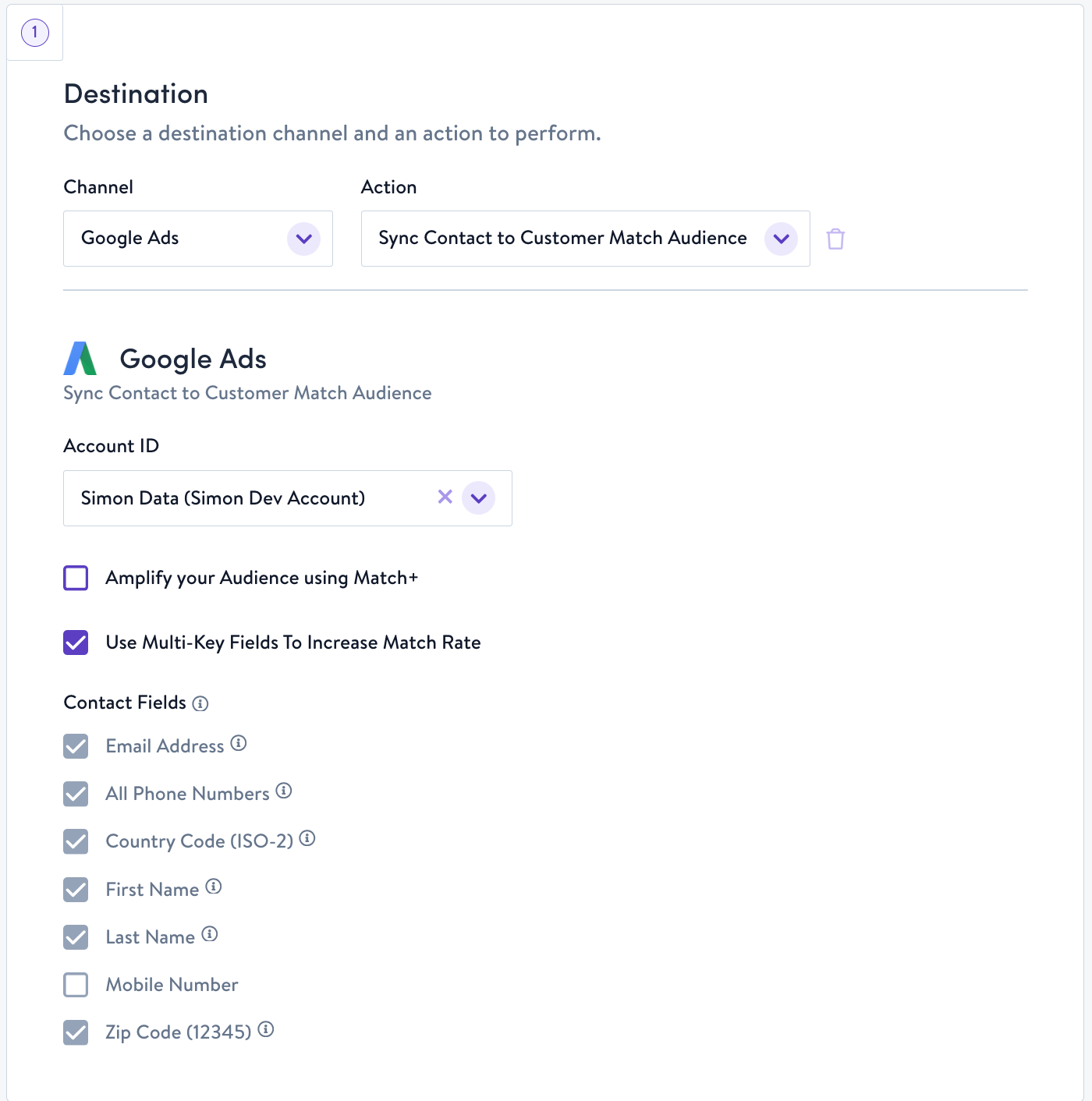
Configuration Parameters
Parameter | Description |
|---|---|
Ad Account | Select the account you want to sync to from the drop-down field. If you don't see the account you're looking for, contact your account manager for support. If you choose a sub-manager account, be sure it is able to access/remove the user ids in the segment you're going to use in the Flow. Refer to the Google Ads documentation for more detail. |
Amplify your audience using Match+ | Check to use Match+ if available. Learn more about Match+ here. |
Use Multi-Key Fields to Increase Match Rate | Check to send all the checked contact fields using Multi-Key. If you need additional fields, please submit a support request. Hover over the information icon to view the specific field we're sending. |
Contact Fields | All your available contact fields display, and are sent with the action by default. |
Sub-Manager AccountsIf you choose a sub-manager account, be sure it is able to access/remove the user ids in the segment you're going to use in the Flow. Refer to the Google Ads documentation for more detail.
Updated 19 days ago