Flows
Flows tell your communication story. This is where you'll leverage the segments you've created to send data downstream. Every flow begins with a segment, then continues on to filter further and choose destinations to share the data with or take action.
Flows dashboard
To get started: from the left navigation, click Flows.
The Flows Dashboard displays. From here you can click Create Flow to build a new flow, or use the text box to search for an existing flow.
Click the table headers to reorder the columns, a flow name to view that flow's details, or a segment name to view that segment's details.
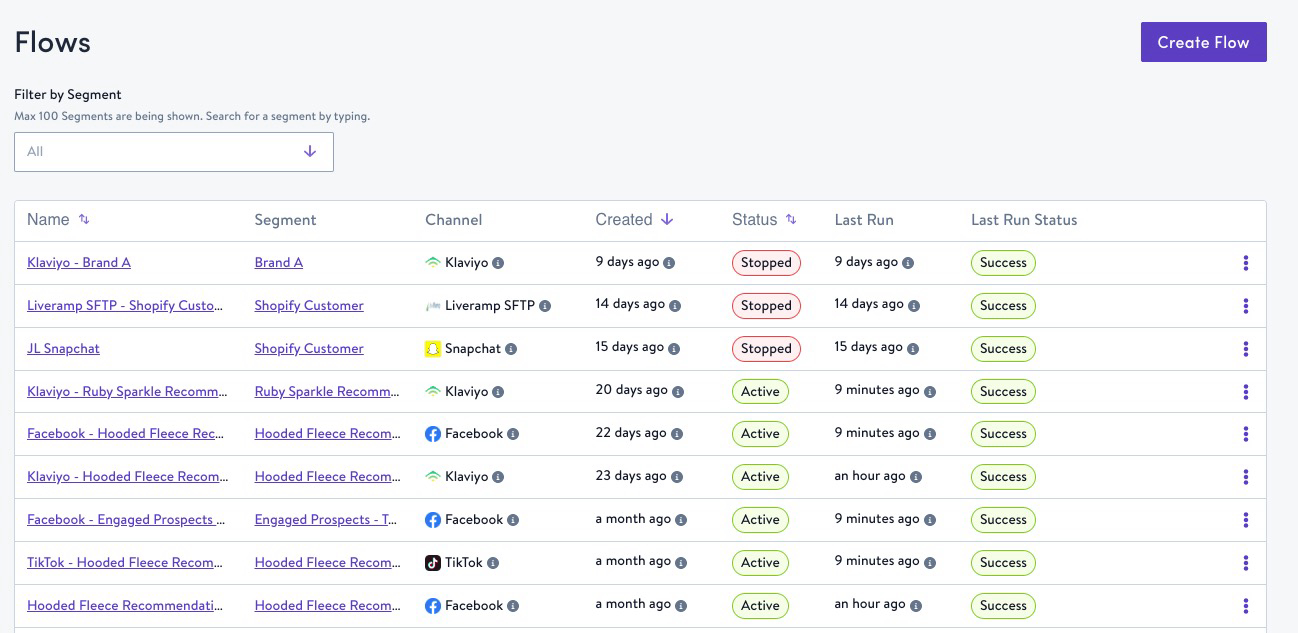
Flow scheduling and actions
Create a flow in Simon in just a few steps:
- Create a segment, or identify the segment you'll use.
- From the flows dashboard, click Create Flow.
- Name your flow, or have it auto-named.
- Choose your segment from the drop-down, or type to search:
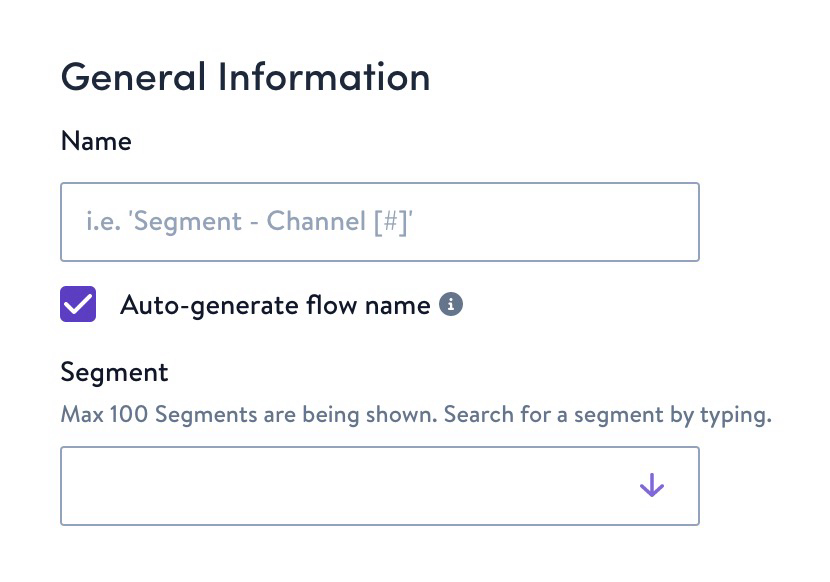
- Schedule the flow. You can make your flow recurring by scheduling it on a cadence and either choose an end date or set it to never end. Flows can recur as frequently as hourly, be scheduled to send just once, or you can customize the recurrence flexibly.
- In destination, choose the first (or only) channel then one action to perform with the flow.
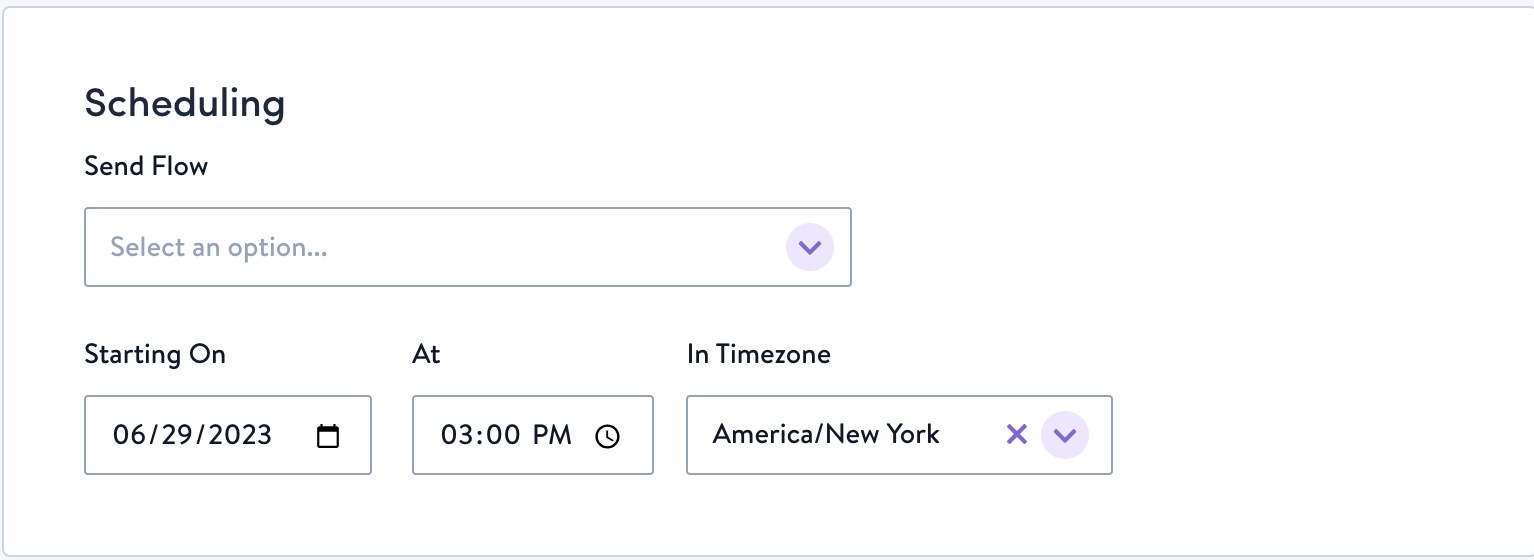
- Add any additional destinations. Refer to individual destination guides for more details.
- Click Save and Launch.
Custom Values
Some actions require or allow you to select custom values. Learn more here.
Edit, stop, or delete a flow
From the Flows dashboard, click the flow name.
- On the flows detail page you can edit or stop an active flow.
- To delete, stop the flow first.
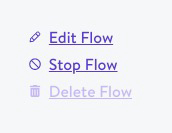
View flow sync history and statistics
Click a flow name then scroll to view sync history. Here you can analyze data points like total contacts, days running, last sync, schedule cadence, status, etc.
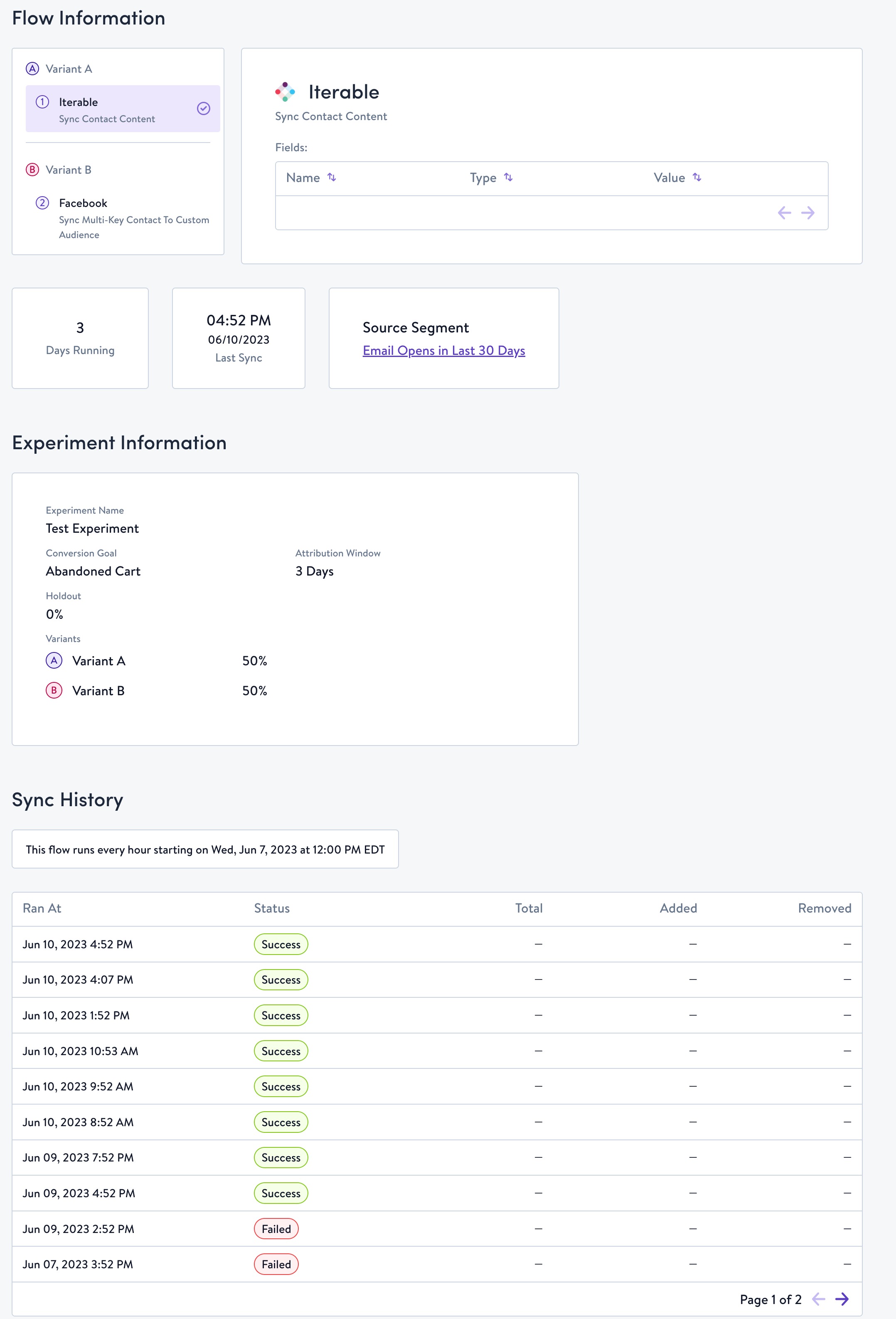
- You can open the source segment powering this flow by clicking the name.
Zero adds and removes and Snowflake refresh cadenceIf you're seeing 0 adds/removes on several syncs in a row, this likely means the data in your database does not update as frequently as the flow scheduler is set for.
For example, if your flow is set to sync hourly but the properties in the segment only refresh in Snowflake daily, then you will only see changes to the segment size within the sync on a daily basis.
Updated about 1 month ago
