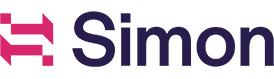Privacy requests
In order to comply with privacy laws affecting the management of a contact's data, Simon Data offers a tool to easily forward requests to delete, amend, or export data of a contact. The introduction of regulations such as General Data Protection Regulation (GDPR), create the need for businesses to have systems that are privacy by design and privacy by default. As a sub-processor of data, Simon Data makes it simple to comply with the requests of data subjects.
Request types
In support of the "Right to be Forgotten", submit a request to delete a contact.
To rectify, update, or limit the scope of certain data being processed, submit a request to amend data.
To give a contact access to the data they have shared with you, submit a request to export data.
Submitting a request
- Click the arrow next to your user name in the upper right corner of the window to expand the dropdown window.
- Select "Privacy Requests."
- Click "Create Privacy Request" in the upper right corner.
- Select the appropriate action from the list:
- Amend data for contact
- Delete contact
- Export data
Delete a contact's data
- Select "Delete contact" from the dropdown menu.
- Enter the identifier of the contact you wish to delete. To delete multiple contacts, enter the identifiers as comma separated values.
- You will be presented with prompt to confirm you wish to delete a contact. Enter the letters "DELETE" into the field and select "I UNDERSTAND" to delete the contact. Note: this action cannot be undone or cancelled.
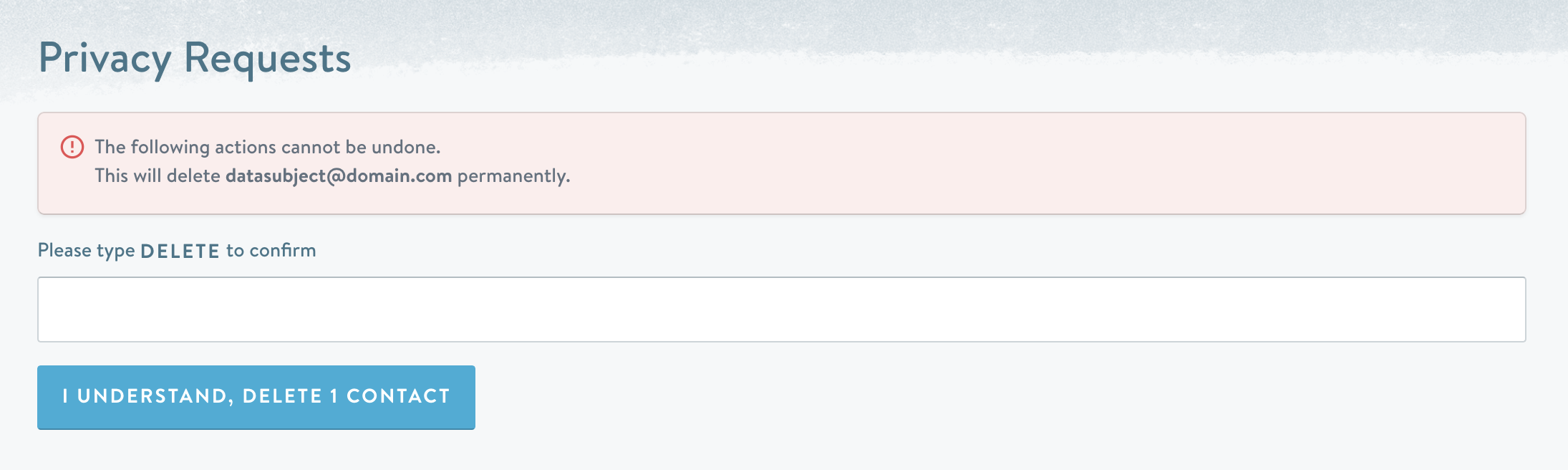
Amend data for a contact
- Select "Amend data for contact" from the dropdown menu.
- Enter the identifier of the contact you wish to amend data for. To amend data for multiple contacts, enter the identifiers as comma separated values.
- In the Description field, enter summary of the data fields that need to be rectified or updated, including new values.
Export data
- Select "Export data" from the dropdown menu.
- Enter the identifier of the contact you wish to export data for. To export data for multiple contacts, enter the identifiers as comma separated values.
- When you are notified by email that the export is ready, return to the Privacy Requests page and click "View" for the request.
- At the top of the page, click "Download the exported data" to receive an export of the contact's data. The data will be in JSON format.
Monitoring a request
You can monitor the status of your request by returning to the Privacy Requests page. One of the following statuses will be displayed for each request:
- Requested: the request has been received
- In progress: the request is being processed
- Completed: the action you requested has been completed
Additionally, the submitting user will receive an email notification when your request is complete.
Updated over 1 year ago