Reports
Overview
Reporting provides users with email reporting metrics at the flow level alongside conversion and revenue data. Reports will allow you to easily compare performance across different campaigns Reporting is currently only available for SendGrid campaigns. Reports are available for export to CSV.
How to Use Reports
Configure a report
Navigate to Reports under the right hand side menu. Note: you must be a Sendgrid user to have Reports enabled.
To create a new report, click create new report located on the top right of the page.
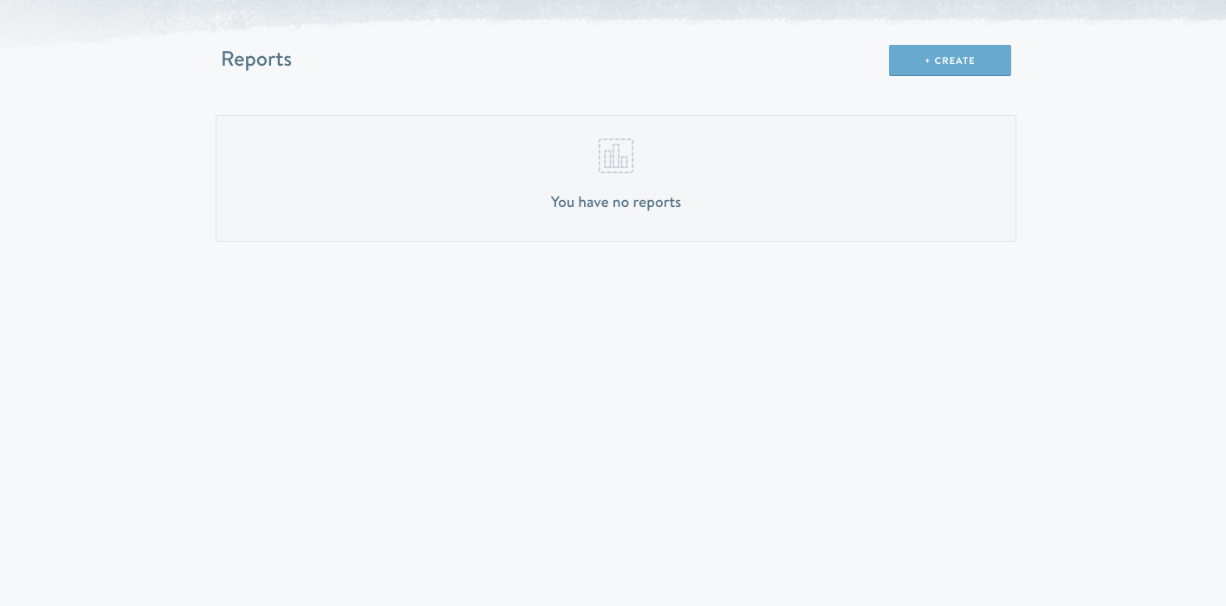
To start creating a report, input a name. Next, select a frequency for the report. This will determine how frequently the report will be generated. The options are: daily, weekly, quarterly, monthly, annually, or custom. Custom reports will only be generated once.
Next, you have the option to select a conversion goal. If you have no conversion goals available, please reach out to your Simon Customer Success team for help.
If a conversion goal is selected, you will then be prompted to select an attribution type and window. Attribution can be tracked by the last click or last open.
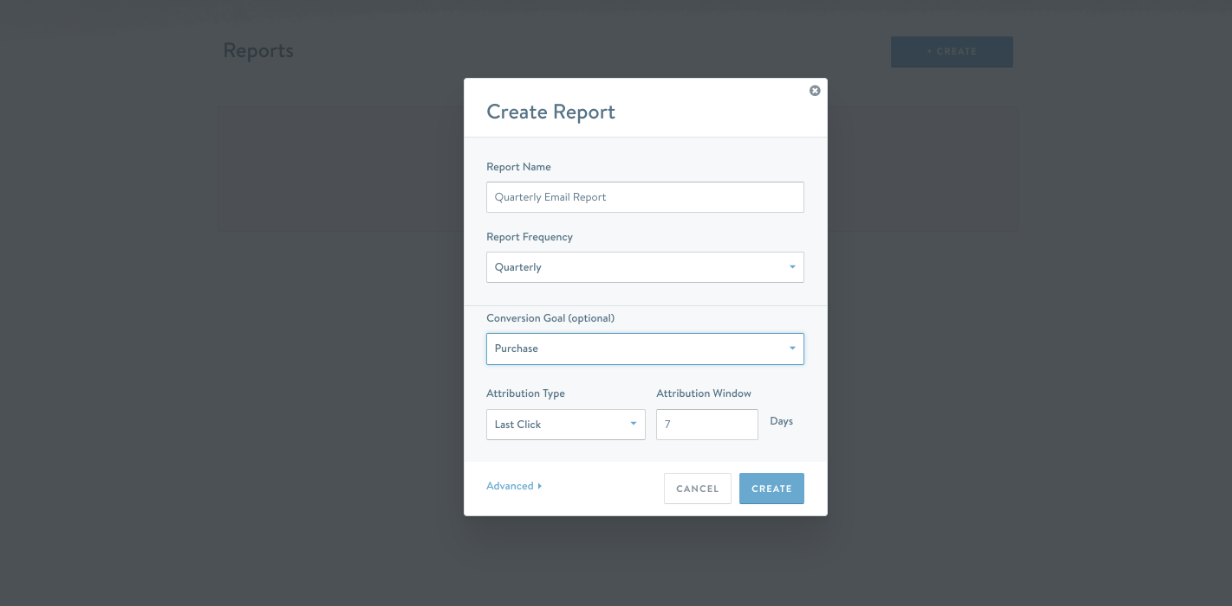
Export a report
Once a report is created, you can export the most recent version from the reports homepage or you can double click into a report name. From here, you can choose a historical report. After export is hit, you can find the report in your inbox in several seconds.
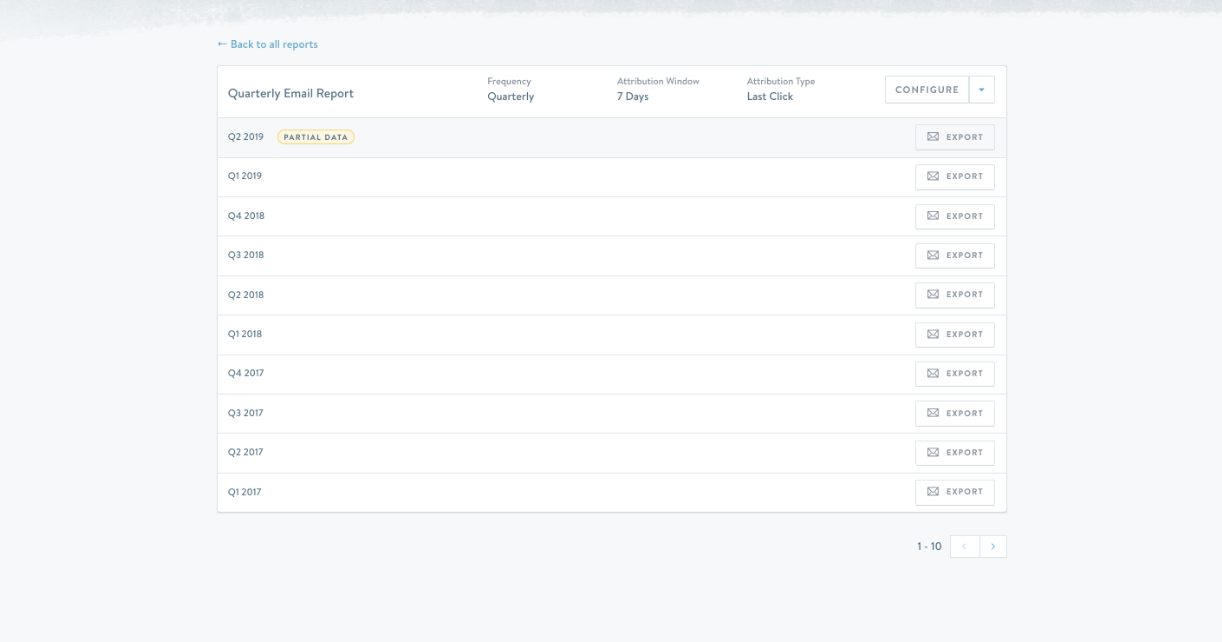
Reports can be configured after creation at any time by navigating back to the report page.
Available Fields
Field | Description |
|---|---|
| Flow identifier |
| Flow name |
| Variant name - this field will be empty if no variant is configured |
| Journey name - this field will be empty if the flow is not apart of a journey |
| Status of the flow at the time report was generated. Possible values are: live, stopped and archived |
| Date the flow was launched. |
| Category of flow - possible values are: onetime, triggered and event_triggered. |
| Number of emails that bounced during the selected time period. Field needs to be configured to be present. Contact your account manager to enable this field. |
| Number of emails that were delivered for a given flow or flow variant in the selected time period. |
| Number of times emails delivered during the selected time period were opened. If a user opens an email multiple times, the total_opens will be incremented multiple times. |
| Number of times emails delivered during the selected time period were opened by a unique user. |
open_rate` | Distinct opens / deliveries |
| Number of times the links in emails delivered during the selected time period were clicked. If a user clicks on an email link multiple times, the total_clicks will be incremented multiple times. |
| Number of times the links in emails delivered during the selected time period were clicked by a unique user. |
| Distinct clicks / distinct opens |
| Number of unsubscribes among people who were sent the email in the selected time period. Field needs to be configured to be present. Contact your account manager to enable the unsubscribe field. |
| Total_unsubscribes / distinct_opens |
| Number of conversions for the specific user in the time period after email open/send. Select the conversion goal when you create the report. If you don’t have any conversion goals setup, contact your account manager. When no conversion goal is specified - this field and all the fields below will be absent from the CSV report. |
| If attribution model is opens: If attribution model is clicks: |
| Total revenue generated. For this field to be present the specified conversion goal needs to have a revenue column attached to it. Name of the field may differ depending on the name of the revenue column, but always starts with ‘total_’. |
Updated about 2 months ago
