Campaign Metrics
BetaThis feature is in Beta. For more information, contact your account manager.
The Campaign Metrics product offers a complete, transparent view of campaign performance and allows you to further analyze your campaigns with advanced comparisons. Campaign Metrics provides a deep view for single or multiple campaigns. It allows you to see a breakdown of the campaigns core metrics in total, as well as over time.
The Campaign Metrics Interface
Creating a report
When arriving on the Campaign Metrics Landing Page (more to come here) please click on the "Add Flows" Button to get started.
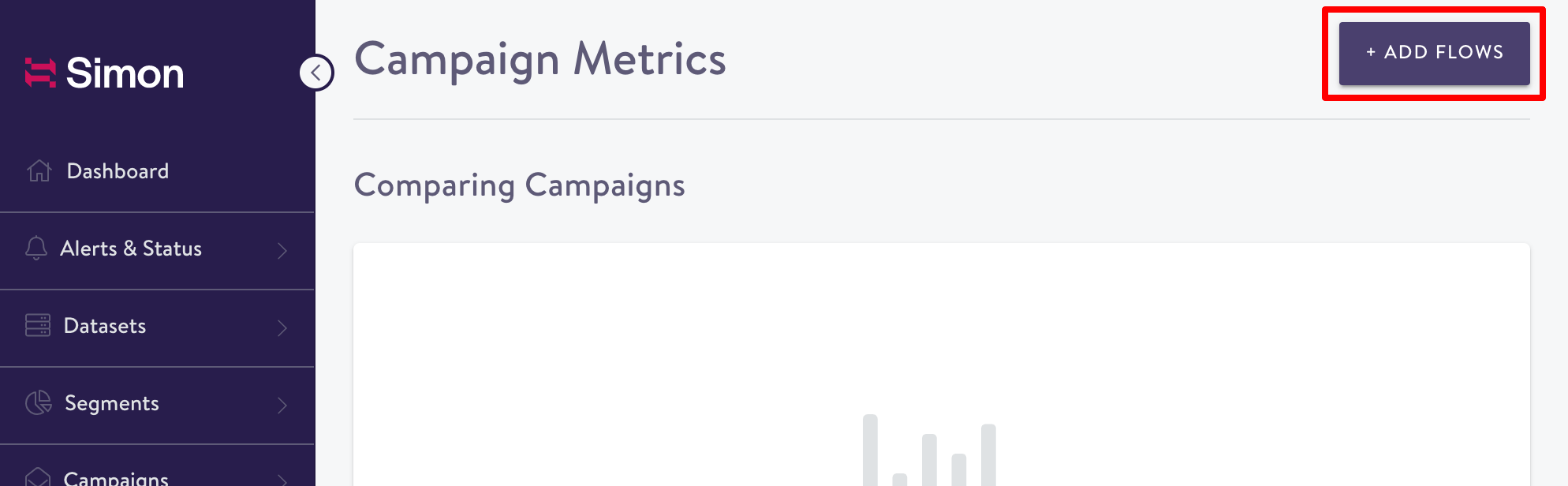
Adding flows
To add flows to your report start by searching for a particular flow. Filter flows by type and launched between dates. You can also use the search functionality to find a flow by name, journey name, segment name, tags, or the name of the creator. Click on the "Search" button to see results.
If there are no flows based on your search criteria, make sure that your time window is broad enough and that you are looking for the right flow types.
Based on your search results, you can add a single or multiple flows and their variants to a Campaign Metrics report. To view the aggregated metrics for an entire flow, select just to top level flow name. To see the aggregated metrics in addition to metrics broken down by variant, select the top level flow plus any sub variant of interest.
Comparisons between different flow types is not possible at this time.
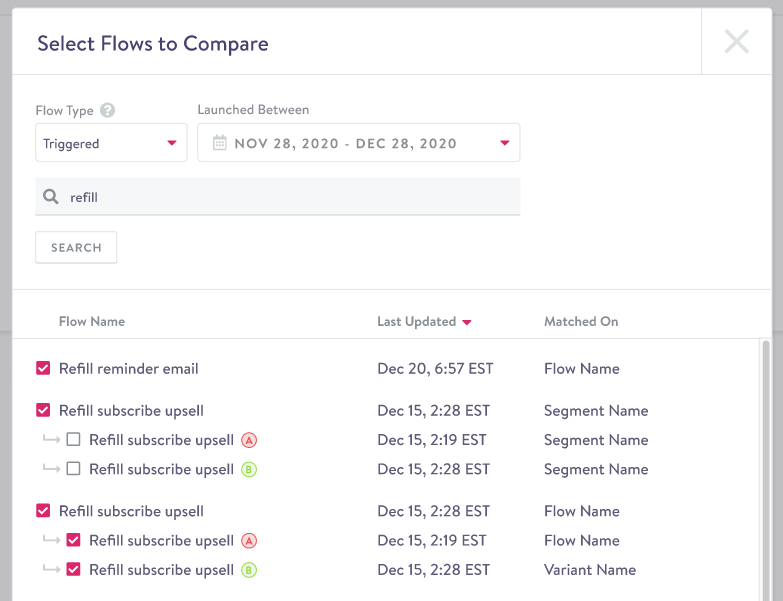
The Report Page
The Campaign Metrics Report page is broken down into two sections
The Snapshot Section
The snapshot section at the top is design to give you a high-level view of the total performance metrics for the flows selected. Here you can see the total aggrigate performance metrics for a flow, as well as the broken down totals for each selected variant. From here you can quickly start drawing comparisons between flow and variant performance.
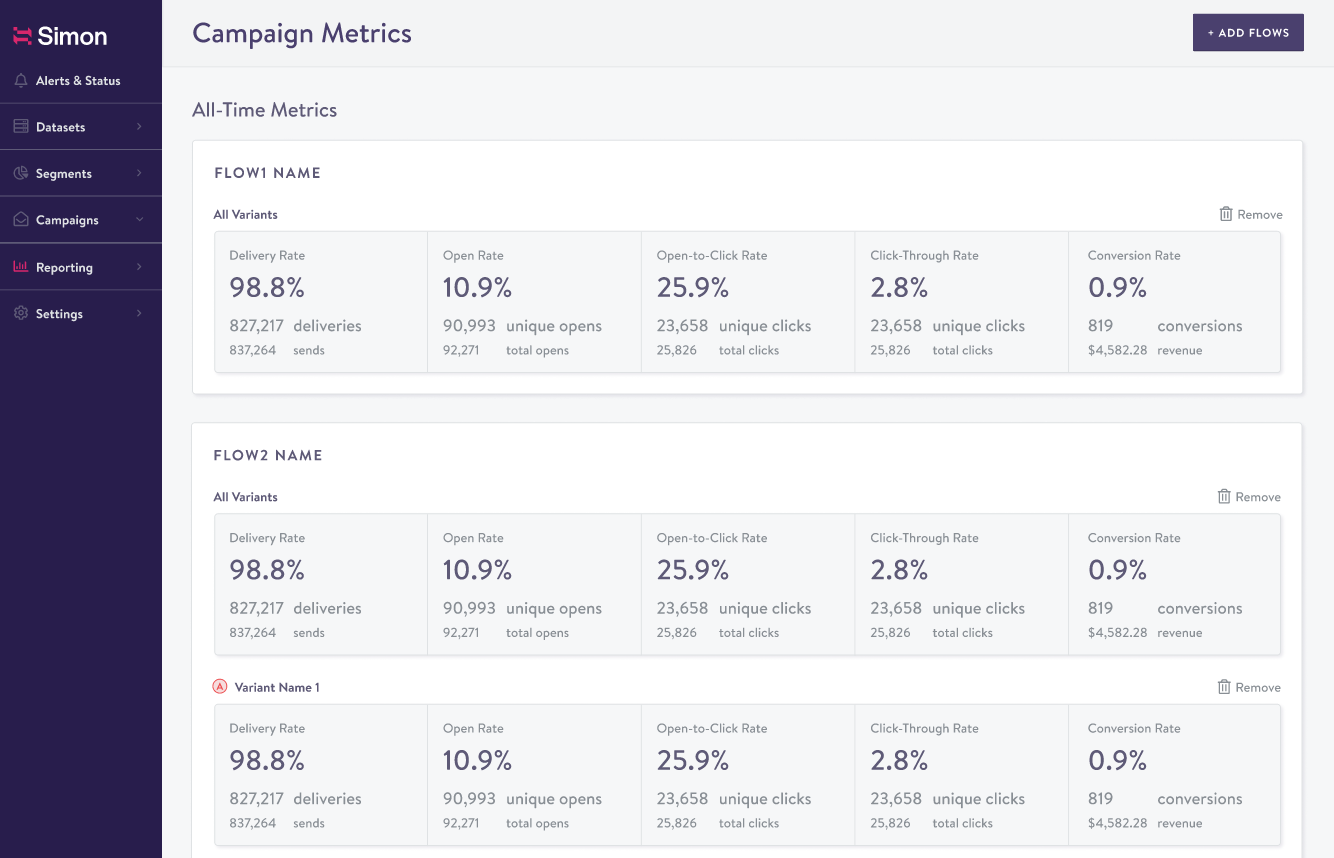
The Times Series Section
The time series section shows you a breakdown of different engagement events by day for each of the selected flows and flow variants.
Hover over the a line graph to see the exact count of events for a given day.
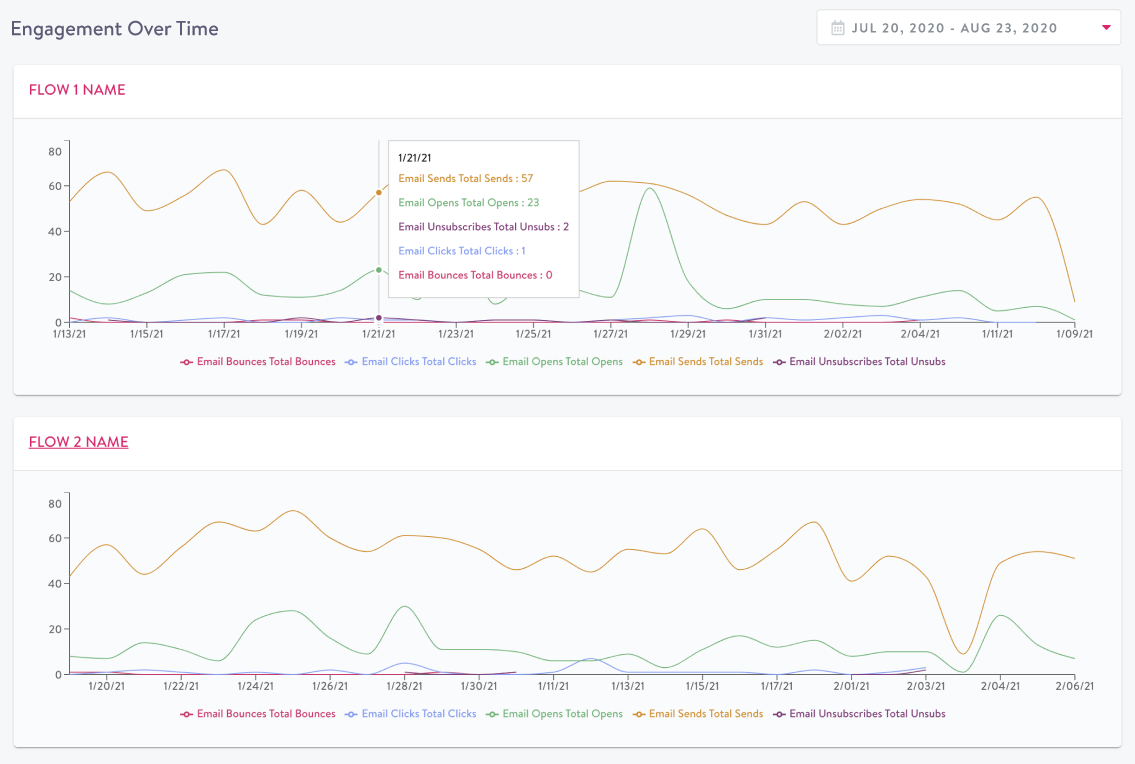
Campaign Metrics Data RefreshPlease note that all Campaign Metrics data refreshes at 8am UTC
Definitions & Calculations
- Sent - Message has been sent from Simon
- Delivered - Successful message delivery to a contact has been confirmed
- Opened - Message has been opened by a contact
- Total Opens - The total number of times an email message has been opened by any contact
- Unique Opens - The total number of contacts that have opened the email message
- Open Rate - The percentage of unique opens based on the number of successful deliveries
- Clicked - A link in a delivered message has been clicked by a contact
- Total Clicks - The total number of times a link has been clicked in the email message
- Unique Clicks - The total number of contacts that have clicked a link in the email message
- Click-Through Rate (CTR; Click-to-Delivered Rate) - The percentage of unique clicks based on the number of successful deliveries
- Click-to-Open Rate (CTOR) - The percentage of unique clicks based on the number of unique opens
- Unsubscribes - The number of contacts that have unsubscribed via a link in the message
- Bounces - The number of messages that could not be successfully delivered to a contact
Pre aggregations are every X number of hrs
Updated about 1 month ago
