Message Settings
Message settings
Use settings to customize the overall look of your entire message. Structure and Content blocks inherit these settings. For example, the font family set in the message settings is applied everywhere in your message, except where you use a custom setting. More on custom settings below.
To configure settings, from the drag and drop editor click the Settings tab. You'll see these options:
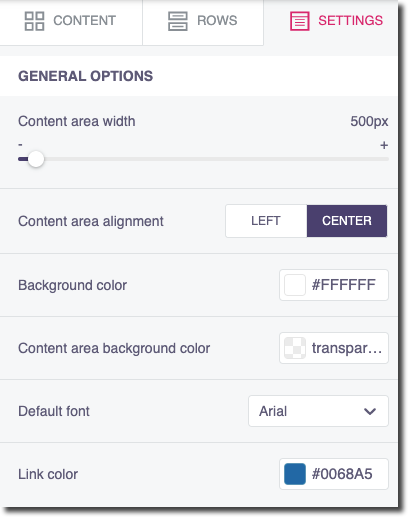
Simon Mail Settings
Setting | Description |
|---|---|
Content area width | Set the width for the content area. This is used when the device has a screen larger than that width. You can think of it as a maximum width for that content area. On small devices, it is ignored. Drag the dot to see the width dynamically change in the preview windows. |
Content area alignment | Choose to align the text to the left or the right. This affects the whole body of the message. |
Background color | The default background color for the message. Note, you can override this color at the row, column, and content block level when setting properties for those elements. For example, maybe you want your header and footer to have a different color than your body, do that via element properties. |
Content area background color | The default background color for the content area. |
Default font | The default font family that all content elements in the message will inherit. You can overwrite this selection at the content block level. |
Link color | The default link color that all links will inherit, unless you overwrite it for individual elements. |
Continue on to create rows and columns.
Updated about 2 months ago
