Edit and export Flows
Edit
To edit a running flow:
- Navigate to the flow overview page.
- Click Edit Flow.
- Rename the flow
- Add/modify actions and/or
- Reconfigure goals
Certain aspects of flows cannot be edited once the flow has been created:
- The originally targeted segment cannot be changed.
- Actions cannot be deleted.
- Experiments cannot be added or edited.
Export
- Select the flow you'd like to export.
- Click the Edit/Delete drop down then click Export Members.
If the flow has been stopped or sent, the button will say Delete instead of Edit.
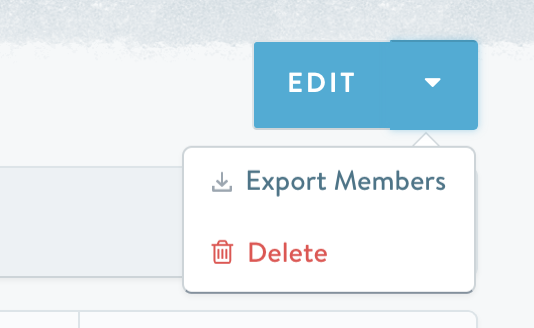
- Configure the export on the popup screen. Exporting all-time membership will export both the entry and exit date (where applicable) of contacts who have gone through the flow.
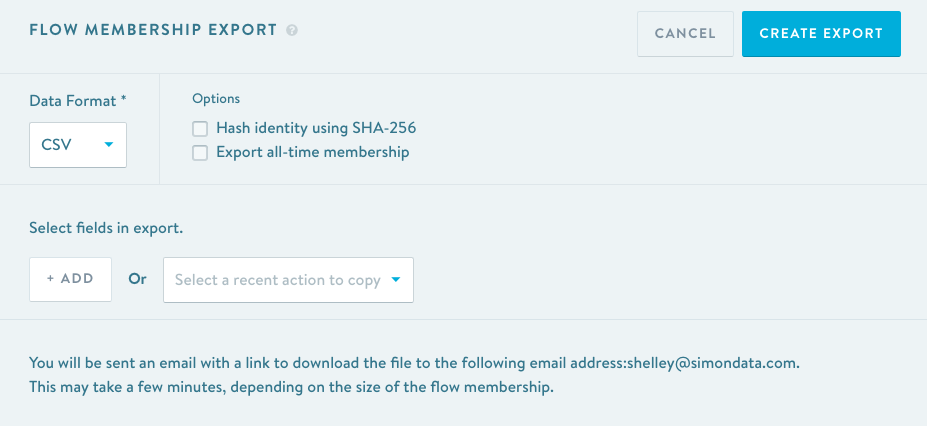
- Click Create Flow Export.
- The spinning icon indicates that your export is in progress. You will be able to request a new flow export when the current export completes.
Check your inbox for an email with a link to download the file. This link to download the file expires after 24 hours.
Updated about 2 months ago
