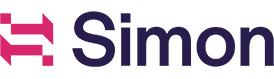SFTP
Overview
Simon empowers you to send data to third-party or owned systems. Customer data can be delivered as CSV, TSV, or JSONL files. These files are normally received via popular, secure file transfer methods like SFTP or stored inside secure platforms like Amazon S3.
In many platforms, CSV formatted files are common because they're easy to transfer between systems. Simon provides our SFTP and Amazon S3 actions to deliver these commonly formatted files automatically, so you can integrate with a wide array of platforms.
What does this look like in practice?
Imagine your team wants to use a new onsite personalization tool to customize your website to show your most valuable customers a unique experience. However, that tool currently only accepts simple CSV files (i.e. lists of customers with their data).
In Simon, you can:
- Build a segment reflecting this unique audience (e.g. high-value customers).
- Build a flow using that segment.
- Schedule the flow to sync at the best time for your end channel. For example, if your onsite personalization tool ingests files once a day at midnight, schedule your flow to sync once a day right before midnight.
- Under Destination, select SFTP or Amazon S3 for the channel. Fill out
file path and nameandfile format. Add the fields you want to send in your file.
Once you click Save & Launch, your flow automatically sends a file via SFTP or to Amazon S3 at your chosen time and cadence. The file will consist of your segment of high-valued customers along with the data fields you chose, which can be used in your onsite personalization tool to create a unique experience for them.
Questions? Reach out to your account manager.
Authenticate
Before using our SFTP and Amazon S3 channel actions your instance must be properly configured. Depending on your needs, complete the fields below then click Save Changes.
- Host
- Port
- Username
- Password
- Private Key
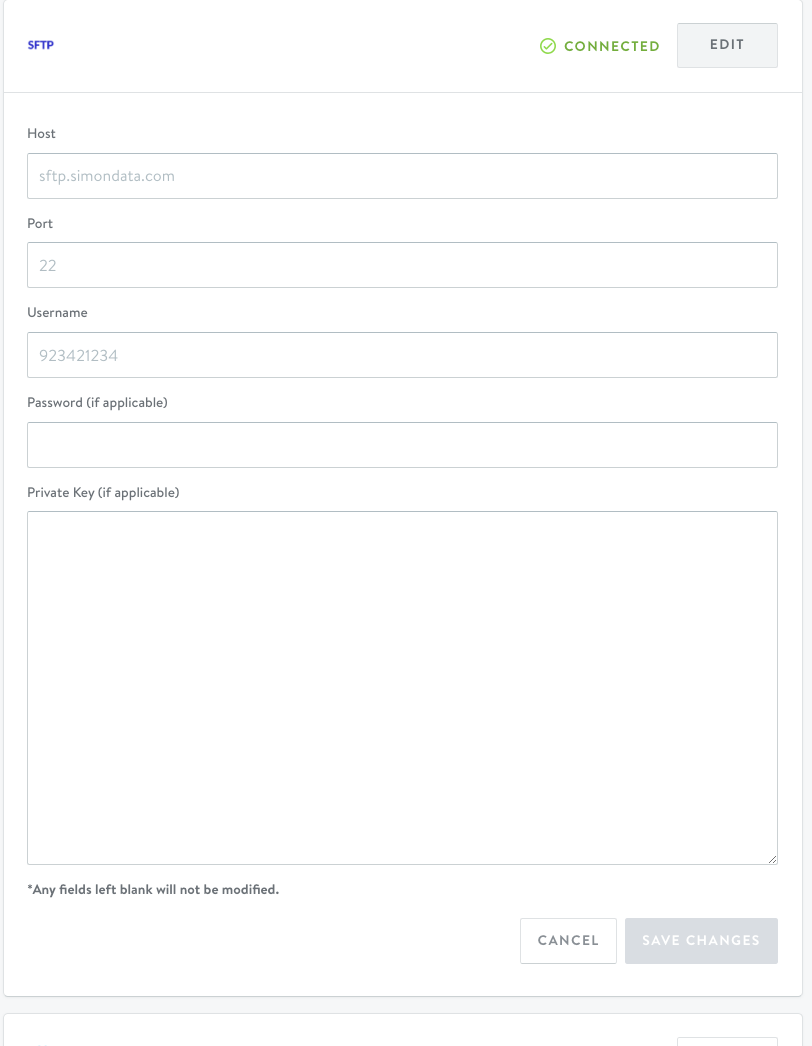
Updated over 1 year ago