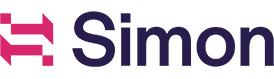View email headers
From time to time, a support agent helping you troubleshoot an email deliverability problem might request you provide the headers of a message that was delivered. Email headers are additional information included with an email message, but not displayed within the email’s content.
Email headers provide important details about the email, such as the sender and recipient addresses, subject line, sender authentication, date and time of the message, and any servers or devices that were involved in the delivery process.
To view email headers in most email clients:
- Open the email message you want to view the headers for.
- Look for a button or link that says View Headers, Show Original, or something similar. This is often located in a menu or dropdown next to the reply button.
- Click on the button or link to open the email headers. They will typically be displayed in a new window or tab. The email headers will be shown as a series of lines of text. Some email clients may display this information in a table or other format.
- Copy and paste the entirety of what is shown into a plain text file and share this with the support agent.
The exact location and appearance of email headers can vary depending on the email client you are using. If you are having trouble finding the headers, try searching online for instructions specific to your email provider or client. For example, Gmail instructions are here.
Updated over 1 year ago