Journey Settings and Entry Criteria
When you create a journey, one block called Entry Criteria is loaded by default. This contains your Journey settings. You can access these settings at anytime by clicking this block or by clicking the cog next to your Journey name.
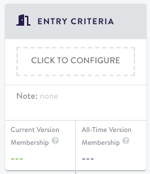
Name Your Journey
- Next to the journey name, click the cog or click the Entry Criteria block. The Journeys Settings window appears.
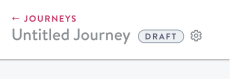
Click the cog
- In Basic Details, give your journey a name (or edit the existing one).
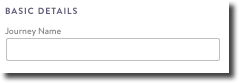
Basic Details, Journey Name
Entry Criteria
- In Entry Criteria, add a note (optional) and choose to trigger your journey by segment or by event.
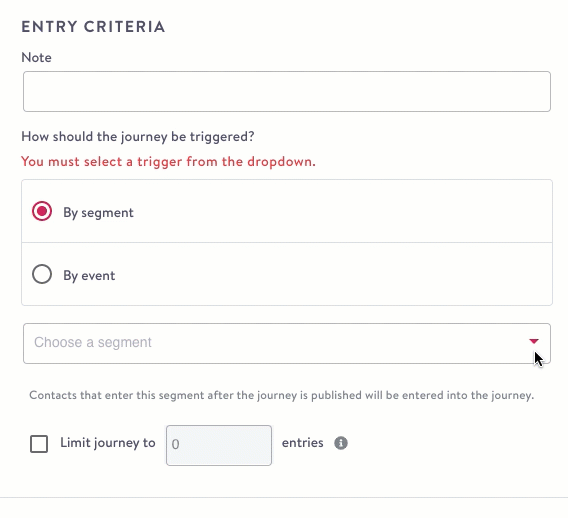
Entry Criteria
Note: Use this field to remind yourself or a peer about the contacts your collecting, to come back to this later, or anything else important. For example, "Including segment A for X purpose."
By Segment
From the drop down, select the segment that represents the contacts you want included in this journey. You may need to start typing the name of the segment to see it appear. See event-based segmentation for more details about using those segments.
Drain immediately after sending
You can select the Drain immediately after sending option to launch a "one time journey." This is a journeys corollary to a one-time blast, and is only available for segment-triggered journeys.
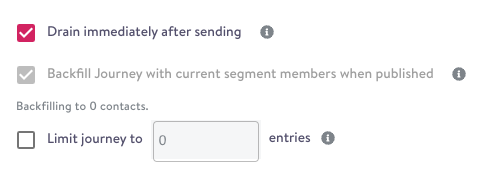
When this option is selected, the current membership of the segment underlying the journey will be entered into the journey and flow through the journey as normal. However, no new contacts that enter the underlying segment after the journey is launched will enter the journey. After being launched, it will enter a "draining" state automatically, as the initial blast of contacts in the underlying segment flow through. When all the contacts have finished flowing through the journey, it will transition to a "stopped" state.
Backfill limitAt this time, the backfill limit for one-time journeys is 3 million contacts. If the segment you're backfilling with contains more than 3 million contacts, the resulting send will be painfully slow. Limit your journey entries using the box described below to correct this.
If you need to increase this limit for your account, please speak to your account manager.
Backfill a Journey
When you choose By Segment, the Journey sends to anyone who meets that segment criteria in the future, not everyone who currently exists in the segment when you publish your Journey.
However, you can choose to Backfill the Journey and send any messaging to all the existing contacts in your segment when your Journey goes live; check Backfill Journey with current segment members when published:

Entry LimitAt this time, the entry limit is 3 million. If the segment you're backfilling with contains more than 3 million contacts, you'll receive an error. Limit your journey entries using the box described below to correct this.
The limit still applies if you elect to backfill a journey with more contacts than the limit. You'll see a warning in Simon if this is the case.
Limit Journey Entries
Check the box to Limit Journey to__ entries, then enter a number between 1,000 and 2,000,000:

By Event
Choose an existing event trigger to power your journey (the same way they power an event triggered flow). This is a good option to use when you want to trigger your Journey based on interactions with your website, a survey etc.
If you need an event that is not in the drop down list, please contact your account manager.
Multiple EntriesA contact can enter the journey multiple times if they trigger the event multiple times, unless you configurere-entry criteria to prevent this.
In the highly unusual situation that the same event is triggered multiple times within a few minutes (~5-10 mins), the contact may only enter the journey for one of those events. I.e. there is no guarantee that they will enter only once and there is no guarantee that they will not enter more than once (this is the same with event triggered flows).
Matched and Unmatched Contacts
Event triggers can be set up to work with matched, unmatched or matched and unmatched contacts.
- Matched: the contact already exists in Simon (aka known)
- Unmatched: the contact is new to Simon (aka unknown).
Journeys are a little different from flows in that a contact could be unmatched when they enter a journey, but become matched by the time they reach a certain action. For that reason we don’t restrict actions and content for unmatched contacts. The following scenarios could arise for an unmatched contact. It's good to proactively consider these when you're building your Journey.
| Scenario | Definition |
|---|---|
| Action requiring a specific channel identifier | If the required channel identifier is missing because the contact does not exist or does not have the channel identifier, the contact will be skipped. |
| Action with contact properties for content | If the contact properties are missing this will either lead to a content error or content with broken links or syntax going out. |
| Branching split using segmentation | New contacts will not be part of a segment and will be routed accordingly. |
| Exit criteria using segmentation | New contacts will not be part of a segment and will be handled accordingly. |
Pro TipYou can also use event triggers in custom context to personalize the messaging in any of your Journey blocks. See using-event-data-from-triggers-in-custom-contexts.
Entry Cap
You can set a limit to the number of entries for a journey. This can be helpful if you have limited inventory or need to reach a certain amount of contacts. You can set the number of entries to a number between 1,000 and 2,000,000 contacts, and when that threshold is reached, the journey will automatically start to drain and contacts will no longer enter the journey (the number is approximate, so a few more contacts than the set limit could enter the journey). The max duration of a journey with an entry cap is one year, after which the journey will drain automatically. The entry cap can be used in combination with re-entry criteria (see below) to make it a set number of unique contacts.
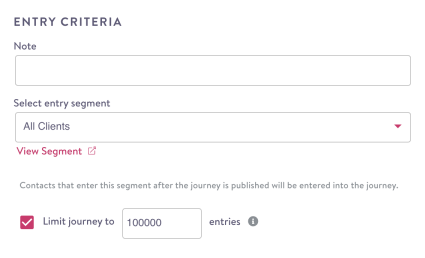
Re-entry criteria (frequency capping)
Frequency capping in Journeys is known as Re-Entry Criteria. This setting works at the journey level, so it controls whether a contact enters the journey. (This is different from flows, where the setting is at the action level). Choose Re-Entry Criteria:
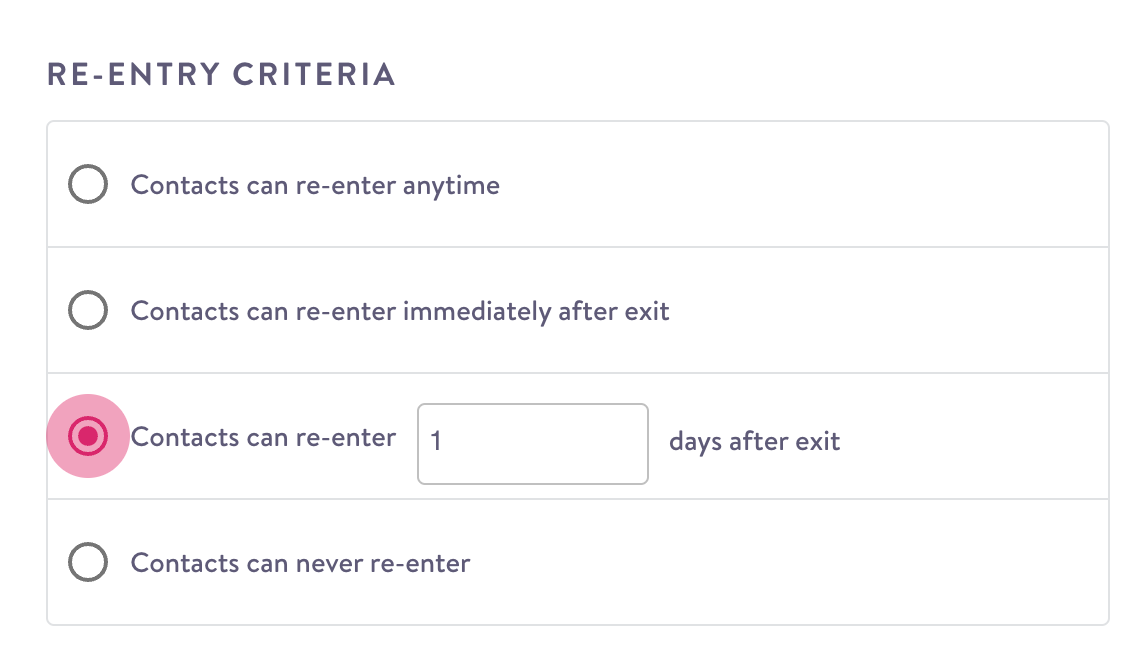
Re-Entry Criteria
There are four options:
- Contacts can re-enter anytime: there is no limit on re-entries and contacts can enter the journey again even if they are already in that same journey (but likely on a different step). This may be helpful for campaigns such as post purchase.
- Contacts can re-enter immediately after exit: there is no limit on re-entries but contacts cannot enter a journey they are already in until they've exited.
- Contacts can re-enter x days after exit: user can configure any number of days (from 1 to 365) after exit. Days are calculated as 24-hour periods after exit. For example, with a setting of one day, if a contact exits the journey at 3 pm, they are eligible to re-enter at 3 pm the following day. This may be helpful for campaigns such as win back where you want to limit how frequently you are reaching out.
- Contacts can never re-enter: contacts can only enter this journey once. This may be helpful for campaigns such as welcome/onboarding.
Re-entry settings cannot be modified after a journey is launched.
Pro tipIn addition to frequency capping (re-entry criteria) you can:
- Add a time window to your entry segment so that contacts will not enter the segment until you want them to be able to receive the journey again. For example, if the purchase is between 1 and 90 days ago, rather than just 1 day ago.
Exit Criteria
- If you'd like to include exit criteria, toggle the option on.
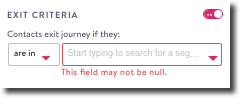
Exit Criteria
- From the first drop down:
- Choose are in to exclude contacts at this point in the journey if the are in your specified segment
- Choose are not in to keep all entry contacts except those in your specific exit segment
- From the second drop down, type to search for an existing segment (learn how to build a segment).
Should I use exit criteria?Use exit criteria if you want contacts to exit the journey when they meet certain conditions.
There are two ways that contacts can exit a journey:
- At the end of the journey: exit points are labeled in review mode
- With exit rules:
- If the contact meets the criteria for the exit rule, they'll exit at any point
- If the contact meets the exit rule immediately after entering the journey they will exit right away and not advance to the first step.
- Click anywhere in the editor to exit the journey settings and move on to the next step.
Updated about 2 months ago
