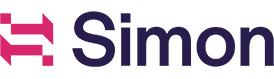Flows - Beta
Beta
This feature is currently in Beta. For more information, contact your account manager. For Legacy Flows, please refer to the Flows Overview and Resources here.
Getting Started with Flows
Flows begin your communication story's journey. To get started: from the left navigation, expand Segments, then click Flows.
The Flows Dashboard displays. From here you can click Create Flow to build a new flow, or use the text box to search for an existing flow using a combination of drop-down filters, keywords, and tags.
Click the table headers to reorder the columns, a flow name to view that flow's details, or a segment name to view that segment's details.
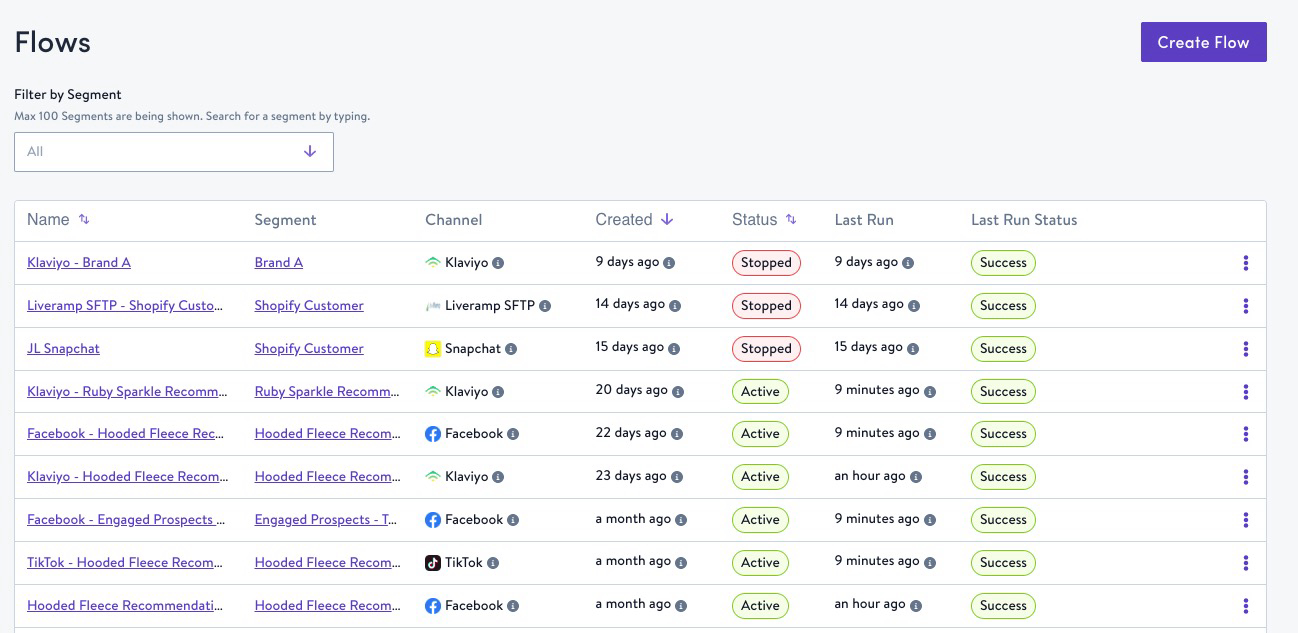
View flow sync history and statistics
From flow details, scroll do view sync history; filter by date range.
Flow scheduling and actions
Creating a flow in Simon Activate involves just a few steps:
- Create a segment, or identify the segment you'll use.
- From the flows dashboard, click Create Flow. (Alternatively, if you want copy a previous flow - click the ellipsis to the right of flow name, then click Copy).
- Name your flow, or have it auto-named.
- Choose your segment from the drop-down, or type to search:
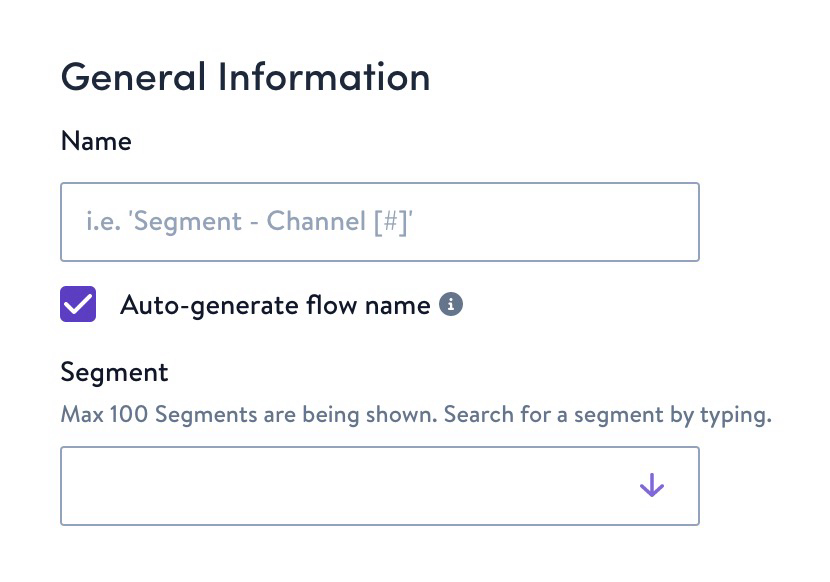
- Schedule the flow. You can make your flow recurring by scheduling it on a cadence and either choose an end date or set it to never end.
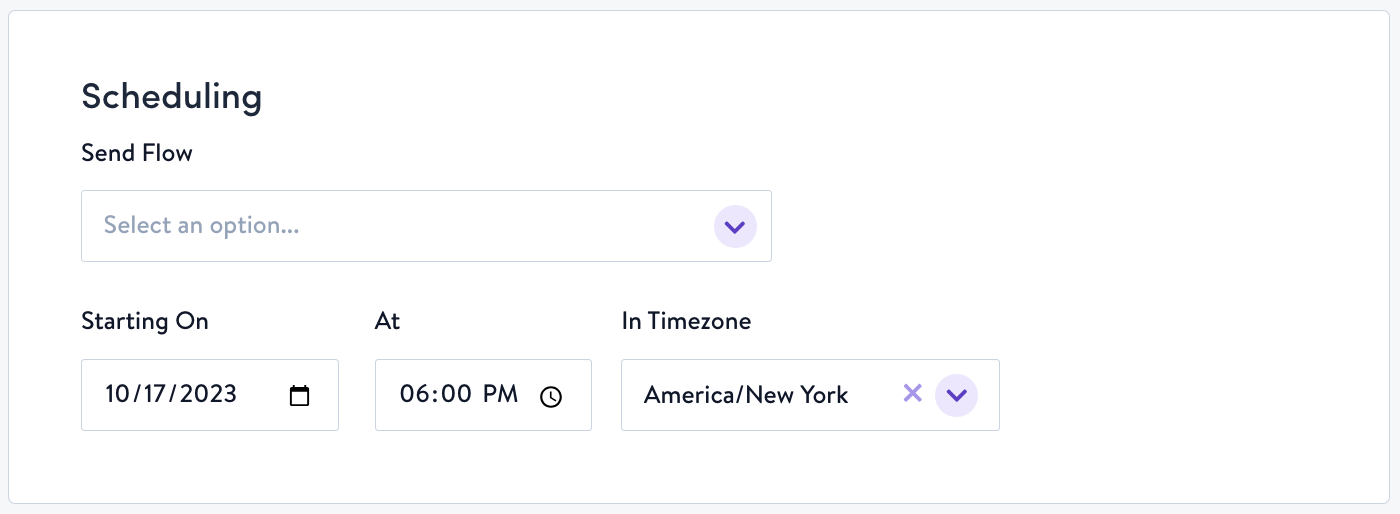
- In destination, choose one channel then one action to perform with the flow.
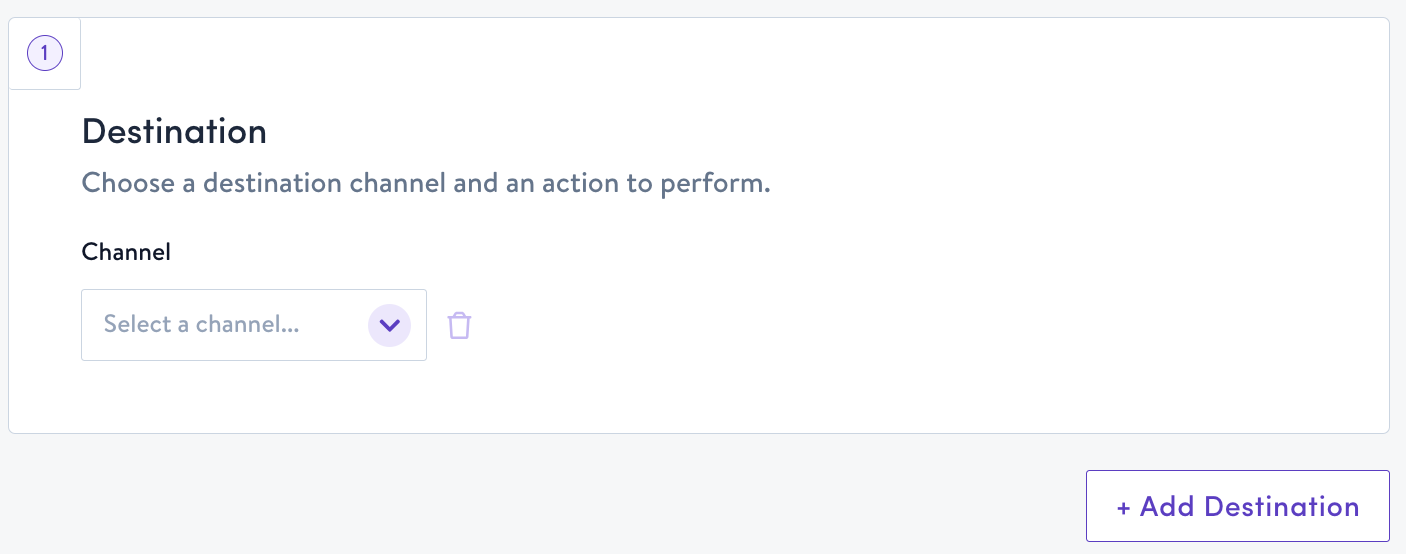
- Add any necessary fields (if prompted), then click Save and Launch. You also have the option to Save a Draft and return later.
Edit, stop, or delete a flow
From the Flows dashboard, click the flow name.
- On the flows detail page you can edit or stop an active flow.
- To delete, stop the flow first.
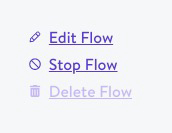
Custom Context
For some destinations, you need to specify the fields you want sent downstream.
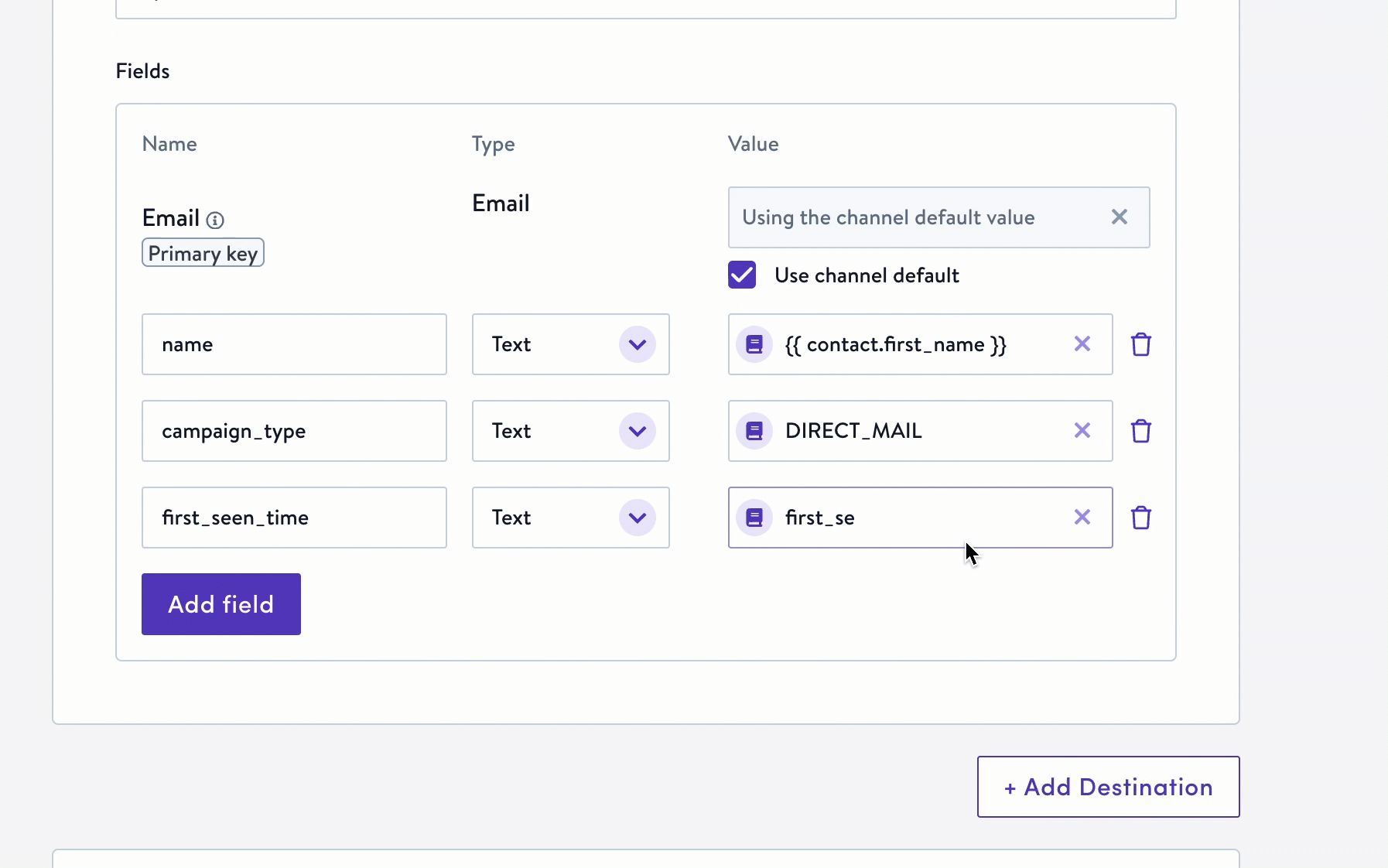
You have a few options to do this:
- Type to search for a field and it auto-completes
- Click the book icon to open the full custom context editor
- Use code to make your field dynamic
Learn more in Custom Context Basics and Custom Context Expressions.
Need ideas?
Check out Simon Recipes!
Flow ID
Some destinations use Segment names or Flow ID numbers to name the downstream object they're syncing to. You can view Flow IDs in your flow's URL. From the Flows dashboard, open a Flow then you'll see it in the address bar:

Updated about 1 year ago