Campaign Metrics
Campaign Metrics provides a complete and transparent view of performance across all of your campaigns (Flows and Journeys containing Flows).
- Find campaigns and view performance easily via the Search Builder
- Export to CSV and analyze further with your own choice of advanced analytics.
Data Refresh CadenceThe data powering the Campaign Metrics view updates on a daily basis. The update occurs around 2am EST.
Navigate to Campaign Metrics
The Campaign Metrics page enables quick consumption of meaningful insights on your campaign activity.
- From the left navigation, expand Reporting.
- Click Campaign Metrics. The page will populate by default with metrics on your last 7 days of campaign activity.
- Choose Flows or Journeys, then place your cursor in the table and scroll to the right to see more metrics.
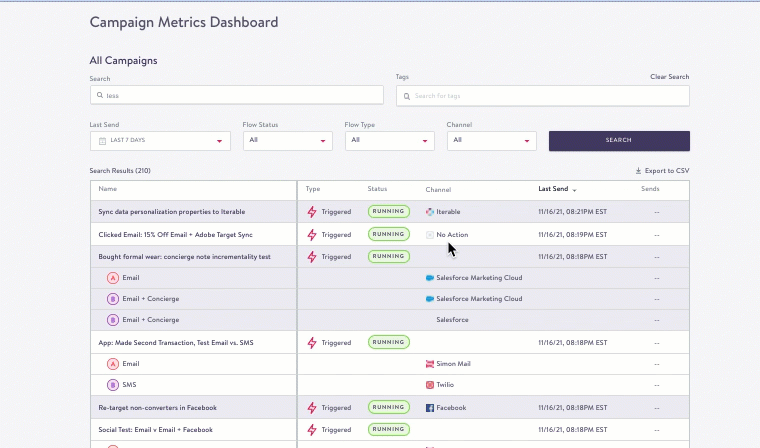
Campaign Metrics Dashboard
Build Your Search
You have multiple options to search for your campaigns, depending on if you're searching for a flow or a journey. You can filter by one or a combination of these within the Search Builder. (Review Result Column Descriptions also).
Search options for flows and journeys
Name
Search by an existing flow name, journey name, or Creator Name. Partial searches are accepted.
Tags
Search by flow or journey tag.
You can search multiple tags at once. As you type, the tags appear, click as many as you need to add to the search field:
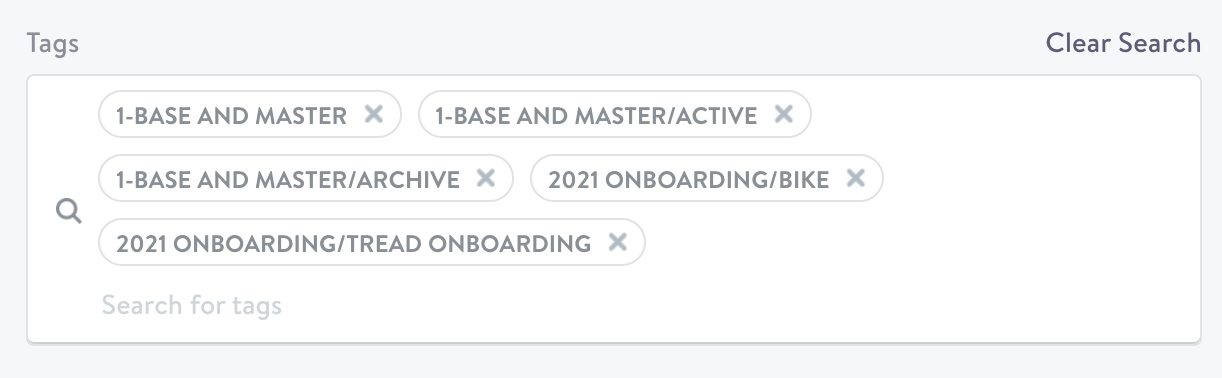
Multiple Tags
Channel
The channel action chosen during flow or journey creation to send your message. You can select more than option by clicking all desired Channels.
Flows search options
See Metrics From
Search based on events that fall within a specific date range.
On the left you can choose from a number of ranges up to the current date, or choose Custom to specify a date range
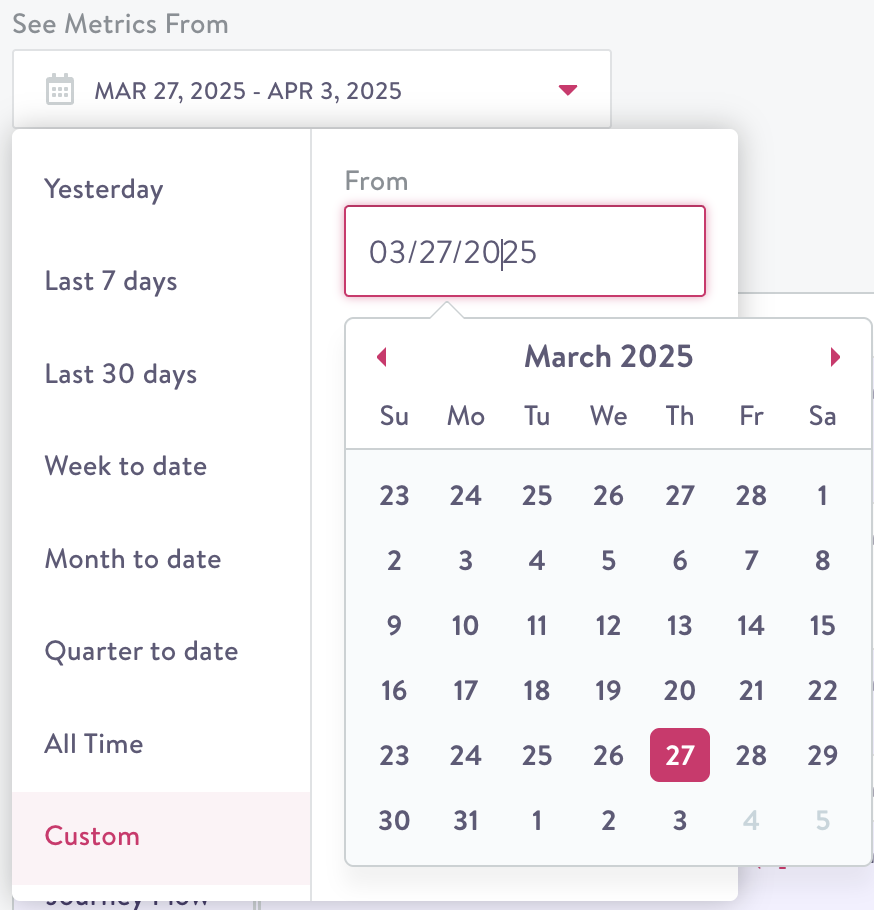
Unique counts are approximateNote that the unique count metrics shown when filtering Campaign Metrics by arbitrary date ranges are approximately calculated. This means that they could be off by up to 3.5%. Non-unique metrics are not approximate and are based on the accurate calculation of the data available.
Flows with Sends from
Search campaigns sent within a specific date range.
On the left you can choose from a number of ranges up to the current date, or choose Custom to specify a date range.
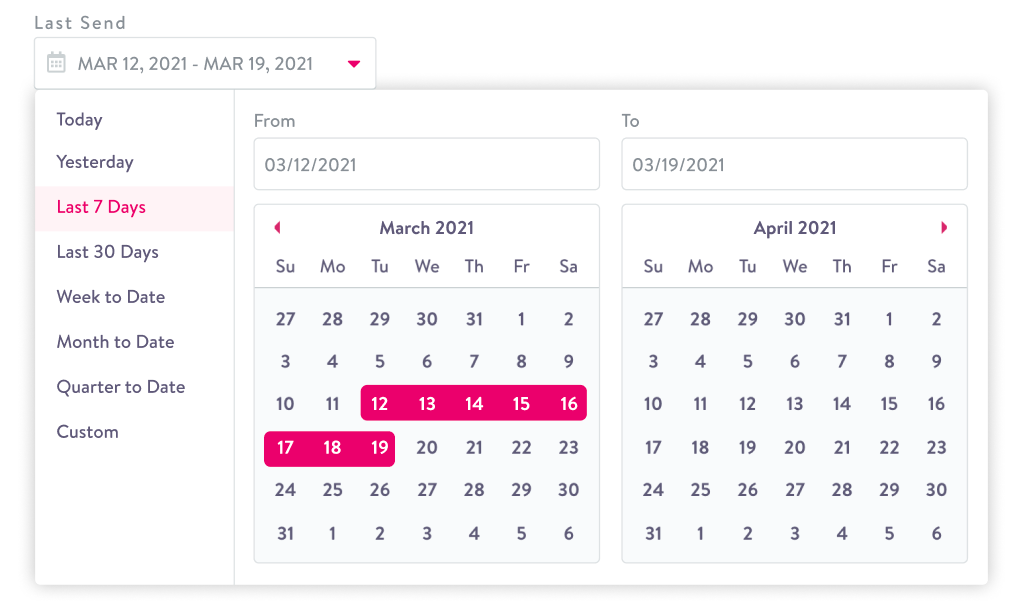
Last Send
Flow Status
Choose from All, Running, Stopped, or Sent. You can select more than option by clicking all desired Statuses.
Flow Type
The flow type chosen at creation. Choose from All, One-time, Recurring, or Triggered. You can select more than option by clicking all desired Flow Types.
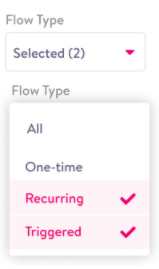
Multiple Flow Types
Journeys search options
Type
For a Journey, you can filter to either segment triggered or event triggered Journeys.
Status
Journey status (running, stopped, archived, draining).
Export a CSV
You can export your results to use in your choice of analytics product. Your CSV export will contain results as you've filtered them based on the search options, or if you want all the results leave the search fields at their defaults (keep in mind larger result numbers mean longer export times).
-
The file will come from Simon Data Notifications[email protected] and the subject line reads CSV Export for[your organization] - Search Results from [Date and Time]. Be sure to add [email protected] to your address book or double check your Spam folder if you don't see it, however keep in mind the larger the number of results the longer it takes to export. The link expires after 24 hours, then you'll need to export again.
-
Download the file from within the email then import it into your preferred analytics product.
Field Descriptions
Updated 2 months ago
